Prescanning an image, How to use prescan to adjust an image, Prescanning an image -8 – Brother MFC-3100C User Manual
Page 140: How to use prescan to adjust an image: -8
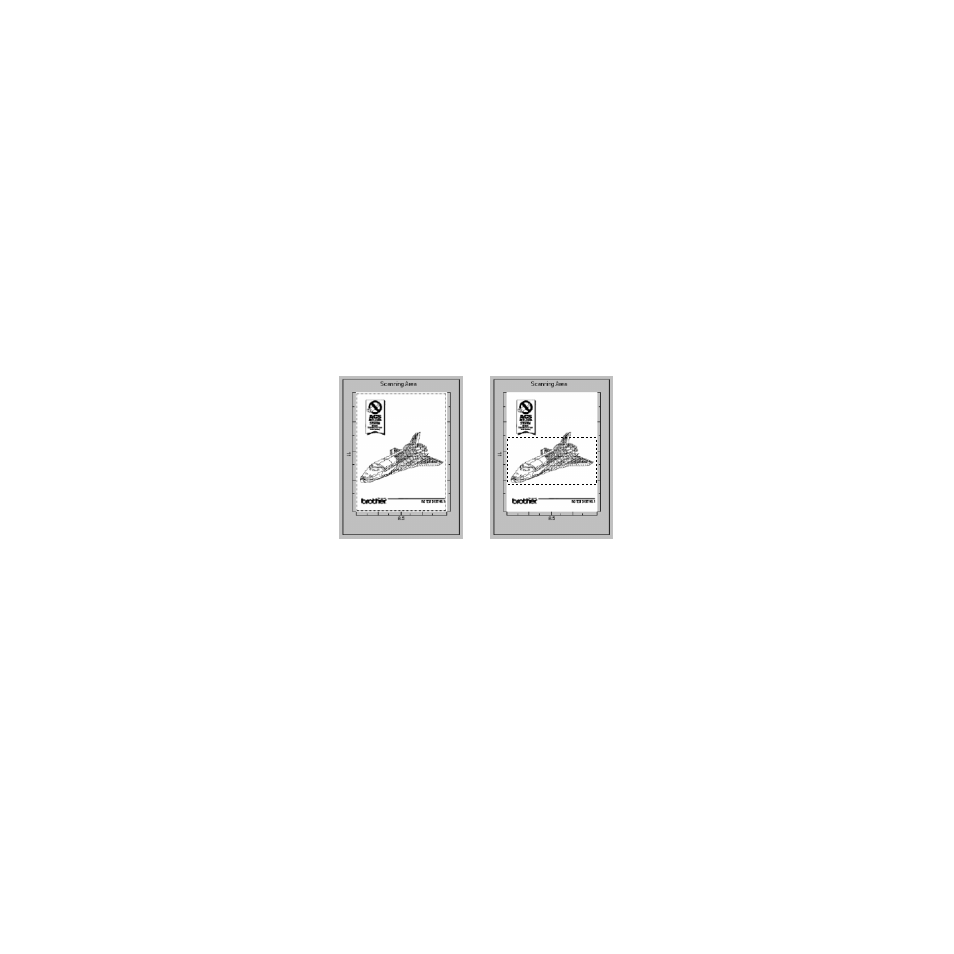
15 - 8
U S I N G S C A N S O F T ™ P A P E R P O R T
®
F O R B R O T H E R / T E X T B R I D G E
®
BHLMFC-US-MFC3100C-FM5.5
PreScanning an Image
PreScanning allows you to scan an image quickly at a low resolution. A
thumbnail version of the image will appear in the Scanning Area. This is only
a preview of the image so you can see how it will look. The PreScan button is
used to preview an image for cropping any unwanted portions from the image.
When you are satisfied with the preview, select the Start button from the
scanner window to scan the image.
How to Use PreScan to Adjust an Image:
1
Insert the original face down in the ADF.
2
In the Twain-32 Brother MFLPro Color Setup dialog box, click the PreScan
button.
The entire original will be scanned into the PC and will appear in the Scanning
Area.
3
To crop a portion of the original to be scanned, drag any side or corner of the
dotted outline in the Scanning Area with the left mouse button. Adjust the dotted
outline until it surrounds only the portion of the original you wish to scan.
4
Place the original face down in the ADF.
5
Adjust the settings for Resolution, Scan Type and Size in the Scanner window,
as needed.
6
Select the Start button.
This time only the selected area of the original will appear in the PaperPort
®
window.
7
In the PaperPort
®
window, use the options available to refine the image. (See
PaperPort
®
for Brother Online Documentation on the CD-ROM for details.)
Cropped Image
PreScanned Image
