Quality/color tab, Quality, Quality/color tab -5 – Brother MFC-3100C User Manual
Page 104: Quality -5
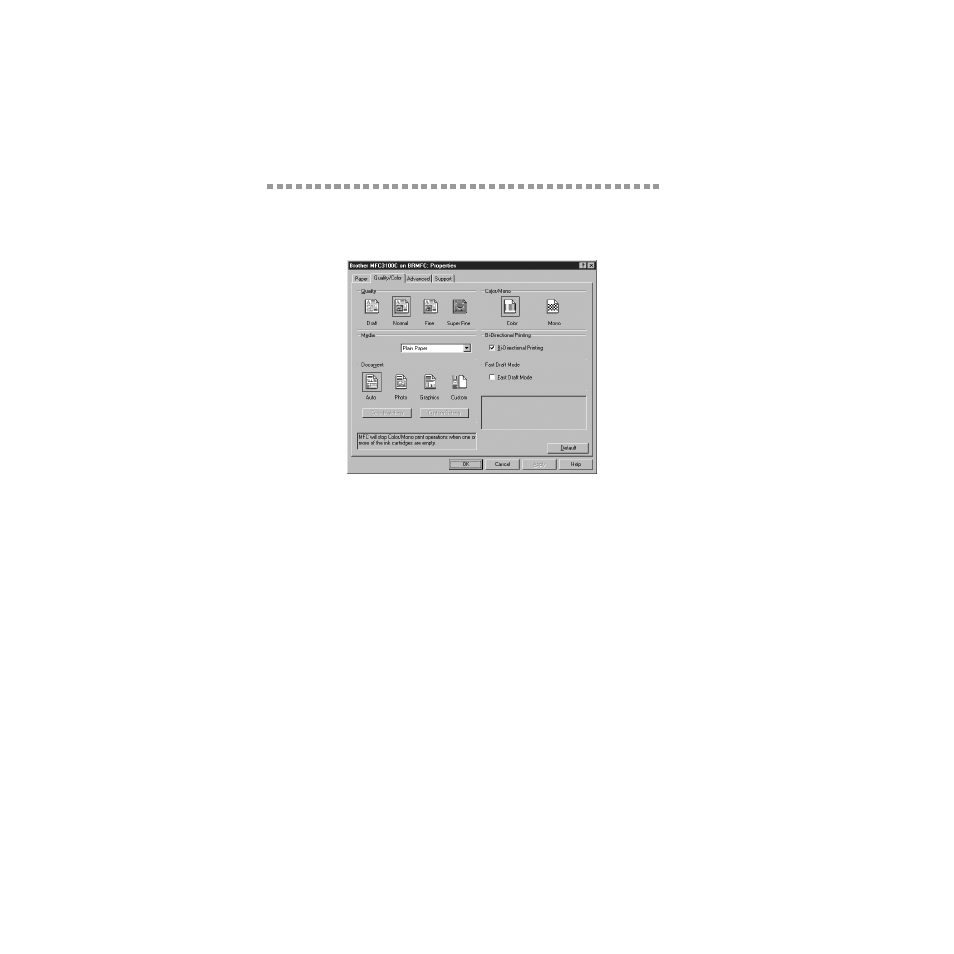
13 - 5
P R I N T E R D R I V E R S E T T I N G S ( F O R W I N D O W S
®
O N L Y )
BHLMFC-US-MFC3100C-FM5.5
Quality/Color Tab
The Quality/Color tab screen provides Quality, Media type, Document type,
Color/Mono settings, Bi-directional Printing settings and Fast Draft Mode. All
of these selections are designed to offer the best quality output for your
document needs.
Select the Apply button to apply your selected settings.
To return to the default settings, click the Default button, then click the Apply
button.
Quality
The quality selection allows you to choose the print resolution you want your
document. Print quality and speed are related. The higher the quality the longer
it will take to print the document. The quality selections available vary
depending on the media selection.
■
Draft: The fastest print mode and the lowest ink consumption. Use this mode to
print large volume documents or a document for proofing.
■
Normal: Recommended for ordinary printouts.
■
Fine: Better print quality than normal mode and faster print speed than Super
Fine.
■
Super Fine: Use this mode to print precise images such as photographs. Since
the print data is much larger than normal mode, the processing time, data
transfer time and print time will be longer.
