Contrast, Size, Custom – Brother MFC-3100C User Manual
Page 139: Contrast: -7 size: -7 custom: -7
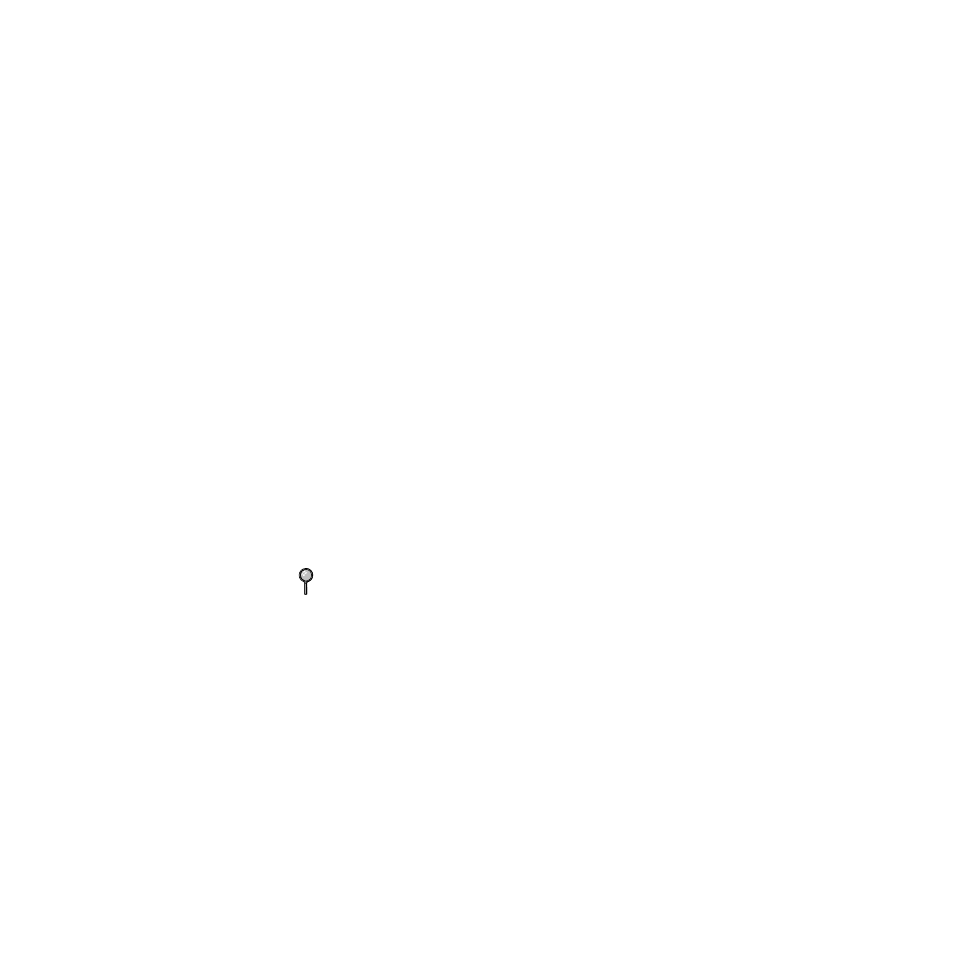
U S I N G S C A N S O F T ™ P A P E R P O R T
®
F O R B R O T H E R / T E X T B R I D G E
®
15 - 7
BHLMFC-US-MFC3100C-FM5.5
Contrast:
The contrast setting is adjustable only when you have selected one of the gray
scale settings, but it is not available when Black & White is selected as the gray
Scale.
Increasing the contrast level (by dragging the slidebar to the right) emphasizes
dark and light areas of the Image, while decreasing the contrast level (by
dragging the slidebar to the left) ravels more detail in gray areas. Instead of
using the slidebar, you can type a value in the box to set the contrast.
Size:
Set the Size to one of the following:
• Letter (8 1/2
× 11 in.)
• A4 (210
× 297 mm.)
• Legal (8 1/2
× 14 in.)
• A5 (148
× 210 mm.)
• B5 (182
× 257 mm.)
• Executive (7 1/4
× 10 1/2 in.)
• Business Card (90
× 60 mm.)
• Custom (User adjustable from 0.35
× 0.35 in. to 8.5 × 14 in.)
After you select a custom size, you can adjust the scanning area further by using
the left mouse button to drag the dotted outline of the scanning area. This is
required when you want to crop an image when scanning.
To scan business cards, select the Business Card (90
× 60 mm.) size setting and
place the business card at the top center of a carrier sheet.
When scanning photographs or other images for use in a word processor or other
graphics application, you should try different settings for the contrast, mode and
resolution to see which settings best suit your needs.
Custom:
If you selected Custom as the size, type the Width and Length.
Or, you can check the Business Card Size box to adjust the scanning area to
business card or a custom size automatically.
Carrier sheets are available from your Dealer.
