Settings in the scanner window, Resolution, Scan type – Brother MFC-3100C User Manual
Page 138: Brightness, Settings in the scanner window -6, Resolution: -6 scan type: -6 brightness: -6
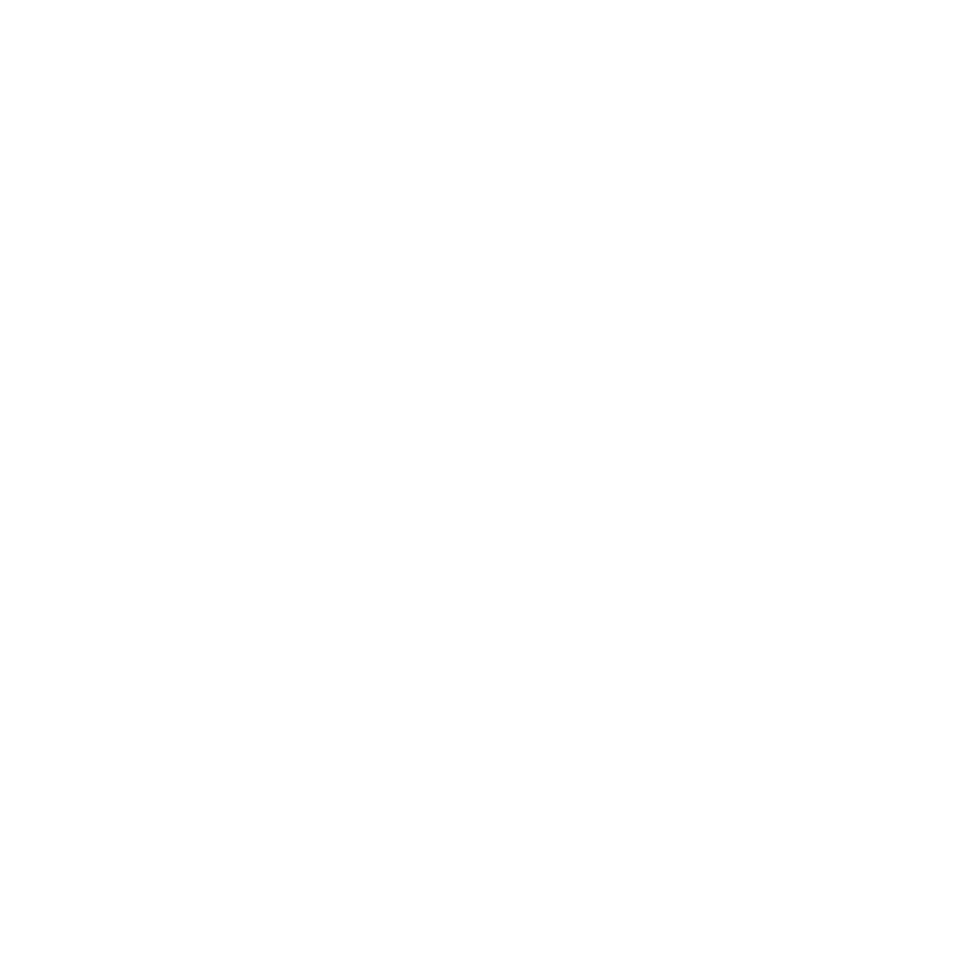
15 - 6
U S I N G S C A N S O F T ™ P A P E R P O R T
®
F O R B R O T H E R / T E X T B R I D G E
®
BHLMFC-US-MFC3100C-FM5.5
Settings in the Scanner Window
Resolution:
Resolution: Select the scanning resolution from the Resolution drop down list.
Higher resolutions take more memory and transfer time, but can achieve a finer
scanned image. You can choose:
• 100 x 100 dpi
• 150 x 150 dpi
• 200 x 200 dpi
• 300 x 300 dpi
• 400 x 400 dpi
• 600 x 600 dpi
• 1200 x 1200 dpi (Black & white, Gray [Error Diffusion], True Gray and
24-bit color only)
• 2400 x 2400 dpi (Black & white, Gray [Error Diffusion], True Gray and
24-bit color only)
Scan Type:
Black & White: Set the Scan Type to Black & White for text or line art.
Gray Scale: For photographic images, set the Scan Type to Gray (Error
Diffusion) or True Gray.
Colors: Choose either 256 Color, which scans up to 256 colors, 24-bit color
which scans up to 16.8 million colors. Although using 24-bit color creates an
image with the most accurate colors, the image file will be approximately three
times larger than a file created with 256 Color.
Brightness:
Brightness: Adjusting the brightness settings to obtain the best image. The
Brother Multi-Function Link
®
Pro offers 100 brightness settings (-50 to 50).
The default value is 0, representing an “average” setting.
You can set the brightness level by dragging the slidebar to the right to lighten
the image or to the left to darken the image. You can also type a value in the box
to set the settings.
If the scanned image is too light, set a lower brightness value and scan the
document again.
If the image is too dark, set a higher brightness value and scan the document
again.
