The touch screen, Calibrate the touch screen, Navigating the menus – ROTRONIC MBW 373 User Manual
Page 9
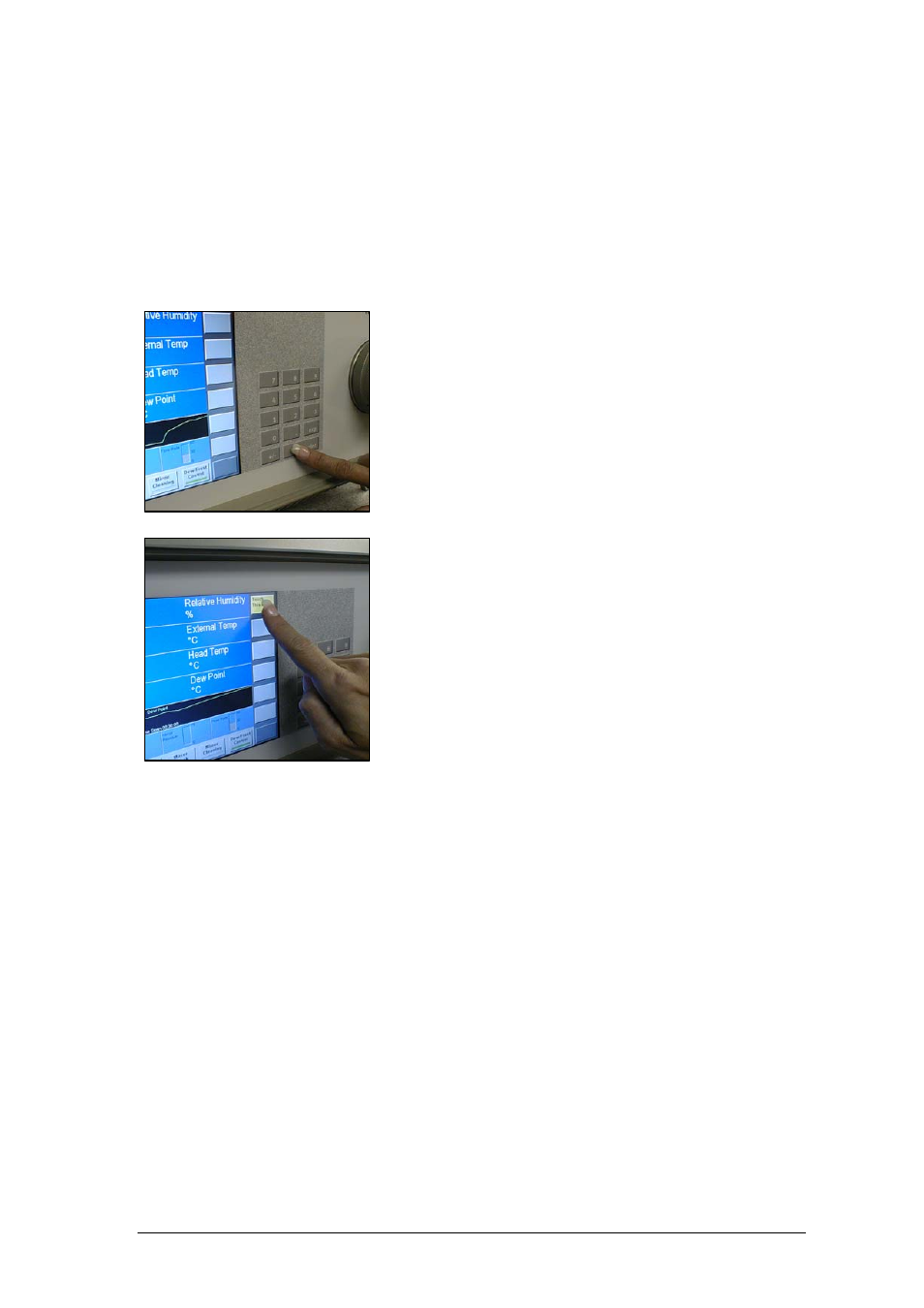
5
The Touch Screen
The 373 utilizes a touch screen for user interaction. To activate a menu option or toggle a
function on or off, simply touch the screen directly over the key or object desired.
Calibrate the Touch Screen
Before using the 373 for the first time, you may need to calibrate the touch screen to your finger
positioning preference. Here’s how –
1. Press and hold the enter key on the numeric keypad for
3 or 4 seconds. If you’ve done it correctly, you’ll hear
two loud short beeps. If not, release the key and try
again.
2. With the tip of your finger, press the center of the yellow
key in the upper right corner of the touch screen. It is
labeled ‘Touch This Key’. Once you touch it, the yellow
color goes away and another key turns yellow.
3. Now, touch the yellow key that’s in the lower left corner
of the touch screen. Once you touch it, the yellow color
goes away and you have successfully calibrated the
touch screen.
4. Test your new touch screen calibration by pressing each
of the six blank menu keys on the right side of the touch
screen several times. If they seem not to work well, just
repeat the calibration steps again from the beginning.
You may recalibrate the touch screen as often as needed, however, it is rarely required.
Navigating the Menus
The various menus of the right column of keys are navigated by using the key in the lower right
corner of the touch screen. Each time you press the lower right key, a new menu appears on
the keys directly above it. The menu is circular, meaning that once you go past the last menu,
the first one appears again and the process starts over. You can use the +/- key on the keypad
to move backward through the menus. Use the enter key to clear the menu.
