Selecting parameters to display, Selecting graph vs. numeric data, Selecting units – ROTRONIC MBW 373 User Manual
Page 10
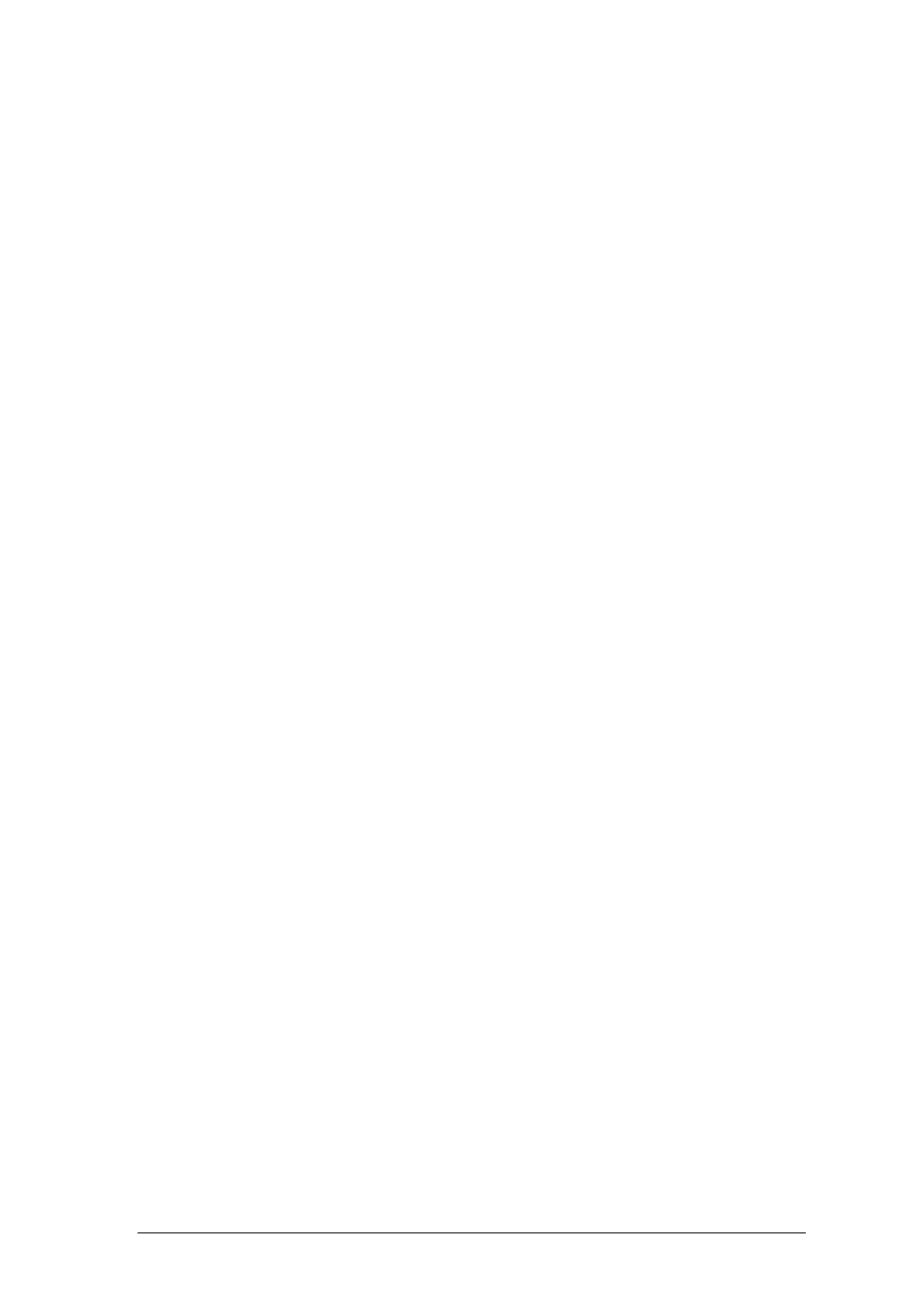
6
Selecting Parameters to Display
Selecting which parameters to display on the five data lines is easy. It is done with the
Parameter menu.
1. Use the lower right menu key to select the Parameter menu. ‘Parameter’ appears on the
key, and the keys above get left pointing arrows. Notice that each key corresponds to the
data line it points toward.
2. Press the arrow key corresponding to the data line you wish to change. Notice that each
time you press the arrow key, the parameter of the data line changes. The parameter
selection is circular, meaning that once you reach beyond the last available parameter the
first one is again displayed and the cycle starts over.
3. Change the parameters on any of the other five data lines with the same method.
4. If you like, you may clear the menu keys when finished by cycling through all the menus
using the lower right key on the touch screen, or by pressing the enter key once. Note that
this is not required and nothing is wrong with leaving the Parameter menu (or any other
menu) on the screen.
Selecting Graph vs. Numeric Data
Any data line may be viewed either as numeric or as a graph. The Numeric/Graphic menu is
used to toggle any data line between numeric and graph mode.
1. Use the lower right menu key to select the Numeric/Graphic menu. ‘Numeric/Graphic’
appears on the key, and the keys above contain left pointing arrows. Notice that each key
corresponds to the data line it points toward.
2. Press the arrow key corresponding to the data line you wish to change. Notice that the data
line toggles between numeric or graph mode each time you press the key.
3. Select numeric or graph mode on any of the other data lines with the same method.
4. If you like, you may clear the menu keys when finished by cycling through all the menus
using the lower right key on the touch screen, or by pressing the enter key once. Note that
this is not required and nothing is wrong with leaving the Numeric/Graphic menu (or any
other menu) on the screen.
Selecting Units
The data may be viewed in any of the many available units. There are two Units menus used to
change the units of displayed data.
1. Use the lower right menu key to select the Units menu. ‘Units’ appears on the key, and the
keys above contain current units indications such as ‘Temp °C’. Notice that each of the keys
contain different types of units. In this case, the keys do not correspond to the adjacent data
lines, but rather to different units types.
2. To change temperature units, press the key labeled ‘Temp’. Notice that the corresponding
units change each time the key is pressed. Also notice that any data line that is currently
indicating temperature data also changes to reflect the newly selected units.
3. Change other units (such as pressure, flow rate, etc.) with the same method.
4. Note that there are two Units menus since there are so many types of units that may be
changed. The second Units menu is obtained by pressing the lower right menu key again.
5. If you like, you may clear the Units keys when finished by cycling through all the menus
using the lower right key on the touch screen, or by pressing the enter key once. Note that
