ROTRONIC CO2 Display User Manual
Co2-display
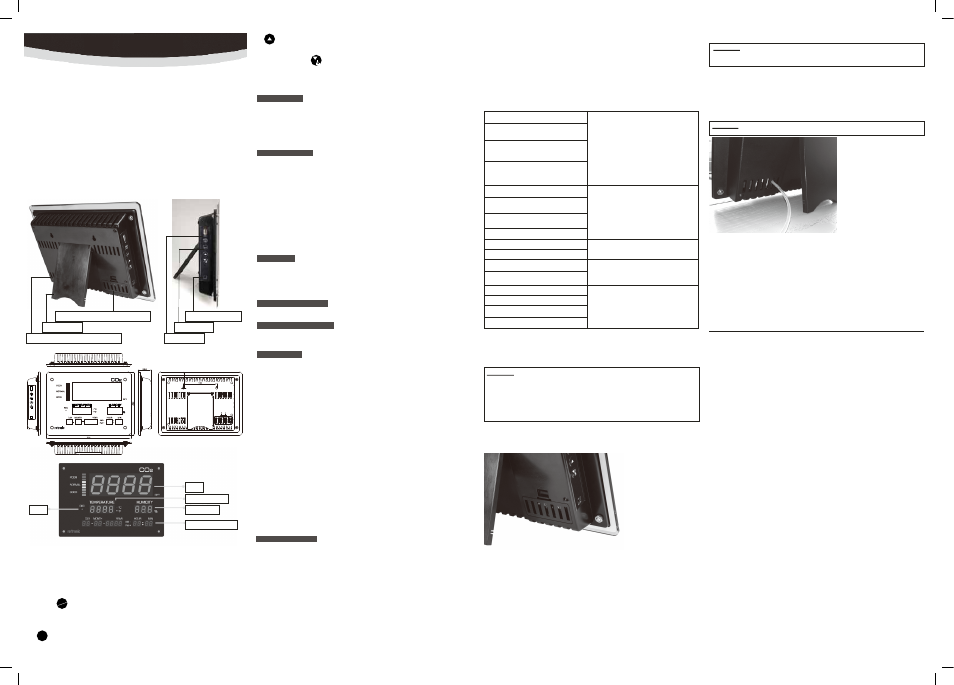
CO
2
-DISPLAY
18.07.2013 11:39:41
ROTRONIC AG, CH-8303 Bassersdorf
Tel. +41 44 838 11 44, www.rotronic.com
ROTRONIC Messgeräte GmbH, D-76275 Ettlingen
Tel. +49 7243 383 250, www.rotronic.de
ROTRONIC SARL, 56, F - 77183 Croissy Beaubourg
Tél. +33 1 60 95 07 10, www.rotronic.fr
ROTRONIC Italia srl
, I- 20157 Milano
Tel. +39 2 39 00 71 90, www.rotronic.it
ROTRONIC Instruments (UK) Ltd, West Sussex RH10 9EE
Phone +44 1293 571000, www.rotronic.co.uk
ROTRONIC Instrument Corp, NY 11788, USA
Phone +1 631 427-3898, www.rotronic-usa.com
ROTRONIC South East Asia Pte Ltd, Singapore 339156
Phone +65 6294 6065, www.rotronic.com.sg
ROTRONIC Shanghai Rep. Office, Shanghai 200233, China
Phone +86 40 08162018, www.rotronic.cn
CO
2
Temperature
Real time clock
Humidity
REC
INSTRUCTION MANUAL
General description
This CO
2
panel is an accurate wall mount and desktop data logger that displays and
records relative humidity, temperature and CO
2
. Date and time is additionally displayed.
Program m ing
Most of the settings, such as memory clear, CO
2
status indicator, units (
°
C/
°
F),
sampling rate, pressure compensation and real time clock can all be changed using
the function keys.
Function keys
Desktop stand
Display
Hum idity Calibration
This meter can be calibrated either via 35 % rH & via 80 % rH humidity standards.
The ambient condition is recommended as stable 25°C.
CAUTION:
Do not calibrate the humidity without the default humidity standards. Otherwise,
it will cause permanent damage. Contact Rotronic for humidity standards or
services.
Single point calibration will cause error code E11 or non accurate reading.
Always do dual point calibration to complete a process. Suggest starting calibration
from low humidity.
Congratulations on your purchase on the new wall mount humidity, temperature and
CO
2
instrument. Please read these instructions carefully before installing the device.
Humidity/Temperature sensor cover
USB stick slot
Opening for a simple CO
2
calibration
Power Supply
The CO
2
panel uses 12VDC power adapter, which is included in the package.
Meter Setup
Hold down “ SET” key for more than 2 seconds until entering setup mode. To exit
setup, press “ESC” to return to normal mode.
The available meter setup program are shown in below. Press “UP” or “DOWN”
key to select the program (P10, P20, P30, P40 or P50) in main menu and press “SET”
key to enter sub menu. Press “SET” key to select different sub menu (P11, P12, P13
or P14), programmable setting then flashes on panel. Press “UP” or “DOWN” key to
adjust and press “SET” to confirm. To leave without saving, press “ESC” key to return.
Technical Data
Trouble Shooting
Error Messages Solution
Calibration via humidity standards
Power on the device, plug the sensor probe into 35% humidity standard. Press “SET”
+”START”+”DOWN” keys simultaneously for 3 seconds to enter calibration mode.
Press “UP” or “DOWN” key to select 350 (35.0% calibration) and press “SET” to start.
“Calibrating value” (35.2% if at 25
°
C) is blinking on the LCD.
Waiting for 60 minutes to complete the 35% calibration. To quickly save, press “SET”
key any time. 800 (80.0% calibration) comes right after 35% calibration is done. Within
20 minutes, press “SET” key to start 80.0% calibration. “calibrating value” are blinking
on the LCD. Waiting for 60 minutes to complete the 80% calibration. To quickly save,
press “SET” key any time.
Now, the device is well calibrated. To abort without saving, press “ESC” to quit
without saving.
E01 CO
2
sensor is out of order
E33 CO
2
sensor is out of order
E02 measured value is under range
E03 measured value is over range
E11 RH calibration error
E31 Temp. sensor or AD damaged
E32 Memory IC damaged
E33 RH sensor or circuit damaged
E60~E65 USB download error
Humidity/accuracy:
Temperature/accuracy:
CO
2
/accuracy:
Storage and transit:
Operating limit at electronics:
Memory:
Dimension,mm:
Weight:
Power consumption:
DC power type:
PC connection:
0.1~99.9%/±3%(10~95%@25
O
C). ±5%(others)
0...50
O
C/±0.3
O
C@5~40
O
C
0...9999ppm/±(30ppm+5% of reading)@0~5000ppm
-20...60
O
C/10...90%rh, non condensing.
0...50
O
C
6000 records auto logging for each parameter.
330(L) x 250(W) x 50(H)
1400 g
Max. 0.7A
12VDC
USB stick
GOOD
NORMAL
POOR
%
O
C/
O
F
REC
CO
2
value is in “GOOD” range
CO
2
value is in “NORMAL” range
CO
2
value is in “POOR” range
Unit of relative humidity
Unit of temperature (Celsius/Fahrenheit)
Blinking in automatic logging mode
P 11 (CLr), Clear logging memory
Choose YES/NO
P 10 (Lo9) Logging related setup
P12 (End), Data record mode
Choose STOP/LOOP
P 20 (CO
2
) CO
2
related setup
P13 & P14 (rATE), Logging
sampling rate
Choose from 00:01 to 12:59
P 21 (Nor) lower limit of “NORMAL”
icon
P 22 (Poor) lower limit of “POOR”
icon
P 23 (AbC) ABC function on/off
P 30 (uniT) Temperature unit setup
P 31, choose
O
C/
O
F
P 40 (PrES) Pressure compensation
P 50 (rTC) Real Time Clock setup
P 51 choose 12 or 24 hour format
Note:
-Factory preset at 12H
-Factory preset at 2013.01.01,
12:00
Note:
-Factory preset at 1013hpa
-The adjustable scale is every 1hpa
Note:
-Factory preset
O
C
Note:
-donE: displayed while memory is c
leared
USB stick connection
Recorded data can be easily downloaded to USB stick and save as *.XLS file. Easily
analyze the recorded data through the free software SW21 or through Excel.
Turn off meter and re-start again
Retry CO
2
calibration
Put meter in normal condition
Put meter in normal condition
Retry humidity calibration
Return for repair
Return for repair
Return for repair
Suggest to format USB stick or try a new type
of memory stick.
TAKING MEASUREMENT
The device starts measurement when power on and update readings every second.
The meter can automatically record readings of CO
2
/TEMP./RH for long time
environment monitoring. The memory capacity is 6000 points for each parameter.
Users can set up sampling rate from 1 minute to 12 hours and 59 minutes. The factory
default rate is 1 minute.
First, setup the data record mode you need. Hold down “SET” key for 2 seconds until
entering meter setup mode. Press “UP” or “DOWN” key to select the program P 10
and press “SET” key twice to enter P12. In P12, select the data record mode as
"STOP" or "LOOP". Press "UP" or "DOWN" key to select and then press "SET" to confirm.
"STOP": The device stops logging while the memory space is full.
"LOOP": After the memory is full, it starts to overwrite the oldest data.
Second, setup the sampling rate. Once finishing the P12 and press “SET” key, it
enters P13. Press “UP” or “DOWN” key to adjust the sample rate from hour to minute
and press “SET” key to confirm. Press “ESC” key to return to normal mode.
After sampling rate setting and data record mode are completed, press “ START” key
for 2 seconds under normal mode to start logging. The “REC” LED turn into green and
flash on panel to indicate the logging is in process.
To terminate data logging, press “ ESC” key for 2 seconds and green LED light vanish.
Repeat above to start another run of logging. If the data record mode is programmed
as "STOP", "REC" LED turn into red color and flash while the logging memory space is full.
DATALOGGING
DATE/TIME SETUP
When device is powered on, hold down “SET” key for 2 seconds until entering device
setup mode. Press “UP” or “DOWN” key to select the program (P 50, displayed in
right-middle panel) and press “SET” key to enter.
First, choose the time format as 24 hour or 12 hour by press “UP” or “DOWN” key and
then press “SET” key to confirm. Now, start to input the real time clock value from
year, month, day, hour to minute. Press “UP” or “DOWN” key to adjust and the press
“SET” key to confirm.
After the date and time are set, a clearance of the memory must be performed. Press
“UP” or “Down” key to select P 10 and press “SET” key to enter P11. Press “UP” or
“Down” key to choose “YES” to clear previous memories and press “SET” to confirm.
Then, press “ESC” key twice to return to normal mode.
UNIT SETUP
Hold down “SET” key for 2 seconds until entering meter setup mode. Press “UP” or
“DOWN” key to select the program P 30 and press “SET” key to enter.
Press “UP” or “DOWN” key to select
°
F or
°
C and the press “SET” key to confirm.
Press “ESC” key to return to normal mode.
Operation
Once the 12VDC power adaptor is connected, the device will be automatically
powered on. At power on, it performs 30 seconds countdown for device warm up,
then enters normal mode with real time clock displayed.
To power off, unplug the power adaptor.
POWER ON/OFF
The meter features logged memory download function by using a USB stick instead of
connecting it with a computer.
Before download, press “ESC” key for 2 seconds to stop the logging. Plug USB stick
(max. 8GB memory) to USB slot on device left side, hold down “DOWN” for more than 2
seconds until seeing " USb” appears on panel and then “USb” starts flashing on panel
to indicate the downloading is in process. It will take minutes to fully download the
memory. The data downloading time depends on memory size and USB stick.
The download data is saved as *.XLS file in USB stick. Using free ROTRONIC software
SW21 or Excel to analyze the data.
Suggest formatting your USB stick as FAT32 before using. If error code E60 ~ E65
appears on panel, suggest trying another model of USB memory stick.
MEMORY DOWNLOAD
The meter features light bar indicator to have user easily recognize the indoor air
quality. (See “Meter Setup” section for setting Normal & Poor threshold).
CO
2
CONDITION INDICATOR
CO2-DISPLAY
12 VDC adapter port
65
UP
-Press to select unit or increases value in setup mode
DOWN / DONWLOAD
-Press to select unit or decreases value in setup
-Press longer to download data to USB stick
Functions Keys
START/ESC
-“START”, Press longer to start automatic logging mode (REC is blinking)
-“ESC”, Press longer to stop logging mode
-“ESC”, Exits setup and calibration mode
SET
-In normal mode, press longer to enter setup mode
-STOP: Stop while memory is full
-LOOP: Overrides oldest values when
memory is full
Note:
-Factory preset at 1 minute
-The format is Hour: Min
Note:
-Adjustable level is 400 to 1000ppm
Preset at 800ppm
-Adjustable level is 1000 to 1400ppm
Preset at 1400ppm
-ABC preset as ON
P41 (hPA) Choose from 700 to 1990 hpa
P 52~54 Input Year/Month/Day
P 55~56 Input Hour/Minute
Pull out the humidity probe from panel
Before calibration, pull out the humidity probe from cover in panel rear side.
CO
2
Calibration
CAUTION:
Do not calibrate the meter in the air with unknown CO
2
concentration. Otherwise,
it will be wrongly calibrated and leads to inaccurate measurements.
The meter can be calibrated in fresh outdoor air (on sunny day) at 400 ppm CO
2
.
Besides the 400 ppm, the meter can also be calibrated at 0 ppm or any value under
990 ppm. The latest calibration point is treated as final and meter will ignore the
previous calibration data.
Before calibration, plug in the pipe of the ROTRONIC CO
2
-Calibrator into the
CO
2
-sensor on panel rear side and turn the CO
2
-Calibrator on.
Press “SET” +”START”+”DOWN” keys simultaneously for 3 seconds to enter
calibration mode. Press “UP” or “DOWN” key to select 400 (400 ppm) or 0 (0 ppm)
CO
2
calibration. 0 ppm function is only for 0ppm CO
2
calibration. For other CO
2
value,
please choose 400 ppm and press “SET” to enter. The default value is 400 ppm but
you can press “UP” or “DOWN” key to adjust the value from 5 to 990 ppm, it is 5 ppm
per step. Once choosing the calibration value, press SET to start and see “CAL” and
CO
2
value blink on LCD.
Wait about 10 minutes until the blinking stops to indicate the calibration is completed.
To abort calibration without saving, press “ESC” at any time.
SET
START
ESC
/
Attention:
the cleanness of the CO
2
-Calibrator air is 20...25 ppm.
