Testing your phone, Testing the telephone's lights and display, Basic troubleshooting chart – Avaya 4621SW IP User Manual
Page 82: Testing the telephone’s lights and display
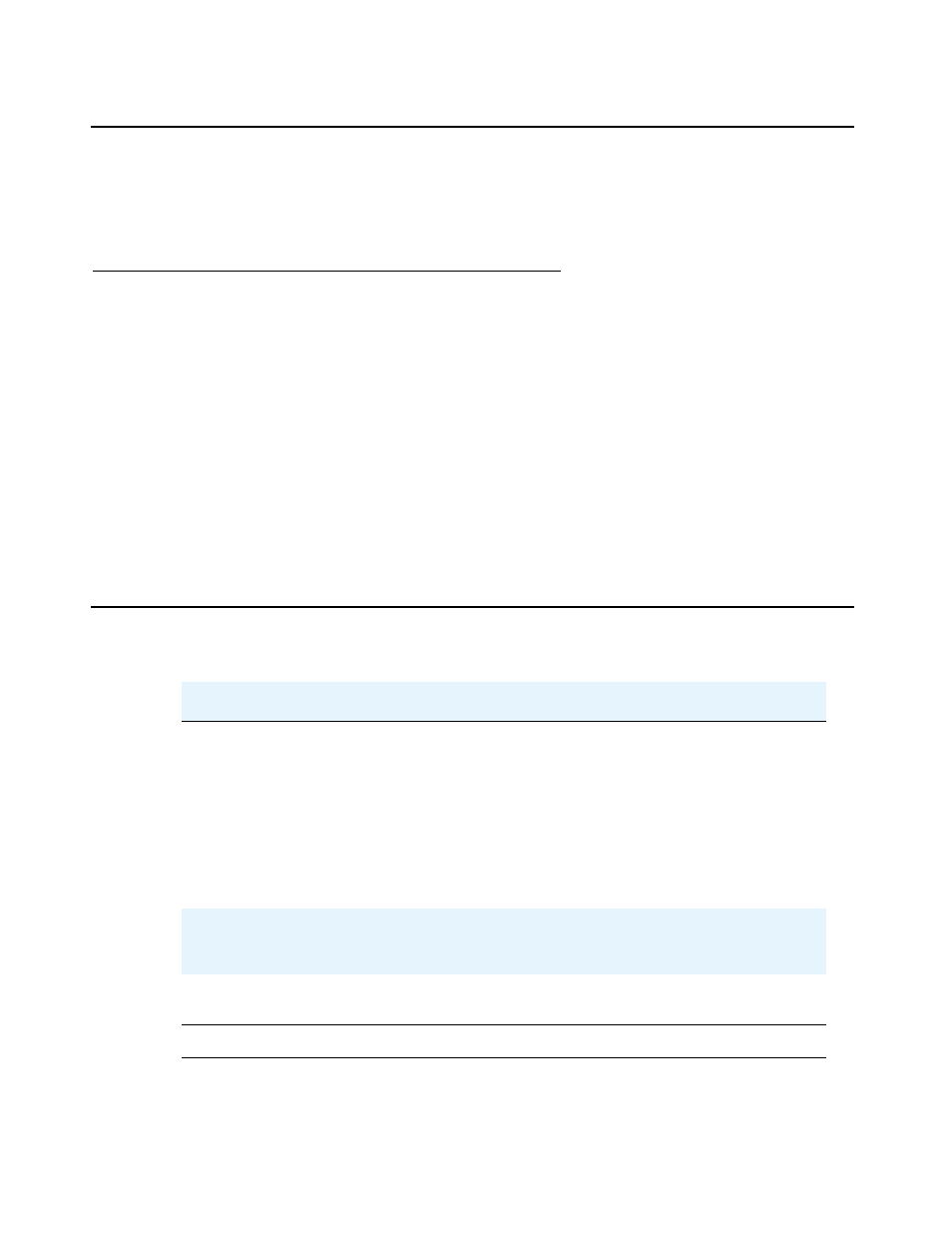
Telephone Management and Troubleshooting
82 4620/4620SW/4621SW IP Telephone Release 2.2 User Guide
Testing Your Phone
The Test feature allows you to verify that your telephone’s lights and display are operating
properly.
Testing the Telephone’s Lights and Display
1. With the telephone idle (on-hook), press and release the Mute button, then press the
following numbers on the dialpad: 8 3 7 8 # (which stands for TEST).
The display indicates the self-test has started. If the test is successful, the message “Self
test Passed #=end” displays. If the test is not successful, the message “Self test Failed
#=end” displays instead.
2. Press # to return to the Phone screen.
If nothing appears on the display and the phone is receiving power, your phone might need
to be replaced. Contact your System Administrator for assistance or additional
troubleshooting information.
Basic Troubleshooting Chart
Problem/Symptom
Suggested Solution
Phone does not activate after
connecting it the first time
Unless your System Administrator has already
initialized your telephone, you might experience
a delay of several minutes before it becomes
operational. Upon plug-in, your telephone
immediately starts downloading its operational
software, its IP address, and any special
features programmed by your System
Administrator from the server to which it is
connected. Report any delay of more than 10
minutes to your System Administrator.
Phone does not activate after a
power interruption
Allow a few minutes for re-initialization after
unplugging, powering down the phone, server
problems, or other power interruption causes.
Phone worked earlier but does
not currently appear to work
Contact your System Administrator.
1 of 3
