Manual dialing, Automatic dialing – Avaya 4621SW IP User Manual
Page 24
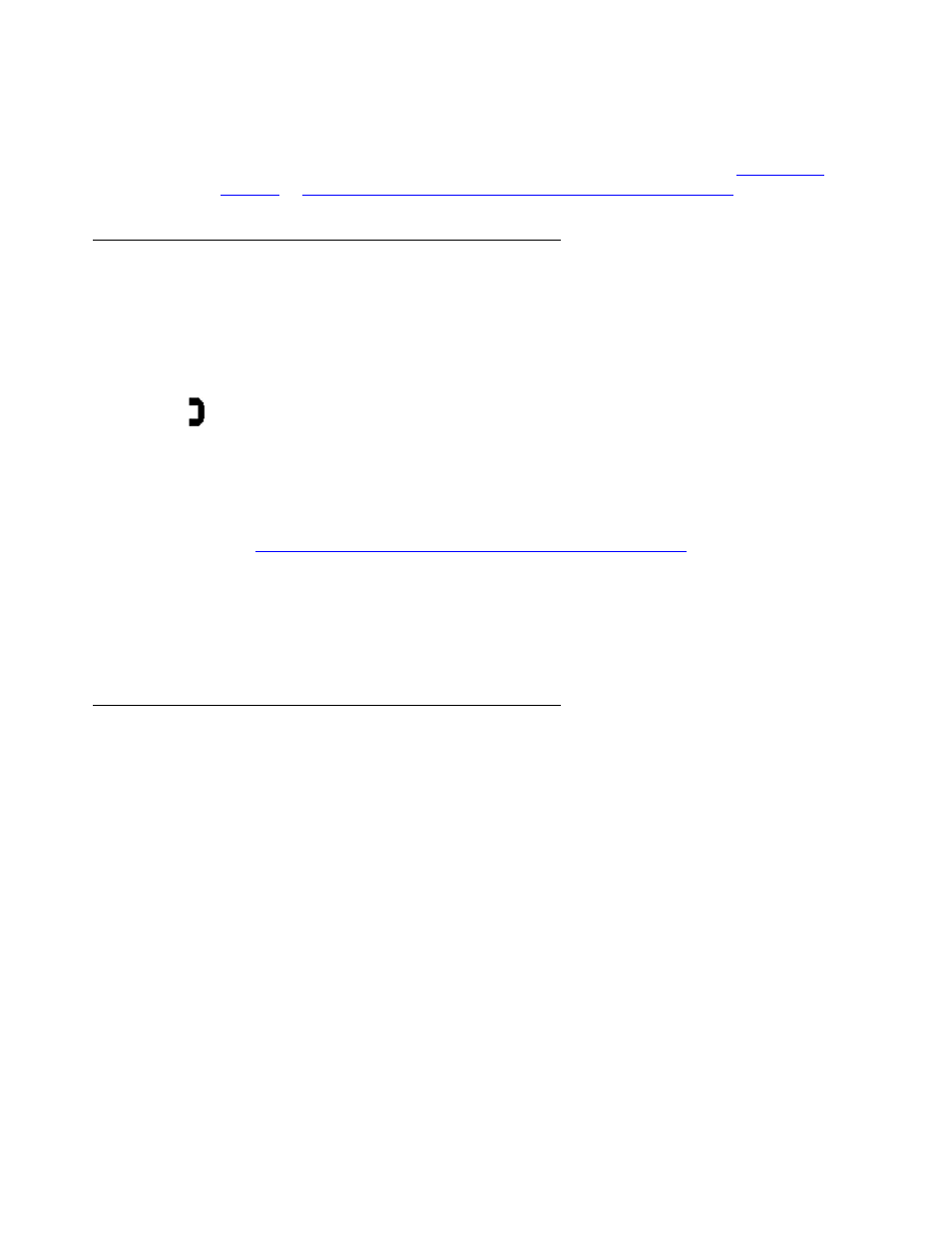
Using Your 4620/4620SW/4621SW IP Telephone
24 4620/4620SW/4621SW IP Telephone Release 2.2 User Guide
Note:
Note:
You can set an option for whether the Phone screen displays when you make an
outgoing call, or whether the current screen remains displayed. See
Chapter 6: 4620/4620SW/4621SW IP Telephone Options
for details.
Manual Dialing
Dial a call manually by picking up the handset, activating your headset, or pressing the Speaker
button.
1. Pick up the handset, activate your headset, or press the Speaker button and dial.
If the Phone screen is active, the first available call appearance line displays the off-hook
(
) icon and the background appears shaded.
If the Phone screen is not active, the top display line provides call-related messages.
If applicable, the Call Timer displays at the top of the display area.
Note:
Note:
Displaying the Call Timer is optional and is set by means of the Options button.
See
Chapter 6: 4620/4620SW/4621SW IP Telephone Options
for information.
2. Use the dialpad to enter the number you want to call.
The number entered displays on the active call appearance line and the 4620 IP Telephone
initiates the call.
3. Hang up the handset, deactivate the headset, or press the Speaker button to end the call.
Automatic Dialing
Automatic dialing includes:
●
redialing a previously called number,
●
speed dialing a number programmed on a Speed Dial button,
●
using an administered Abbreviated Dialing Feature button to initiate a call,
●
dialing a party listed on your Call Log, or
●
dialing a party from a Web page displayed through the Web Access application.
Note:
Note:
The 4620 IP Telephone often receives telephone numbers through the Call Log
or Web Access application that are not immediately “dialable.” For example, the
Call Log might contain an incoming call from the following U.S. phone number:
732-555-1234. In general, if you try to dial that number as is, the call cannot go
