Avaya 4621SW IP User Manual
Page 71
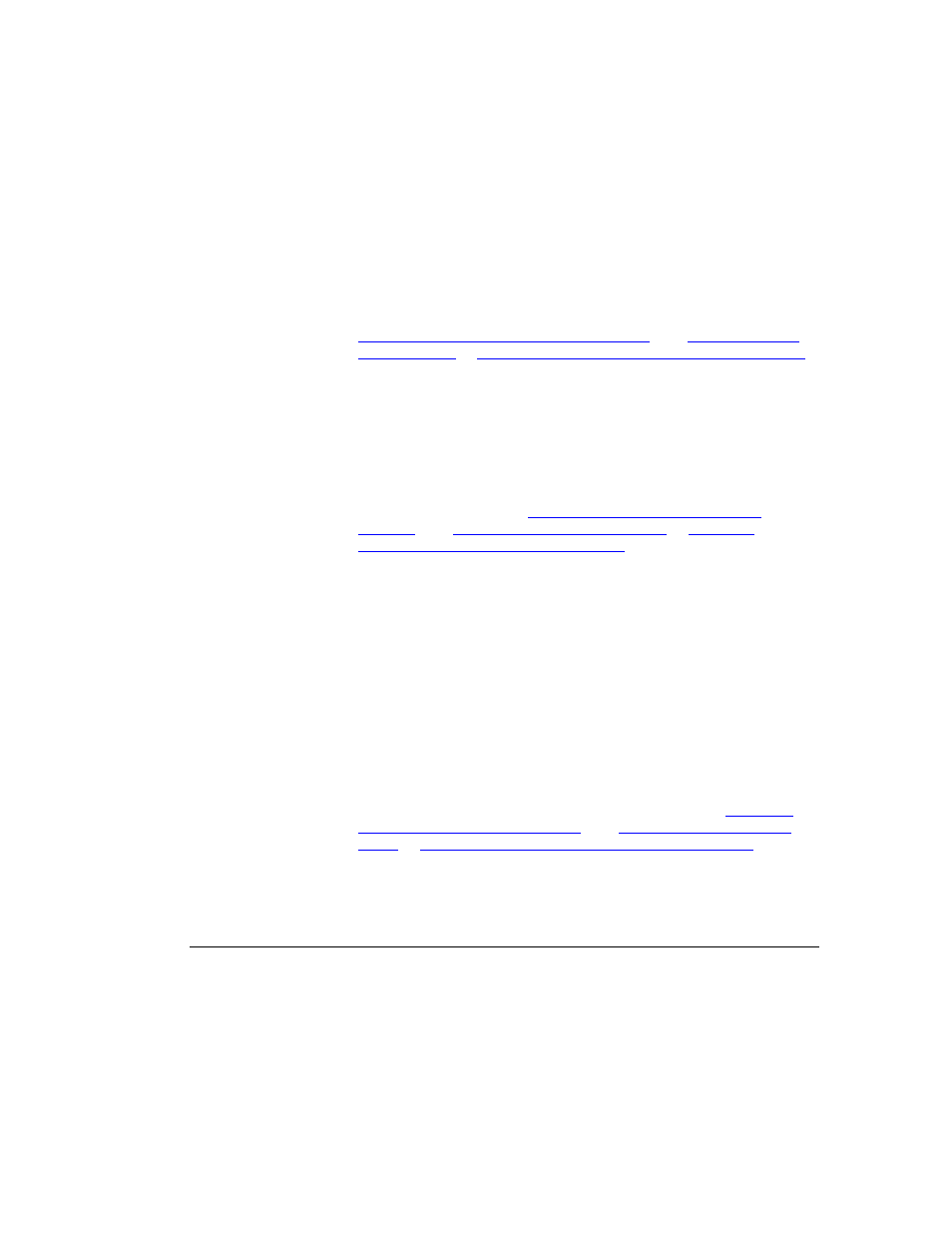
Backup/Restore Options
Issue 2.2 April 2005
71
2. Choose one of the following options:
If you want to
Then
Add or update the
Server IP Address
Select the Line/Feature button next to Server IP Address.
The FTP Server Address Input screen displays. The top
display area prompts “Enter IP address” (if no server name
is currently assigned) or “IP Address or DNS name (<17)”
(if you are modifying an existing server address).
Use the dialpad and any applicable Line/Feature buttons to
enter the 16 character or fewer server address/name. (See
Entering Characters Using the Dialpad
and
in
Chapter 3: Using the Speed Dial Application
for information about data entry.) Select Save to save the
setting and return to the FTP Settings Main screen.
Add or update the
directory path (to
which backup
saves your data)
Select Directory Path.
The FTP Directory Path Input screen displays. The top
display area prompts “FTP Directory Path (<23).”
Enter the path provided by your System Administrator (22 or
fewer characters) using the dialpad and any applicable Line/
Feature buttons. (See
and
in
3: Using the Speed Dial Application
data entry.) Select Save to save the setting and return to the
FTP Settings Main screen.
Alternately, you can select Clear to remove the current path
prior to entering a new path or you can select Cancel to
return to the Backup/Restore Main screen without changing
the current path.
Add or update the
[Server] User
Name
Select User Name.
The FTP User Name Input screen displays. The top display
area prompts “FTP User Name (<16).”
Use the dialpad and any applicable Line/Feature buttons to
enter the User Name (15 or fewer characters) that gives you
access to the server. (Either your System Administrator
provides the name or you select this name using
parameters provided by the administrator). (See
and
Chapter 3: Using the Speed Dial Application
for
information about data entry.)
Select Save to save the setting and return to the FTP
Settings Main screen.
1 of 2
