Entering characters using the dialpad – Avaya 4621SW IP User Manual
Page 53
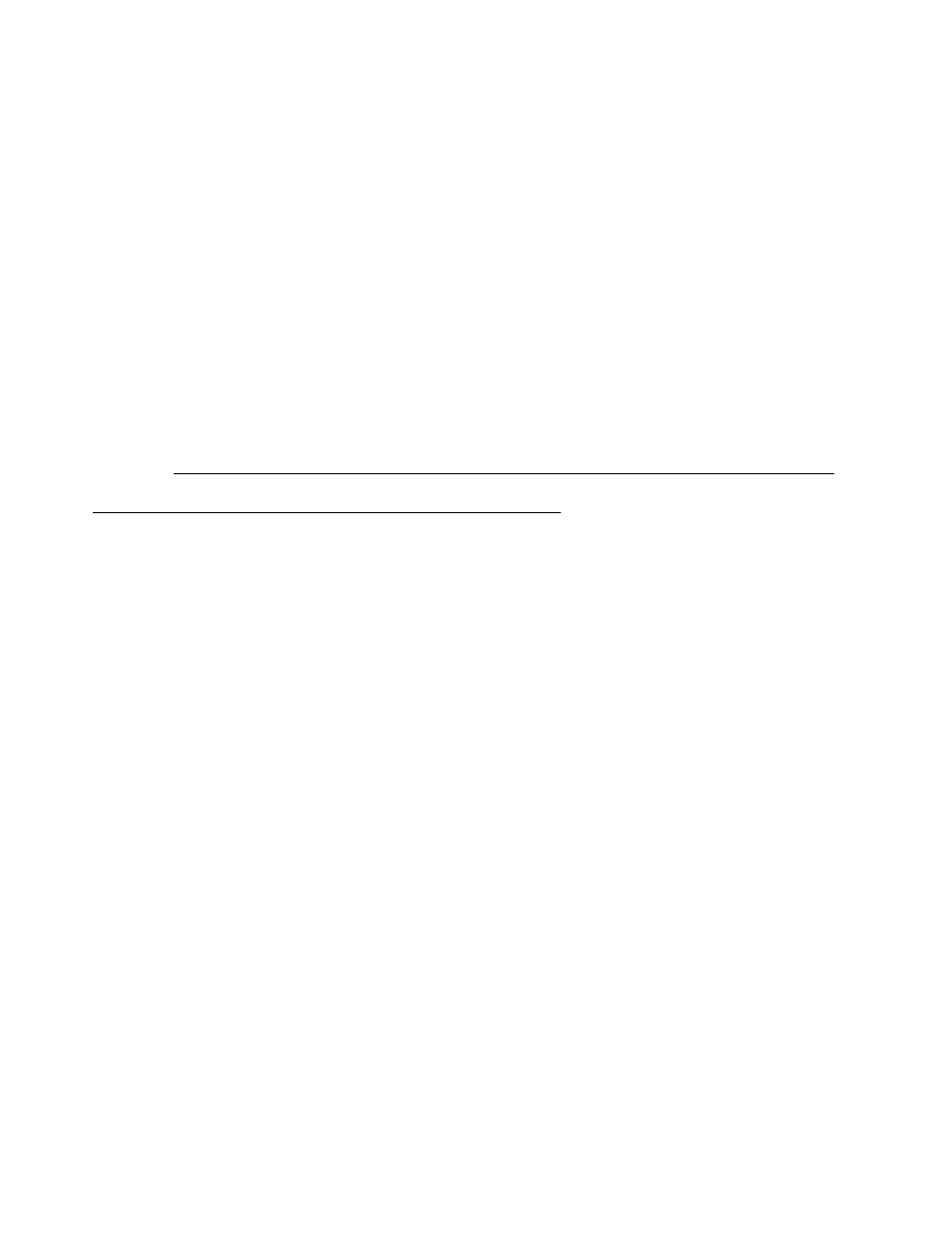
Entering Text on Web Pages
Issue 2.2 April 2005
53
Entering Characters Using the Dialpad
Use the dialpad keys 0 through 9, * and # to enter characters in a text entry field/line.
When entering a name or other alphabetic text, the first press of a dialpad key displays the first
alphabetic character associated with that key to the right of the current cursor position. This
character is shown in the case displayed on the alpha softkey. The cursor does not move. A
subsequent press of the same key replaces the character shown with the next alphabetic
character assigned to that key. You can use the # and * keys to display those symbols, even in
alpha and ALPHA mode.
For example, with the Mode softkey displaying “ALPHA” or “alpha,” pressing the “2” on your
dialpad displays the letter “A” or “a,” depending upon which alphabetic mode is active. Pressing
the 2 key again replaces the A with a “B” (or “b”). Pressing the same key again replaces the B
with a “C” (or “c”). Pressing the same key again replaces the C with an “A” (or “a”), and so on.
Pressing a different key moves the cursor one position to the right and displays the first
alphabetic character associated with that key. Repeat this key press/entry process to complete
the text field. In addition, you can use the Bksp or Space softkeys to move the cursor to the left
or right, respectively.
When the Mode softkey displays Num, your telephone recognizes a key press as a number (or
a typographic character such as * or #), and advances the cursor one position to the right.
When the Mode softkey displays Symbol, use the Line/Feature buttons to select the desired
symbol. Use the More softkey or the Page Right or Page Left buttons on the phone to access
additional pages of symbols. When selected, the symbol is automatically inserted to the right of
the last character in that field on that line, and you automatically return to the alpha mode.
Change the case of
an alphabetic
character to/from
lower (the default) to
upper case
Press the Mode softkey until ALPHA (upper case) or alpha
(lower case) displays, as appropriate. Then use the dialpad to
select the characters you want to appear in that case.
Mode alpha displays all characters entered in lower case,
and is the default mode. Mode ALPHA displays characters in
upper case. Pressing the softkey “toggles” from one mode to
the next.
Enter a numeric
character(s)
Press the Mode softkey until Num displays, then use the
dialpad to select the appropriate number(s).
Place a symbol in
the text entry field
Press the Mode softkey until Symbol displays. If the desired
symbol is not currently displayed, press the More softkey to
view additional symbols. To insert a symbol, press the Line/
Feature button to the right/left of the desired symbol as
appropriate.
If you want to
Then (continued)
2 of 2
