Viewing interface status, Viewing miscellaneous status, Changing the display contrast – Avaya 4621SW IP User Manual
Page 63
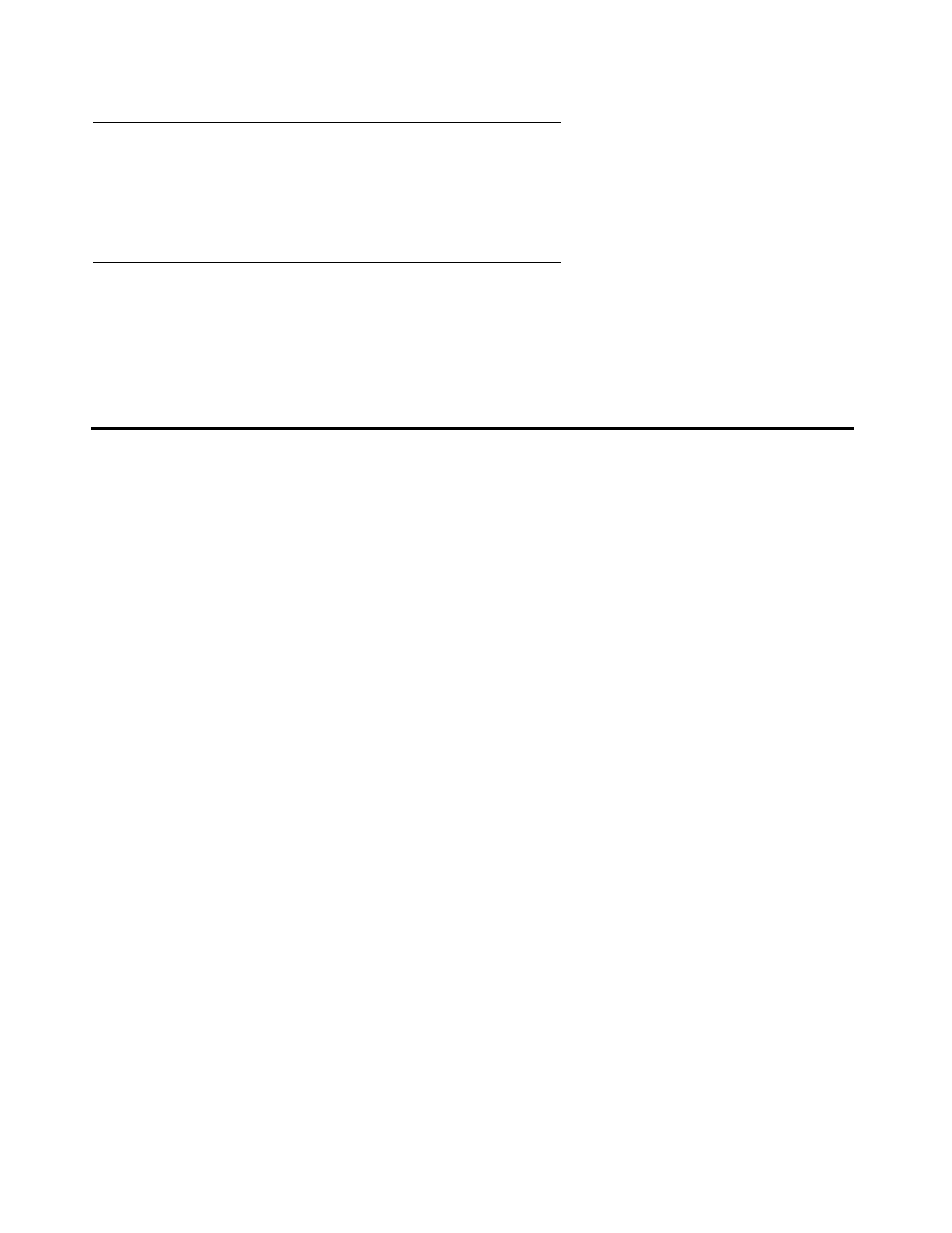
Changing the Display Contrast
Issue 2.2 April 2005
63
Viewing Interface Status
Your phone interacts with several system hardware devices and system software. This screen
provides information about three of the main interfaces.
Viewing Miscellaneous Status
Three miscellaneous status screens provide additional information about your telephone and its
connections, such as the model, serial number, and MAC address.
Changing the Display Contrast
On first-time startup, your 4620/4620SW/4621SW IP Telephone’s display area contrast is set to
a mid-level. To adjust it to better suit your work environment and lighting, 15 contrast levels are
available.
Note:
Note:
If you have an EU24/EU24BL Expansion Module attached to your phone, you
can also adjust its contrast with this option.
You might not be able to distinguish between all 15 contrast level settings. Some
of the upper and/or some of the lower contrast level settings might appear
identical to adjacent settings. This is normal.
1. Select the Contrast Control option from the Options Main screen (accessed by pressing
the phone’s Option button).
2. If you do not have an EU24/EU24BL installed, press the Line/Feature button on either side
of the display line on which you see
4620
. Doing so identifies that you want to adjust the
telephone’s display contrast.
If you have an EU24/EU24BL attached to your phone, press the Line/Feature button on
either side of the display line on which you see
EU24
. Doing so identifies that you want to
adjust the Expansion Module’s display contrast.
3. To brighten the contrast, press the Right Arrow softkey until you reach the desired contrast
level. To dim the contrast, press the Left Arrow softkey until you reach the desired contrast
level.
Each softkey press results in the level being increased or decreased, depending on which
arrow softkey you press. Chevron symbols provide visual confirmation of the current level.
