Licensing, Specifying slc and clk to upgrade – Milestone Analytics 2.2 Dacolian LPR User Manual
Page 29
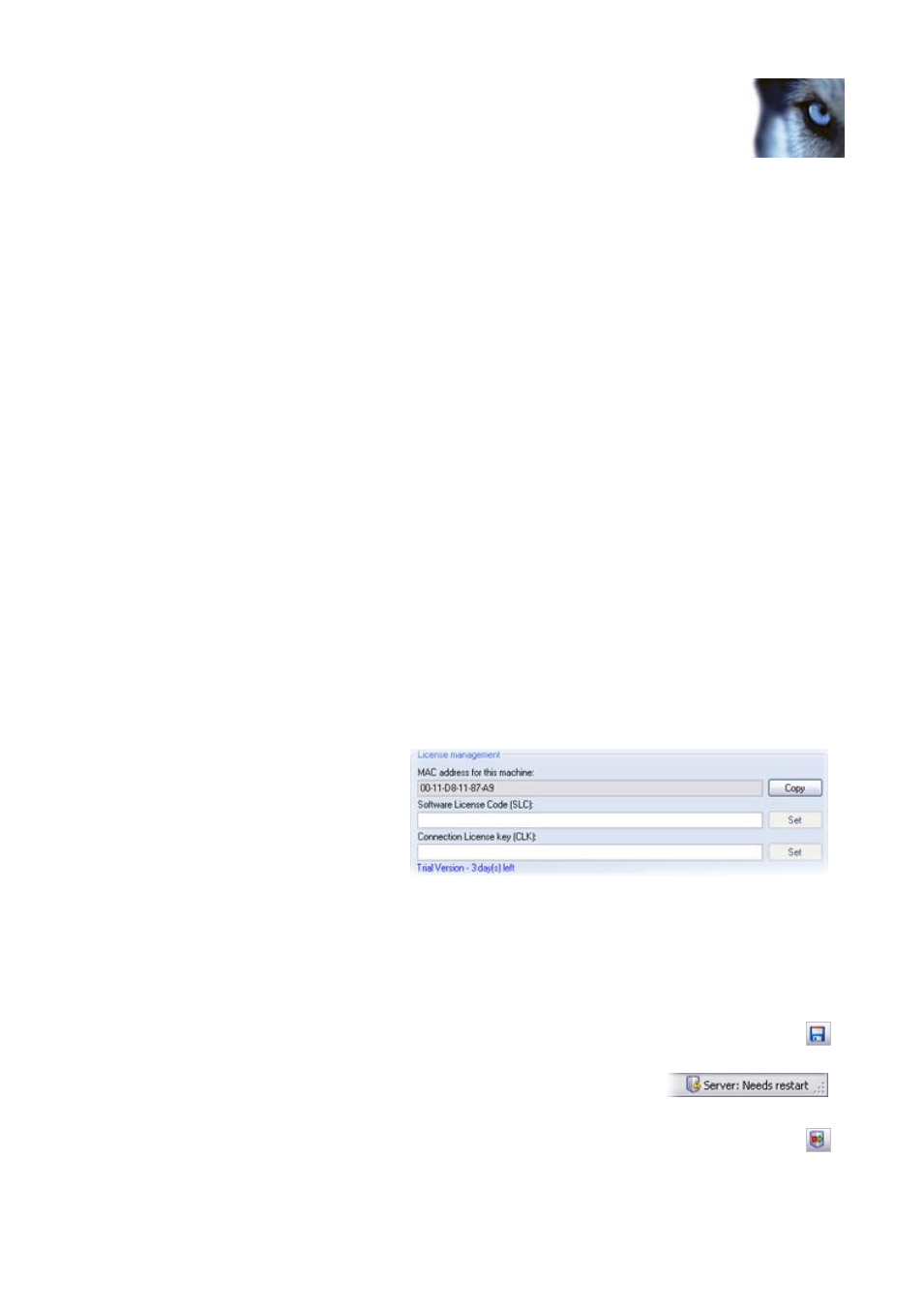
Milestone XProtect Analytics 2.2 – Dacolian LPR; Administrator’s Manual
www.milestonesys.com
Page 29
Dacolian LPR Administrator
Licensing
Your licences determine how you are able to use XProtect Analytics:
Your Software License Code (SLC) determines your right to use a full version of the
software. The SLC is a 13-character long combination of digits, letters and dashes
(example: AB1-2345-CD67).
Your Connection License Key (CLK) determines how many cameras you are allowed to
use with XProtect Analytics, and thus how many so-called connections you are able to
establish. The CLK is a 16-character long combination of digits and letters (example:
12abc34d56e78f90).
You specify the SLC and DLK during installation of XProtect Analytics, unless you install a trial
version (for which licenses are not required). Sometimes it is necessary to change the licences, for
example if:
You want to upgrade a trial version to a full version. In that case you acquire a
Software License Key (SLC) and a Connection License Key (CLK) from your Milestone
vendor, and specify them in the XProtect Analytics Administrator application.
You want to extend the number of cameras you are allowed to use with XProtect
Analytics. In that case you acquire a new Connection License Key (CLK) from your
Milestone vendor, and overwrite the old one.
Use the following procedures:
Specifying SLC and CLK to Upgrade
1. In the XProtect Analytics Administrator application, expand the License management folder.
2. Click the blue
Trial Version - # day(s) left
text to access the License management features.
Tip: Note the MAC address
for this machine field. The
field lists the MAC (Media
Access Control) address of
the computer on which
XProtect Analytics is
installed. The MAC address
uniquely identifies the
computer. If you later need to get a new license—for example if you need to use more
cameras than covered by your original license—your Milestone vendor is likely to ask you
for the MAC address.
3. In the Software License Code (SLC) field, specify your SLC. Then click the Set button.
4. In the Connection License Key (CLK) field, specify your CLK. Then click the Set button.
5. Save your new settings by clicking the Save button in the Administrator application's
toolbar.
Note that when certain settings have changed, the server service
must be restarted. To verify whether this is required, look at the
server service status indicator in the bottom right corner of the Administrator application.
In case restart is required, click the Restart Server button in the Administrator
application's toolbar.
