Xprotect smart client – Milestone Analytics 2.2 Dacolian LPR User Manual
Page 13
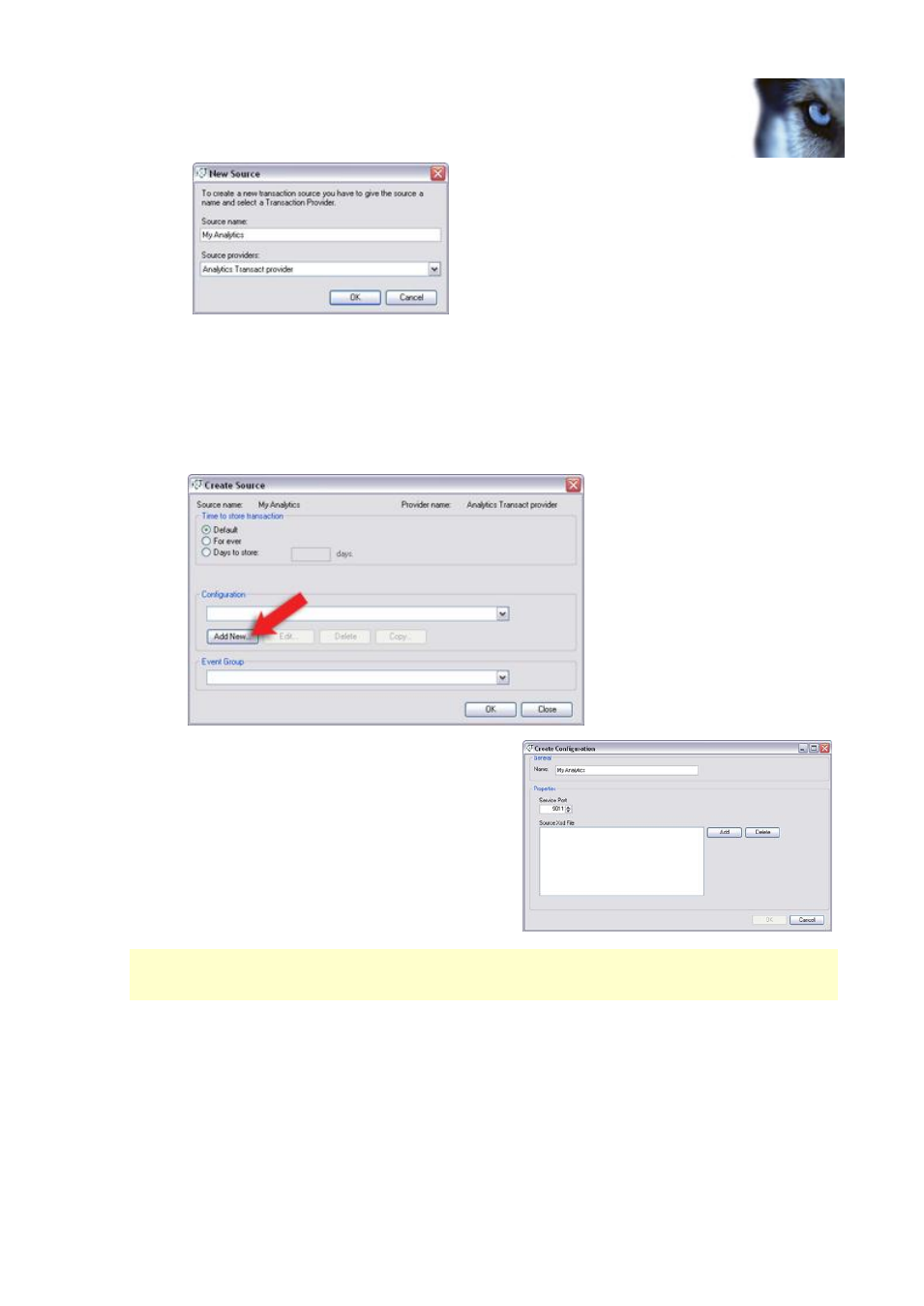
Milestone XProtect Analytics 2.2 – Dacolian LPR; Administrator’s Manual
www.milestonesys.com
Page 13
Server-Side Installation
In the Source name field, type a descriptive name for your type of analytics data.
In the Source providers list, select Analytics Transact Provider.
Then click OK.
3.
The Create Source window will open. Click the Add New… button.
4.
You now get to specify a name for your
source's configuration. If in doubt, give the
configuration the same name as you
specified for your source in step 2.
At this stage, do not change the port number
or add any source XSD files.
5.
When ready, click OK twice, then the Close
button to close the Transact Administrator
application.
If you change the XProtect Transact Server service port number after you have installed XProtect
Analytics, an XProtect Analytics configuration element must be updated manually. See If You Later
Change Transact Port on page 16 for more information.
XProtect Smart Client
The XProtect Smart Client is the access client application used for viewing video from wherever you
require. The Smart Client must be installed on every computer from which you want to be able to
view video combined with analytics data. If you require information about how to install the Smart
Client, refer to the Smart Client User’s Manual on the surveillance system software DVDs and also
available from www.milestonesys.com.
For Smart Clients to be able to work with the analytics solution, each Smart Client must have the
