Milestone Analytics 2.2 Dacolian LPR User Manual
Page 21
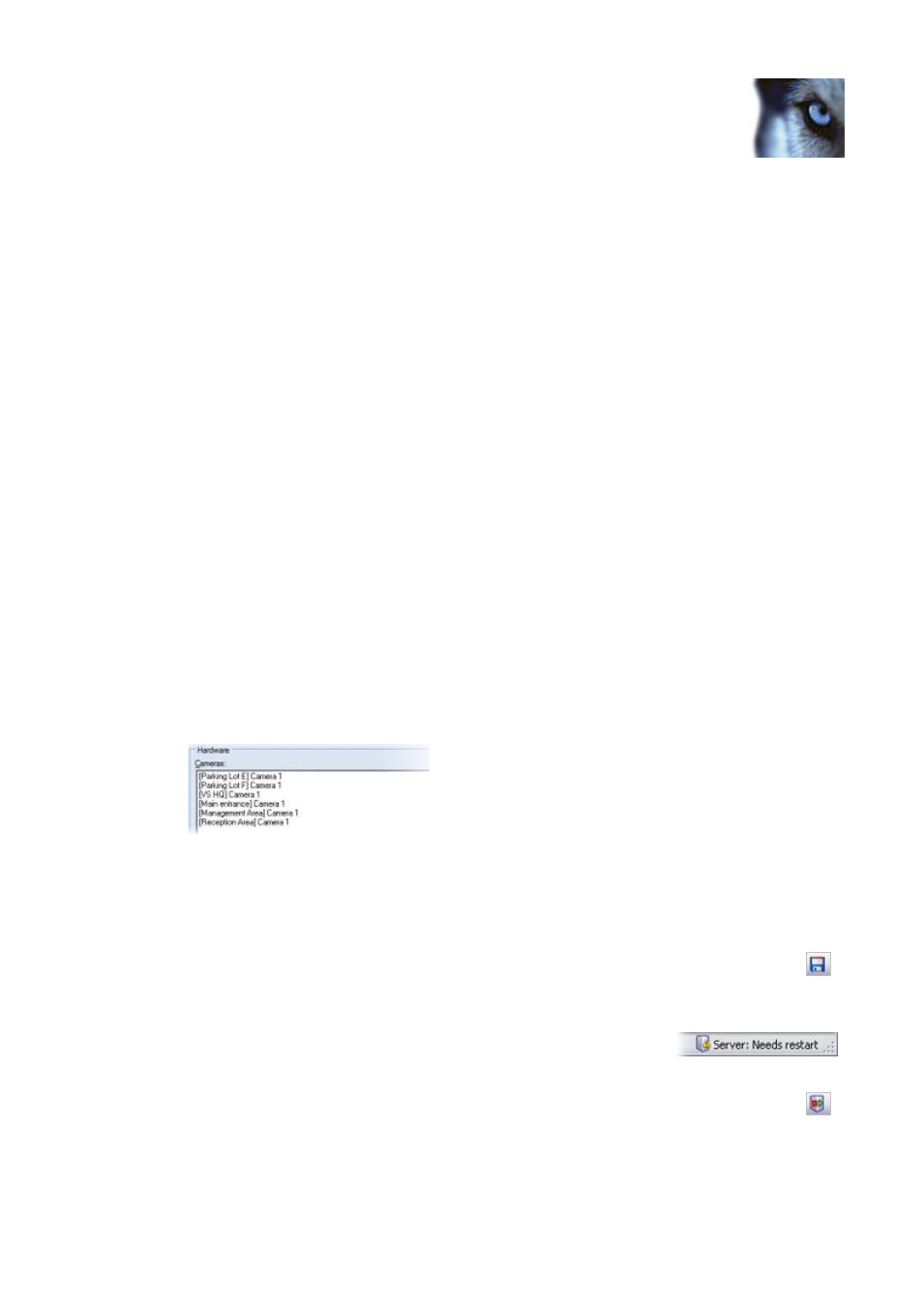
Milestone XProtect Analytics 2.2 – Dacolian LPR; Administrator’s Manual
www.milestonesys.com
Page 21
Dacolian LPR Administrator
Authentication: Specify the authentication method to be used when connecting to
the surveillance system server. Background:
o
If connecting to an XProtect Professional or XProtect Enterprise server:
Technically, XProtect Analytics will log in to your surveillance system with a
user account set up through XProtect Professional’s or XProtect Enterprise’s
Image Server Administrator. Select the authentication method specified for
the required user account in the Image Server Administrator. Note that the
user account in question must have full access rights to all cameras used in
connection with the analytics solution.
o
If connecting to an XProtect Corporate Management Server: Technically,
the analytics solution will log in to your XProtect Corporate system with a
user account set up through the XProtect Corporate Management Client (in
some versions called the Manager). XProtect Corporate user accounts
always use either Windows authentication or Windows authentication
(current user). The user account in question most have a role with full
access rights to all cameras used in connection with the analytics solution.
User: Specify the user name of the required user account on the surveillance
system server. Depending on the selected authentication method, this information
may not be required, in which case the field will appear gray.
Password: Specify the password required for the user account. Depending on the
selected authentication method, this information may not be required, in which
case the field will appear gray.
3. Click the Check button in the lower right part of the window. This way you are able to
verify that you have a working connection to the surveillance system server. The result will
appear in the Cameras and Transact sources fields. In the following example, the Camera
field shows that we have successfully connected to a server which has a number of
cameras attached:
The Transact sources field simply lists Transact sources defined through XProtect Transact
on the server in question.
4. Repeat if your analytics solution should be able to connect to other surveillance system
servers.
5. Save your new settings by clicking the Save button in the Administrator application’s
toolbar.
Note that when certain settings have changed, the Dacolian LPR Server service must be
restarted. To verify whether this is required, look at the Server
service status indicator in the bottom right corner of the
Administrator application.
In case restart is required, click the Restart Server button in the Administrator
application’s toolbar.
