Specifying positive/negative lists – Milestone Analytics 2.2 Dacolian LPR User Manual
Page 26
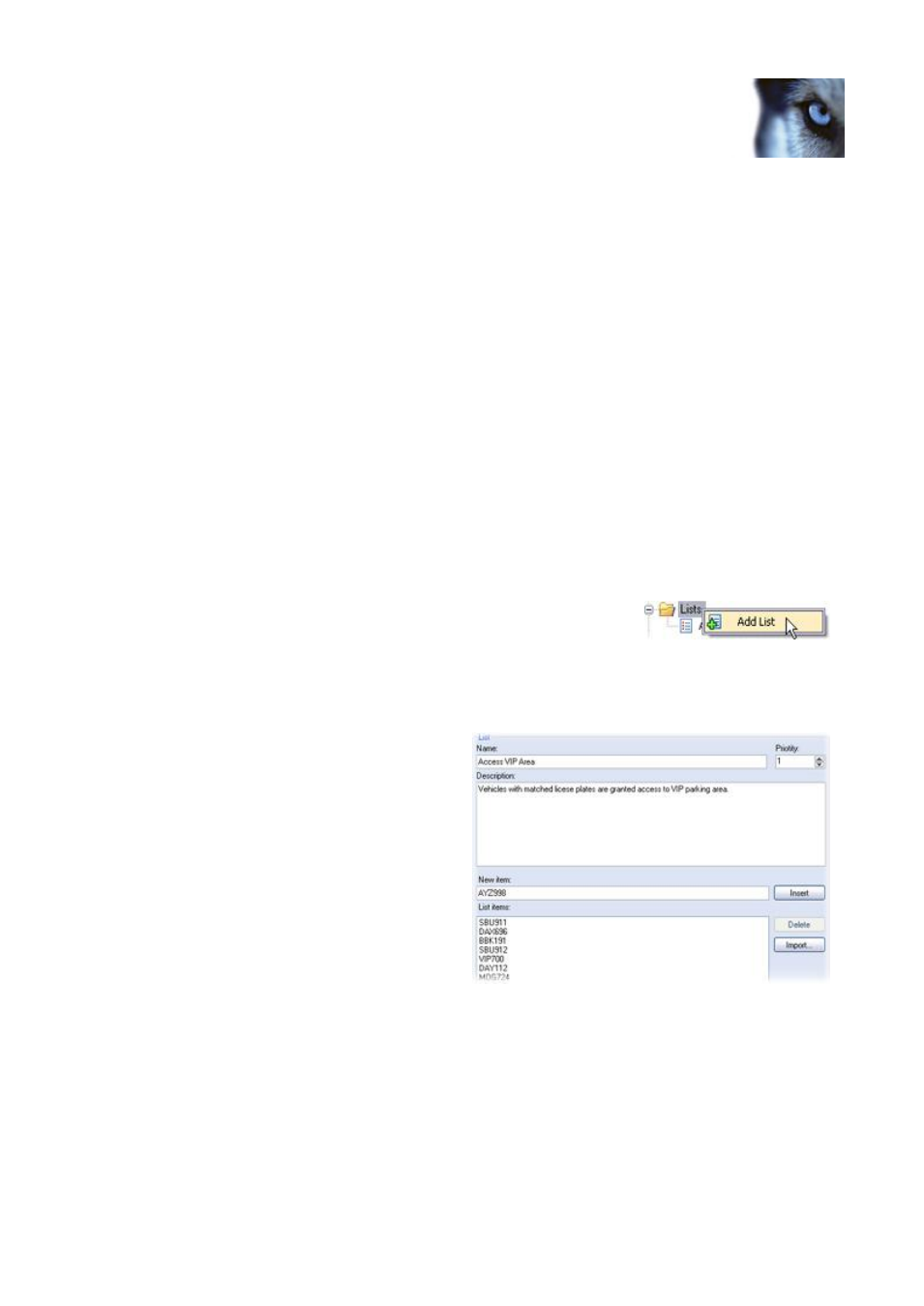
Milestone XProtect Analytics 2.2 – Dacolian LPR; Administrator’s Manual
www.milestonesys.com
Page 26
Dacolian LPR Administrator
Specifying Positive/Negative Lists
Lists are lists of license plates that you want your analytics solution to treat in a special way. Once
you have specified lists, you can use the Event Mapping Tool (see page 31) to make detections of
license plates on lists trigger surveillance system events. Examples:
A company HQ uses a list of executive management's company car license plates to grant
executives access to a VIP parking area. When executives' license plates are recognized,
the analytics solution triggers an output signal opening the gate to the VIP parking area.
A chain of gas stations creates a list of license plates from vehicles which have previously
left gas stations without paying for their gas. When such license plates are recognized, the
analytics solution triggers output signals activating an alarm and temporarily blocking the
gas supply to certain gas pumps.
FAQ: What happens when a surveillance system event is triggered? This is highly individual,
as it depends entirely upon the configuration of your surveillance system. In connection with
license plate recognition, triggered events are often used to subsequently trigger output signals for
raising of parking barriers, etc. However, triggered events can also be used for making cameras
record in high quality or similar. You can even use a triggered event to subsequently trigger
combinations of such actions. For more information about coupling events with actions, see the
Administrator's Manual for your surveillance system.
To specify a list, do the following:
1. In the Administrator application, right-click the Lists folder,
and select Add List.
Tip: Alternatively, press ALT+F3 on your keyboard.
2. Now you are able to specify basic information for your list.
Name: Type a descriptive
name for your list. The name
should be unique; do not use
the same name for different
lists.
Priority: Select a priority for
your list. Giving your list a
special priority number will
not in itself mean that license
plates on your list will be
treated with a higher or lower
priority than plates from other
lists. The priority number is
merely used to enable you to
subsequently group or
categorize your various lists.
Description: (Optional) Type a description of your list, typically information about
the purpose of the list.
3. You have two ways of adding license plates to your list: Either by manually entering details
of each license plate, or by importing an external list of license plates.
Manual entering: Type the required license plate registration number in the New
item field. Do not include any spaces in the registration number, and always use
capital letters. Examples: ABC123 (correct), ABC 123 (incorrect), abc123
