Xprotect transact – Milestone Analytics 2.2 Dacolian LPR User Manual
Page 12
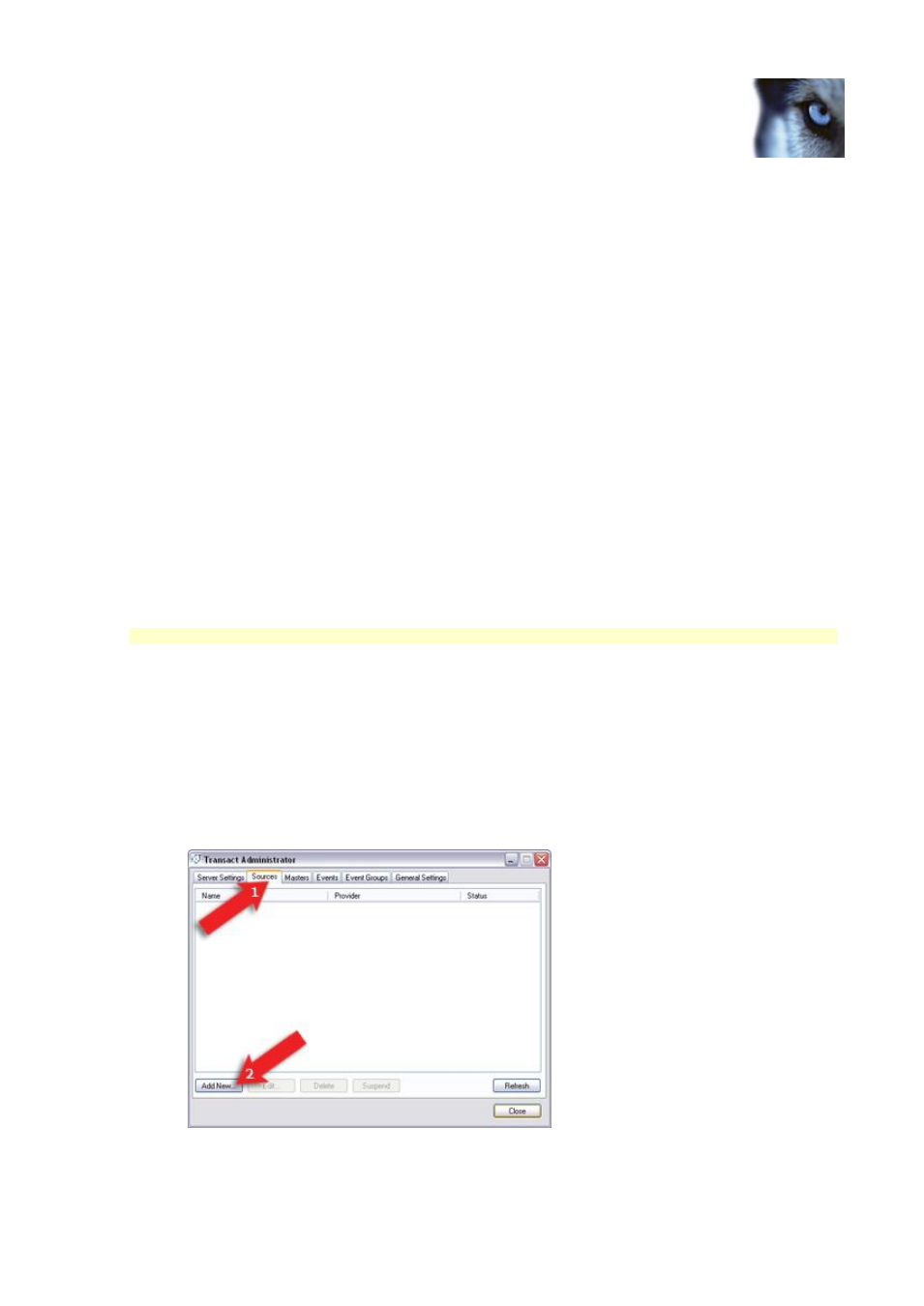
Milestone XProtect Analytics 2.2 – Dacolian LPR; Administrator’s Manual
www.milestonesys.com
Page 12
Server-Side Installation
Add the cameras you require for your analytics solution: If you have not already
added the cameras you are going to use with your analytics solution to your XProtect
Corporate system, open the XProtect Corporate Management Client (in some versions
called the Manager), and use the Hardware Detection Wizard to add the cameras you
require for use with video contents analysis.
Adjust camera configuration for license plate recognition: Once the cameras are
added, adjust each required camera's settings so they will match the requirements for
license plate recognition: Specify a frame rate of 6 frames per second, a low compression,
and—if possible—a low sharpness value for the camera.
User with full access: Technically, the analytics solution will log in to your XProtect
Corporate system with a user account set up through the Management Client/Manager. For
this purpose, the user account in question most have a role with full access rights to all
cameras used in connection with the analytics solution.
XProtect Transact
An add-on component used with the main surveillance system, XProtect Transact is normally used
for integrating data streams from cash registers, ATMs, etc. with time-linked video. XProtect
Transact is, however, extremely good at handling data streams from other sources as well, and is
thus ideal for integrating analytics data into your surveillance system.
XProtect Transact should be installed on the same computer as XProtect Enterprise, XProtect
Professional or XProtect Corporate's Management Server.
XProtect Transact version 2.5c or later is required for integration with XProtect Analytics.
If you require information about how to install XProtect Transact, refer to the XProtect Transact
Administrator’s Manual available on the XProtect Transact software DVD as well as from
www.milestonesys.com. When XProtect Transact is installed, do the following:
Configure XProtect Transact for use with your analytics solution: You basically need to
make XProtect Transact aware that a new type of data—analytics data—is going to be used. You do
this by adding a so-called source:
1.
Open the Transact Administrator application, select the Sources tab (
1
), and click its Add
New... button (
2
).
2.
The New Source window opens.
