Motion detection & exclude regions, E 94) – Milestone XProtect Express 2014 User Manual
Page 94
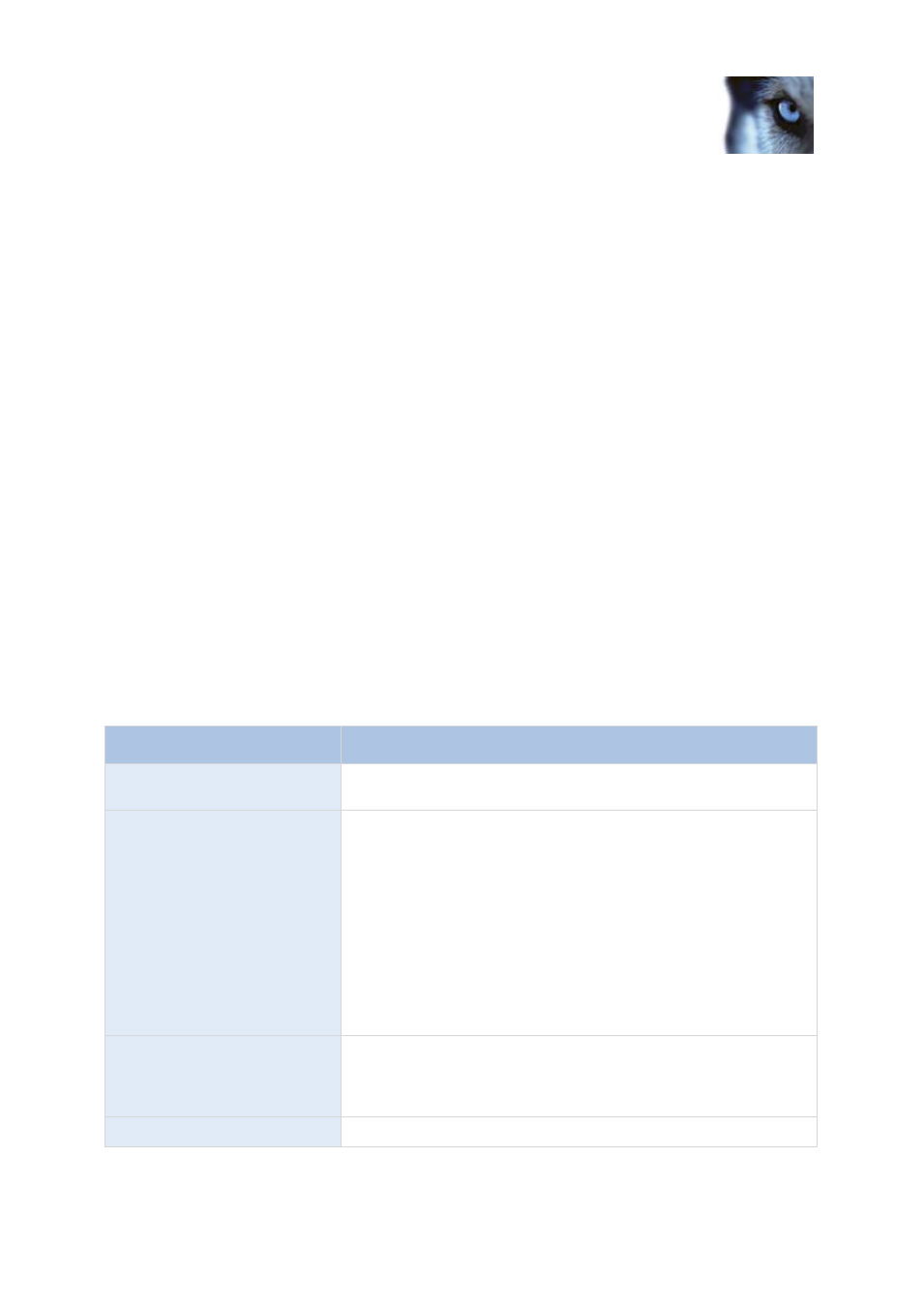
Milestone XProtect
®
Express 2014
Administrator's Manual
www.milestonesys.com
94
Advanced configuration
o
On manual activation list, in which case the output is available for manual activation in
XProtect Smart Client.
and/or
o
On motion detected list, in which case the output is activated when motion is detected in
video from the camera. If required, the same output can appear on both lists.
3. Repeat for each required output.
If you later want to remove an output from the one of the lists, select the output in question, and click
the << button.
Motion detection & exclude regions
When you configure video and recording (see "About video and recording configuration" on page 63)
for specific cameras, adjusting motion detection is important because it may determine when video
from the camera is recorded, when e-mail notifications are generated or when hardware output (such
as lights or sirens) is activated. Time spent on finding the best possible motion detection settings for
each camera may help you later avoid unnecessary recordings and notifications. Depending on the
physical location of the camera, it may be a very good idea to test motion detection under different
physical conditions such as day/night or windy/calm weather.
Before you configure motion detection for a camera, you should configure the camera's video
properties (see "General" on page 81), such as compression, resolution and more.
Cameras that do not support multiple simultaneous video streams cannot connect to the surveillance
server and the Management Application at the same time. Therefore, Milestone recommends that you
stop (see "Start and stop services" on page 156) the Recording Server service when you configure
such devices for motion detection and PTZ. See also View video from cameras in Management
Application (on page 38).
Name
Description
Enable
Enable or disable (see "About motion detection" on page 63) the
built-in motion detection.
Show grid
Turn the grid on and off.
Turning the grid off may provide a less obscured view of the
preview image. You select the areas to exclude from motion
detection the same way as when the grid is visible. When the grid is
turned on, the preview image is divided into small sections by a
grid.
To define areas which should be excluded from motion detection,
drag the mouse over the areas in the preview image while pressing
the mouse button down. The left mouse button selects a grid
section and the right mouse button clears a grid section. Selected
areas are highlighted in blue.
Include All
Quickly select all grid sections in the preview image. This can be
useful if you want to exclude motion detection in most areas of the
image, in which case you can clear the few sections in which you
do not want to exclude motion detection.
Exclude All
Clear all grid sections in the preview image.
