Configure server access, Server access properties, Server access – Milestone XProtect Express 2014 User Manual
Page 147
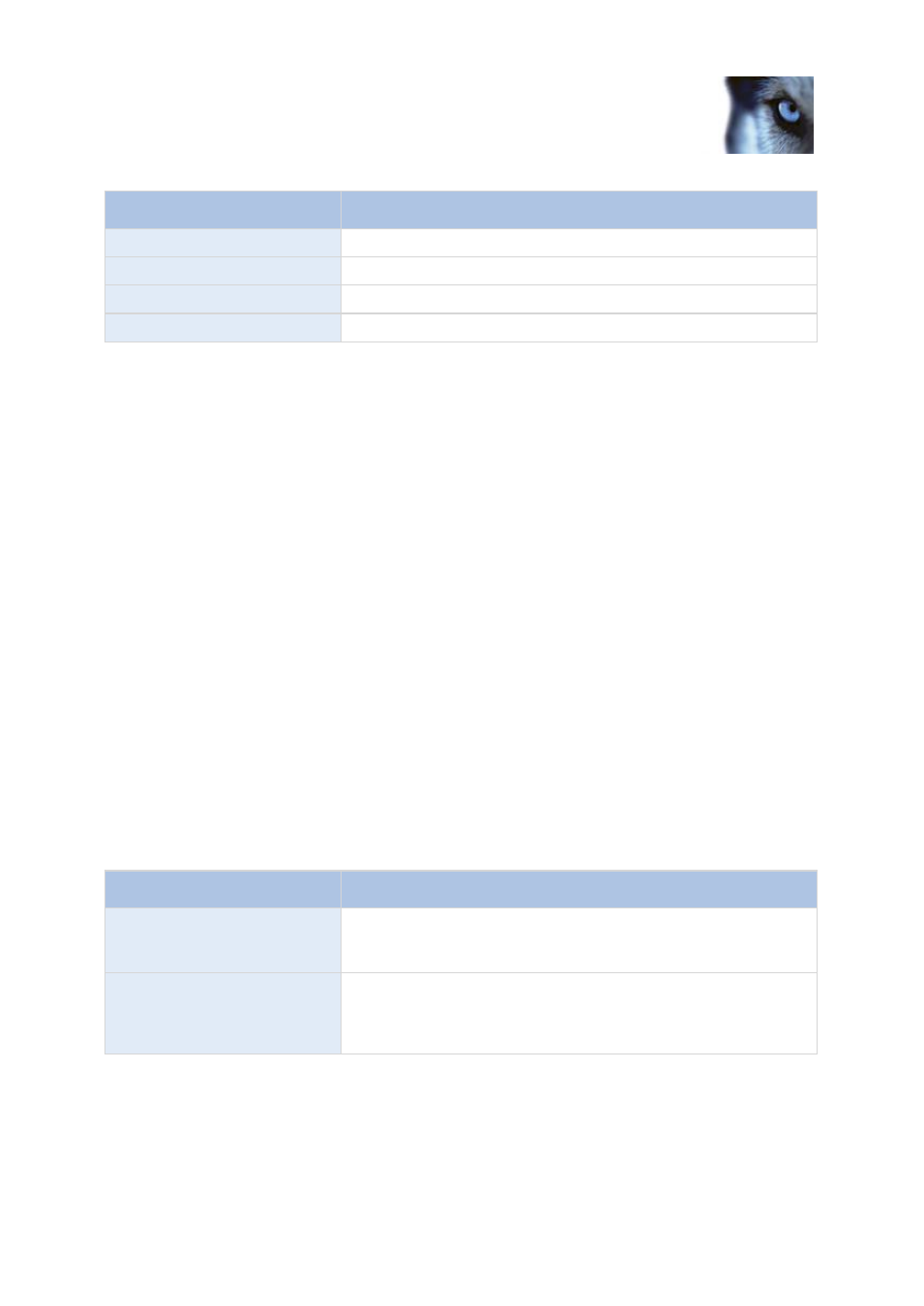
Milestone XProtect
®
Express 2014
Administrator's Manual
www.milestonesys.com
147
Advanced configuration
Name
Description
Enabled
Indicates if the relevant service is enabled.
Name
The name of the service.
Description
A description of the service.
Addresses
The inside and outside addresses used by the service.
You can change the inside and outside addresses for a service. To do this, click the Edit button and
enter the relevant inside and/or outside addresses. Note that you cannot edit all services. You can
delete a service registration from the system by clicking the Delete button. You are prompted for
confirmation before the service is deleted.
Configure server access
1. Expand Advanced Configuration, right-click Server Access and select Properties.
2. Specify required properties for Server Access, Local IP Ranges, and Language Support and
XML Encoding. Your system comes with two simple schedule profiles, Always on and Always
off, which you cannot edit or delete. If these do not meet your needs, you can create any
number of customized schedule profiles for each camera. You can reuse a customized
schedule profile for more than one purpose if you want to.
3. Save your configuration changes by clicking Save in the yellow notification bar in the upper-
right corner of the Management Application.
When you use this option, you configure client users separately from clients' access. See Add
individual users, Add user groups, and Configure user and group rights.
Server access properties
Server access
When you configure server access (on page 147) (that is clients' access to the system server), specify
the following:
Name
Description
Server name
Name of the XProtect Express server as it will appear in clients.
Client users with rights to configure their clients will see the name of
the server when they create views in their clients.
Local port
Port number to use for communication between clients and the
surveillance server. The default port number is 80; you can change
the port number if port 80 is used for other purposes in your
organization.
