Hardware output – Milestone XProtect Express 2014 User Manual
Page 119
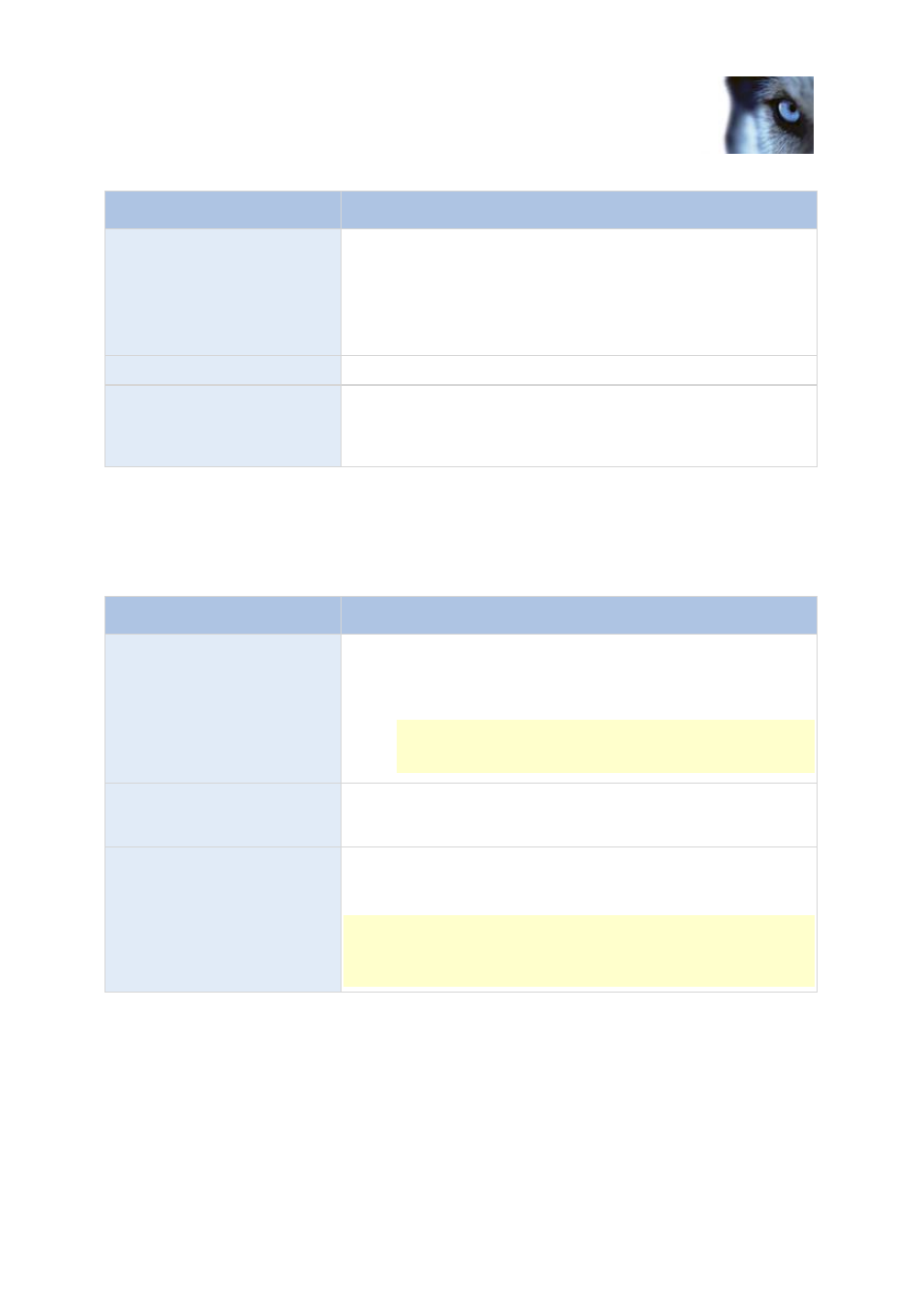
Milestone XProtect
®
Express 2014
Administrator's Manual
www.milestonesys.com
119
Advanced configuration
Name
Description
Send SMS if this event occurs
Select if the system should automatically send an SMS when the
event occurs. You define the recipients of the SMS notifications as
part of the SMS notification configuration. When you use SMS
notifications, remember that you may have set individual camera
scheduling.
The setting is only available if you have enabled SMS notifications.
Delete
Delete a selected event.
Add
Add a new event. When the Generic Events node is selected,
clicking Add will add a new generic event. When a specific generic
event is selected, clicking Add will add a timer event (on page 107)
to the selected generic event.
Hardware output
When you add hardware output (see "Add a hardware output" on page 106), specify the following
properties:
Name
Description
Output name
Specify a name. If you are going to make the hardware output
available for manual activation in clients, this is the name that client
users will see. Names must be unique, and must not contain any of
these special characters: < > & ' " \ / : * ? | [ ]
Some cameras only support event names of a certain length
and/or with a certain structure. Refer to the camera's
documentation for exact details.
Output connected to
Select which of the hardware device's output ports the output is
connected to. Many hardware devices only have a single output
port; in that case simply select Output 1.
Keep output for
Lets you specify the amount of time for which the output should be
applied. Specify the required amount of time in either 1/10 seconds
or seconds.
Some hardware devices are only able to apply output for a relatively
short time, for example for up to five seconds. Refer to the
documentation for the hardware device in question for exact
information.
To verify that your hardware output works, click the Test Output button.
