User properties, User information, Group information – Milestone XProtect Express 2014 User Manual
Page 152: General access, E 152)
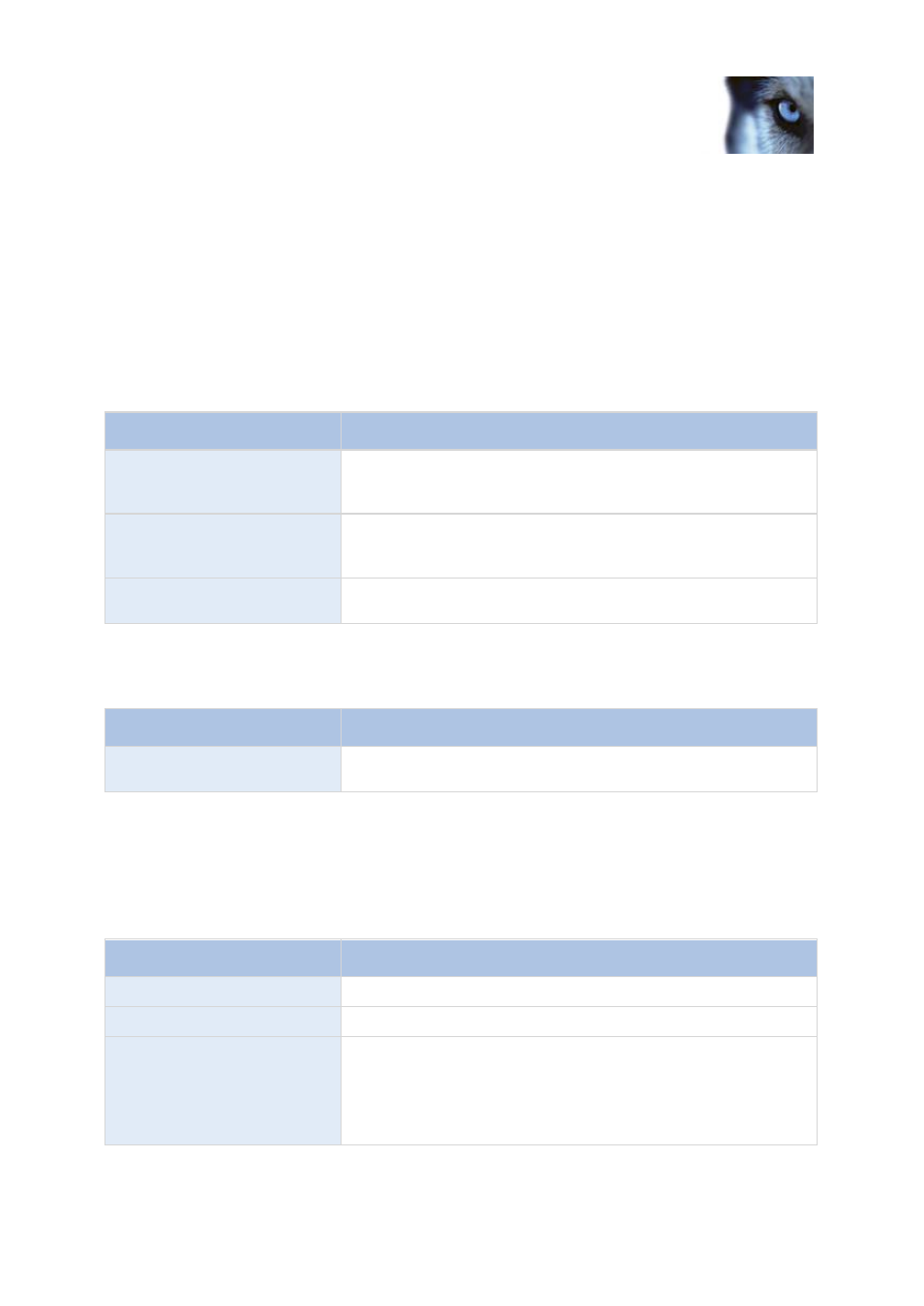
Milestone XProtect
®
Express 2014
Administrator's Manual
www.milestonesys.com
152
Advanced configuration
directory services such as, for example, Active Directory
®
. If you want to use groups, make sure you
add groups (see "Add user groups" on page 150) before you add users: You cannot add existing users
to groups.
Finally, the Administrators group is also listed under Users. This is a default Windows user group for
administration purpose which automatically has access to the Management Application.
User properties
User information
Name
Description
User name
Edit the user name. You can only edit this if the selected user is a
Basic user. Names must be unique, and must not contain any of
these special characters: < > & ' " \ / : * ? | [ ]
Password
Only editable if the selected user is of the type basic user. Edit the
password. Remember to repeat the password to be sure you have
specified it correctly.
User type
Non-editable field, displaying whether the selected user is of the
type basic user or Windows user group.
Group information
Name
Description
Group name
Edit the group name. Names must be unique, and must not contain
any of these special characters: < > & ' " \ / : * ? | [ ]
General access
When you add or edit basic users (see "Add basic users" on page 149), Windows users (see "Add
Windows users" on page 150) or groups (see "Add user groups" on page 150), specify general access
settings:
Name
Description
Live
Ability to access the Live tab in XProtect Smart Client.
Playback
Ability to access the Playback tab in XProtect Smart Client.
Setup
Ability to access setup mode in XProtect Smart Client.
Tip: By clearing the Live, Playback and Setup check boxes you
can effectively disable the user's/group's ability to use XProtect
Smart Client. You can use this as a temporary alternative to
deleting the user/group, for example while a user is on vacation.
