Move ptz type 1 and 3 to required positions – Milestone XProtect Express 2014 User Manual
Page 68
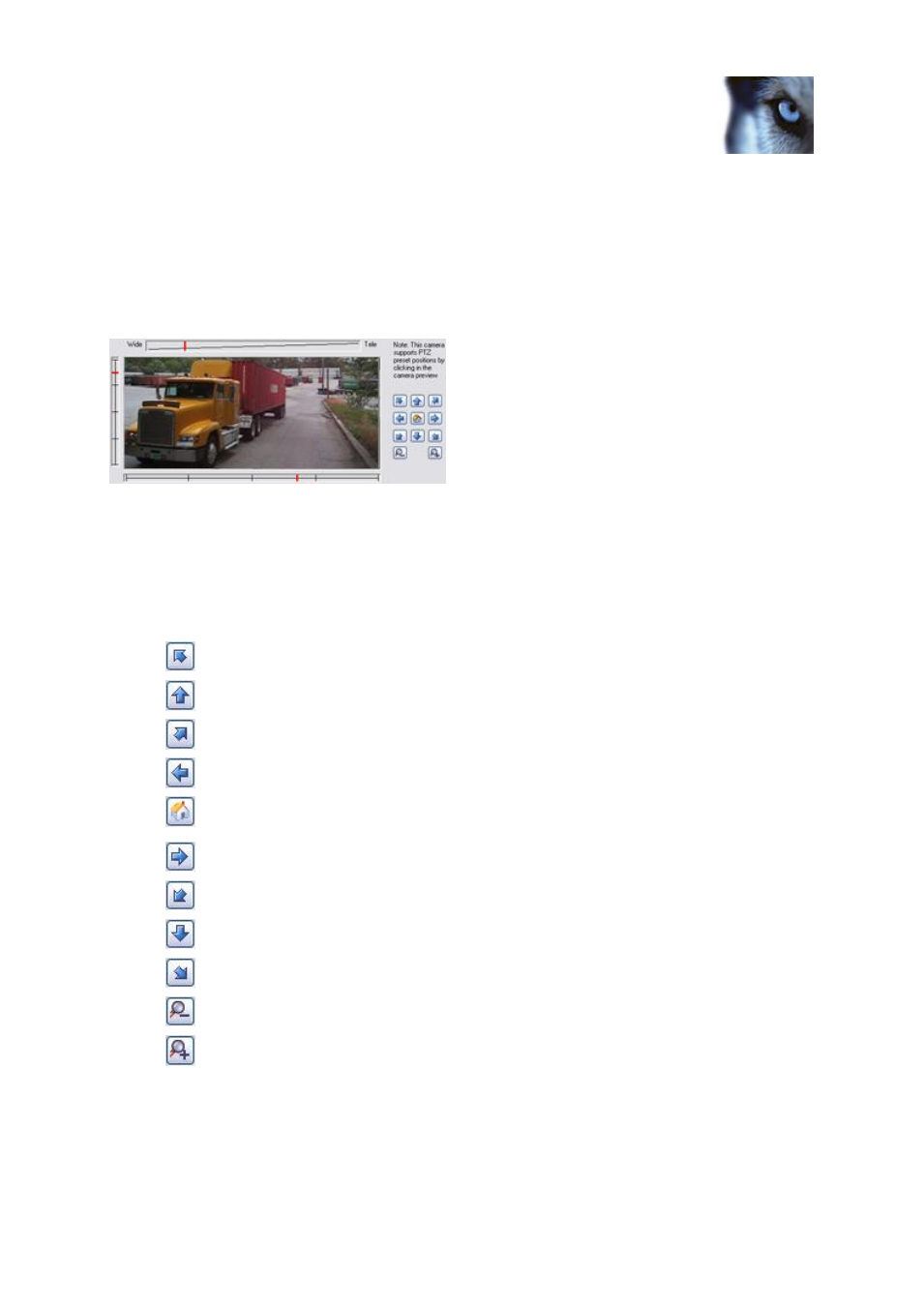
Milestone XProtect
®
Express 2014
Administrator's Manual
www.milestonesys.com
68
Advanced configuration
To delete a camera, you have to delete the hardware device (see "Delete hardware devices" on page
58). If you delete the hardware device, you also delete any attached microphones or speakers. If you
do not want this, consider disabling the camera instead.
Move PTZ type 1 and 3 to required positions
For PTZ types 1 and 3, you can move the PTZ camera to required positions in several different ways:
1. Click the required position in the camera preview (if supported by the camera).
2. Use the sliders located near the camera preview to move the PTZ camera along each of its
axes: the X-axis (for panning left/right), the Y-axis (for tilting up/down), and the Z-axis (for
zooming in and out; to zoom in, move the slider towards Tele; to zoom out, move the slider
towards Wide).
3. Use the navigation buttons:
Moves the PTZ camera up and to the left
Moves the PTZ camera up
Moves the PTZ camera up and to the right
Moves the PTZ camera to the left
Moves the PTZ camera to its home position (that is default
position)
Moves the PTZ camera to the right
Moves the PTZ camera down and to the left
Moves the PTZ camera down
Moves the PTZ camera down and to the right
Zooms out (one zoom level per click)
Zooms in (one zoom level per click)
