Mobile server manager, About mobile server manager, About show status – Milestone XProtect Express 2014 User Manual
Page 165: Mobile server manager about mobile server manager
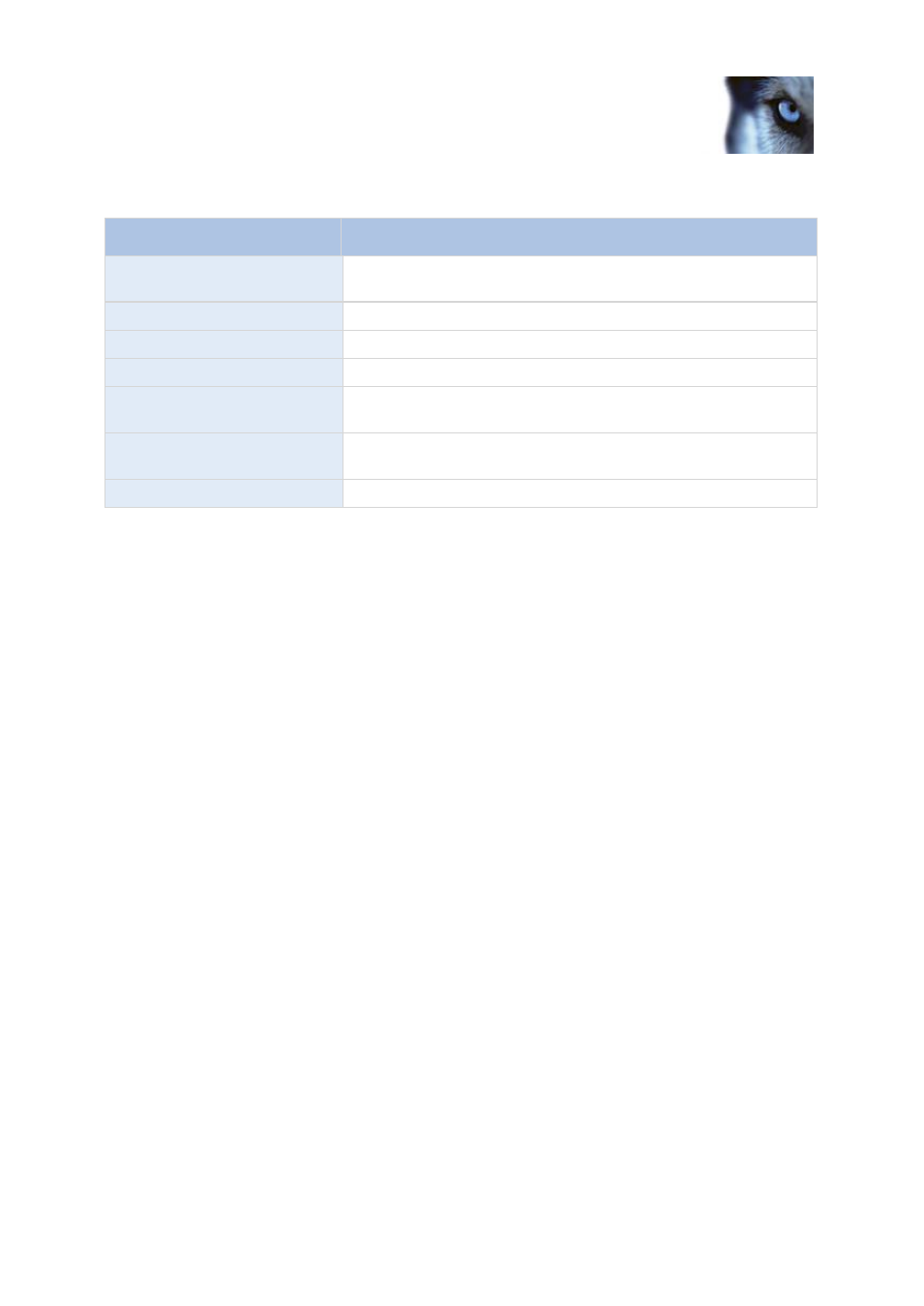
Milestone XProtect
®
Express 2014
Administrator's Manual
www.milestonesys.com
165
Advanced configuration
Fill in and specify the following log settings:
Name
Description
Enabled
Enable/disable logging of Milestone Mobile client's actions in a
separate log file.
Log file location:
Path to where log files are saved.
Keep logs for:
Number of days to keep logs for (default 3 days).
CPU usage:
Default level of CPU usage which will trigger a warning in the log.
Internal bandwidth:
Default internal bandwidth usage which will trigger a warning in the
log.
External bandwidth:
Default external bandwidth usage which will trigger a warning in the
log.
Check every:
Default time frame (30 sec.) for checking warning levels.
Mobile Server Manager
About Mobile Server Manager
The Mobile Server Manager is a tray-controlled feature connected to Mobile server. Right-clicking the
Mobile Server Manager icon in the system tray opens a menu from which you can easily access
Mobile server functionality. You can:
Open XProtect Web Client (see "Access XProtect Web Client" on page 19)
Start, stop and restart the Mobile service (see "Start, stop and restart Mobile service" on page
167)
Fill in or change surveillance server credentials (see "Fill in/edit surveillance server credentials"
on page 167)
Show/edit port numbers (on page 167)
Edit certificate (on page 166)
Open today's log file (see "About accessing logs and exports" on page 166)
Open log folder (see "About accessing logs and exports" on page 166)
Open export folder (see "About accessing logs and exports" on page 166)
Show Mobile server status (see "About show status" on page 165)
Access the Milestone Mobile Help website (where you find manuals, frequently asked
questions (FAQs) and product demonstration videos.)
About show status
