Milestone XProtect Express 2014 User Manual
Page 50
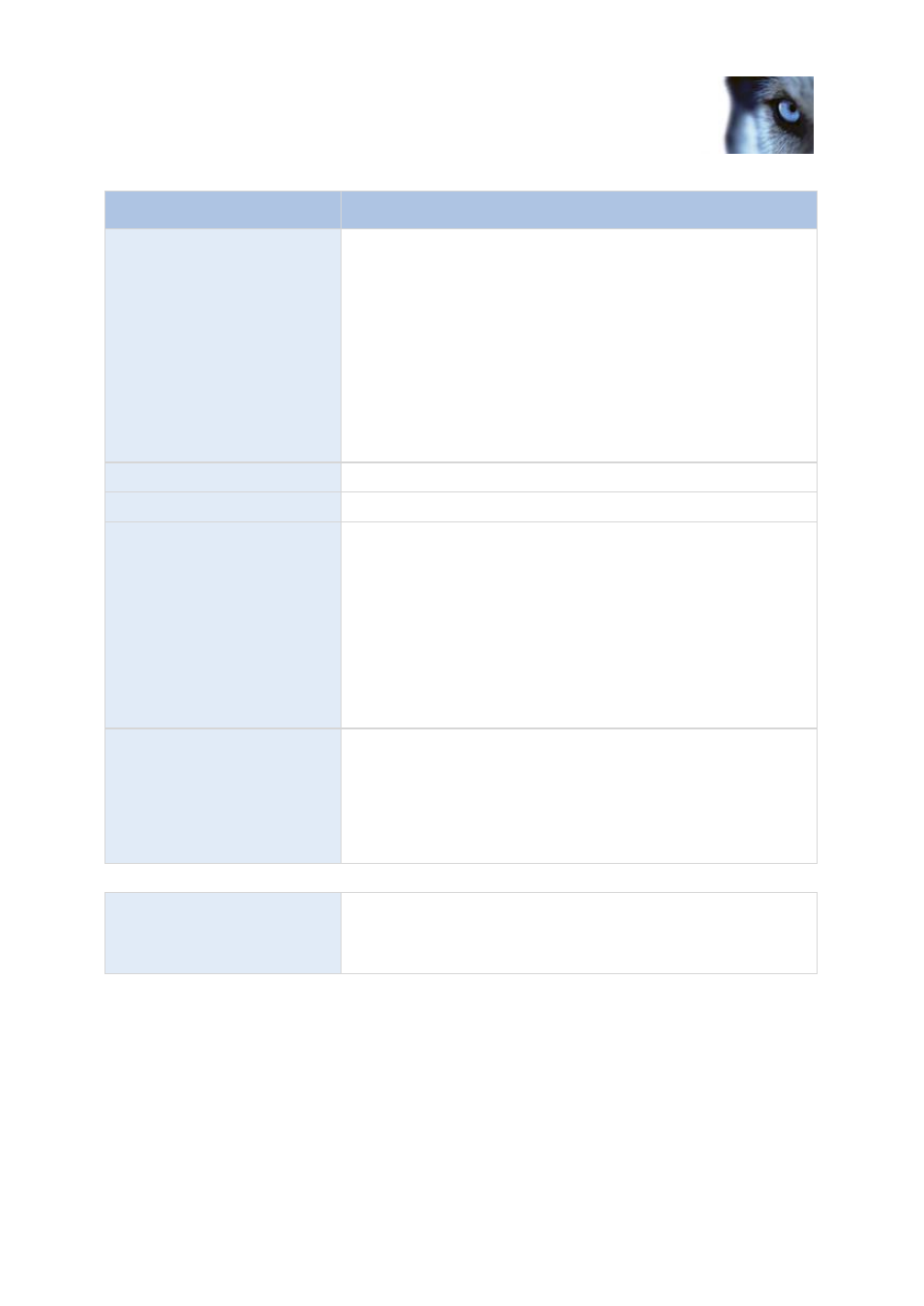
Milestone XProtect
®
Express 2014
Administrator's Manual
www.milestonesys.com
50
Getting started
Name
Description
Archiving Path
Only editable if not using dynamic paths for archiving (see "About
archiving" on page 120). Path to the folder in which the camera's
archived recordings should be stored. Default is C:\MediaDatabase.
To browse for another folder, click the browse icon next to the
relevant cell. If you change the archiving path, and there are
existing archived recordings at the old location, you are asked
whether you want to move the archived recordings to the new
location (recommended), leave them at the old location, or delete
them. Note that if you move archived recordings, XProtect Express
will also archive what is currently in the camera database. In case
you wonder why the camera database is empty just after you have
moved archived recordings, this is the reason.
Total Size
Total size of the drive.
Free Space
Amount of unused space left on the drive.
Dynamic path selection for
archives
If using this option (highly recommended), you should select a
number of different local drives for archiving. If the path containing
the XProtect Express database is on one of the drives you have
selected for archiving, XProtect Express will always try to archive to
that drive first. If not, XProtect Express automatically archives to the
archiving drive with the most available space at any time, provided
there is not a camera database using that drive. Which drive has
the most available space may change during the archiving process,
and archiving may therefore happen to several archiving drives
during the same process. This fact will have no impact on how
users find and view archived recordings.
Archiving Times
Specify when you want XProtect Express to automatically move
recordings to your archiving path(s). You can specify up to 24
archiving times per day, with minimum one hour between each one.
Select the hour, minute and second values and click the up and
down buttons to increase or decrease values, or simply overwrite
the selected value, and then click Add. The more you expect to
record, the more often you should archive.
Properties available in XProtect Enterprise and XProtect Professional only:
Network Drive
Lets you add a network drive to the list of drives. First specify the
network drive, then click Add (the button becomes available when
you specify a network drive) . Note that network drives cannot be
used for recording, only for archiving.
Configure storage: Recording and archiving settings
Select recording and archiving (see "About archiving" on page 120) paths for each individual camera.
All properties on a white background are editable, properties on a
light blue
background cannot be
edited.
