Manage user access: access summary – Milestone XProtect Express 2014 User Manual
Page 55
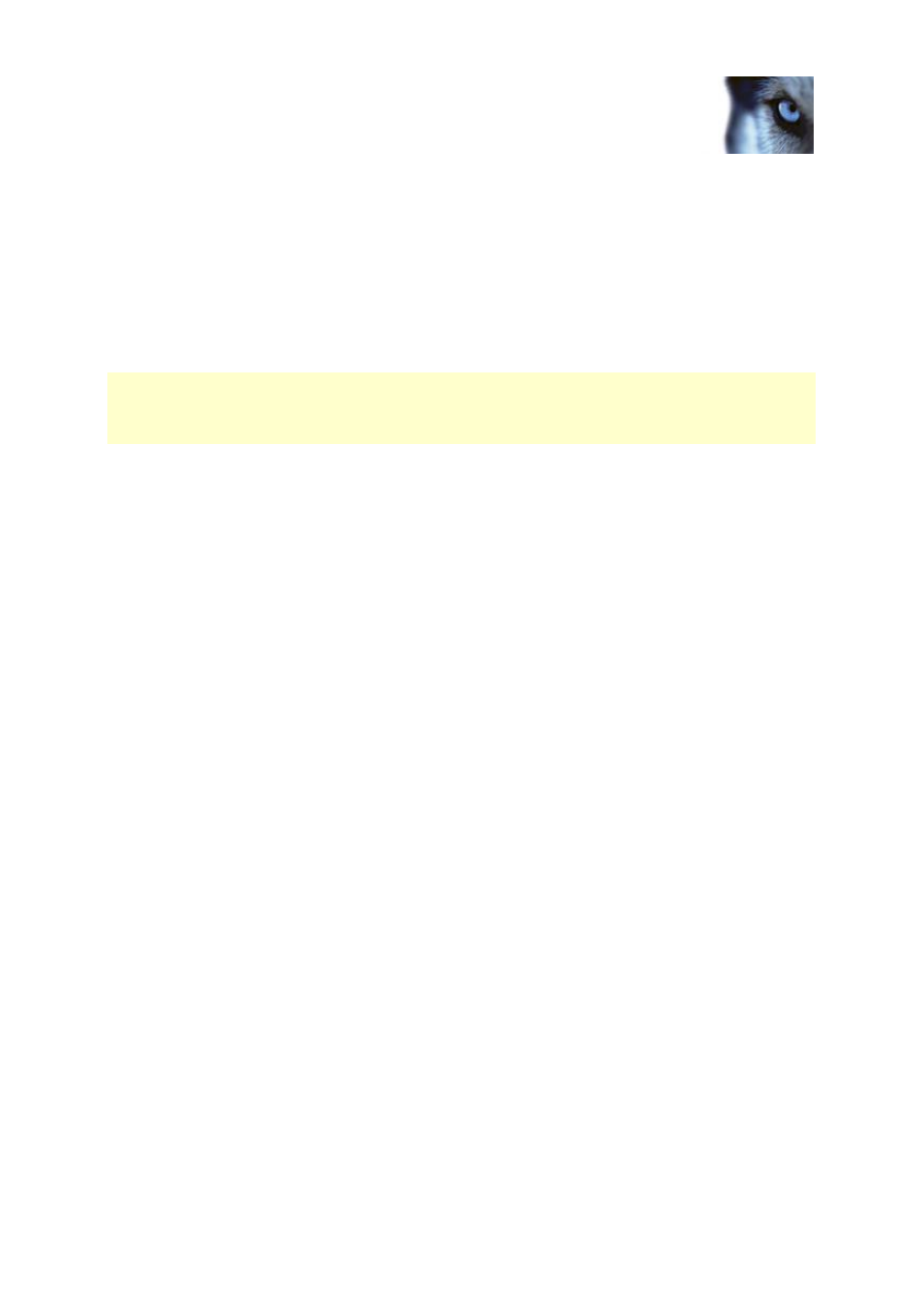
Milestone XProtect
®
Express 2014
Administrator's Manual
www.milestonesys.com
55
Getting started
Add Windows users
1. Click Add Windows User... to open the Select Users or Groups dialog. You can only make
selections from the local computer, even if you click the Locations... button.
2. In Enter the object names to select, enter the user name(s), then use the Check Names
feature to verify the user name. If you enter several user names, separate each name with a
semicolon. Example: Brian; Hannah; Karen; Wayne.
3. When done, click OK.
Important: When a user who has been added from a local database logs in with a client, the user
should not specify any server name, PC name, or IP address as part of the user name. Example of a
correctly specified user name: USER001, not: PC001/USER001. The user should, of course, still
specify a password and any relevant server information.
Manage user access: Access summary
The access summary lists which cameras your users have access to. When you use the wizard, all
users you have added have access all to cameras, including any new cameras added at a later stage.
You can, however, limit individual users' access to cameras by changing their individual rights (see
"Configure user and group rights" on page 151).
