Configure when cameras should do what, Configure motion detection, Disable or delete cameras – Milestone XProtect Express 2014 User Manual
Page 67
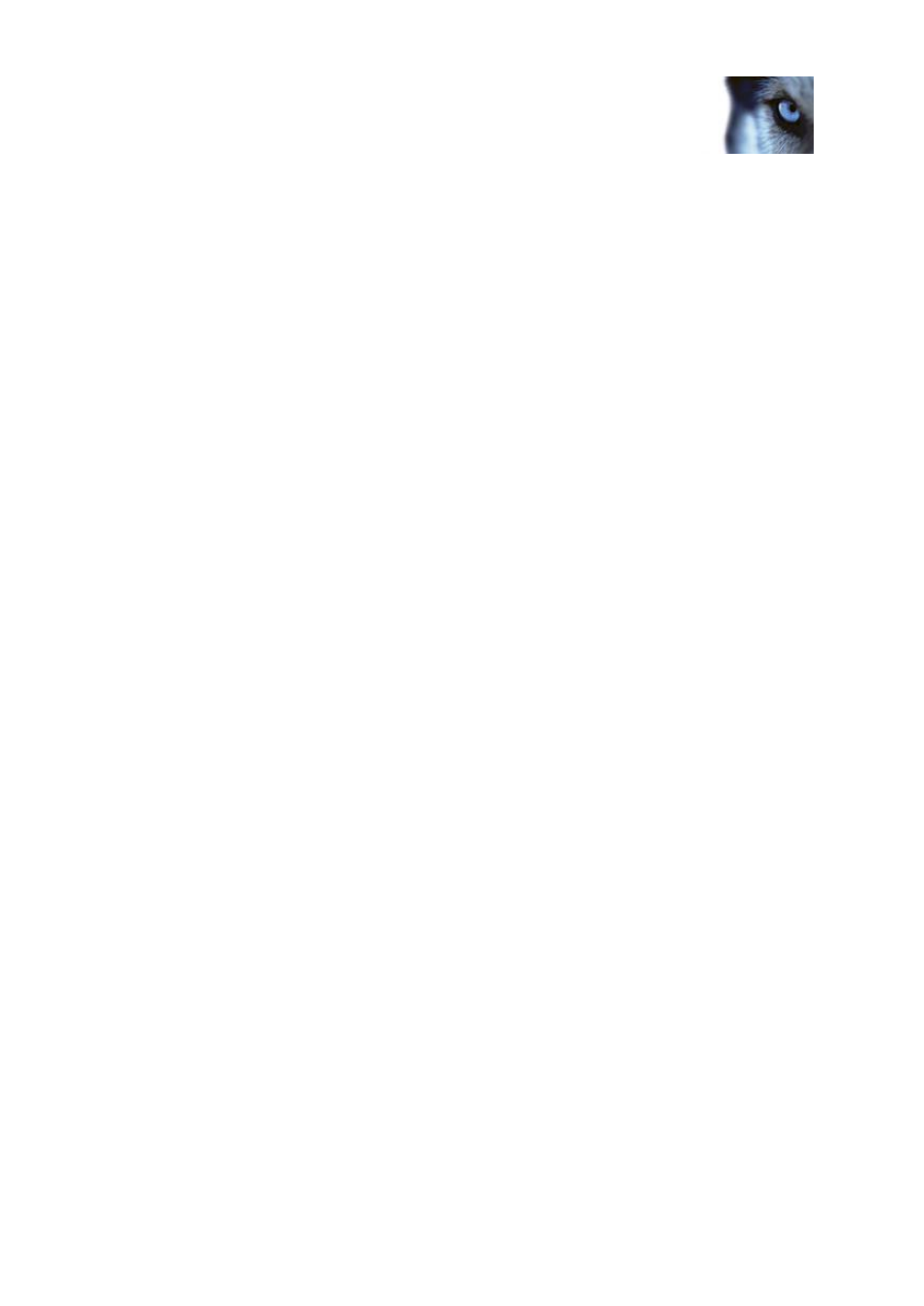
Milestone XProtect
®
Express 2014
Administrator's Manual
www.milestonesys.com
67
Advanced configuration
o
To delete an unwanted part of a schedule profile, right-click it and select Delete.
o
To quickly fill or clear an entire day, double-click the name of the day.
o
As an alternative to dragging inside the calendar section, use the Start time, End time
and Day fields, then the Change Period or Set Period button as required. When using the
Start time and End time fields, remember that time is specified in increments of five
minutes. You cannot specify a period shorter than five minutes, and you can only use
times like 12:00, 12.05, 12:10, 12:15, etc. If you specify a time outside of the five-minute
intervals, such as 12:13, you will get an error message.
Configure when cameras should do what
Use the scheduling feature to configure when:
Cameras should be online and transfer video to your system.
Cameras should use speedup to use a higher than normal frame rate
You want to receive email and/or SMS notifications regarding cameras
Configure motion detection
To configure motion detection, do the following:
1. Expand Advanced Configuration > Cameras and Storage Information, right-click the
relevant camera > Properties.
2. In the Camera Properties window, select the Recording Properties tab > select the relevant
settings (see "About motion detection" on page 63).
3. Select the Motion Detection tab. If there are any areas to exclude from motion detection (for
example, if the camera covers an area where a tree is swaying in the wind), you can exclude
that area (see "Adjust motion detection: Exclude regions" on page 52) by selecting it with your
mouse.
4. Fill in the relevant properties (see "Motion detection & exclude regions" on page 94). Note that
there are some differences in motion-detection behavior for PTZ cameras (see "About motion
detection and PTZ cameras" on page 65).
Disable or delete cameras
All cameras are enabled by default. This means that video from the cameras can be transferred to
your system if the cameras are scheduled to be online (see "Online period" on page 129).
To disable a camera:
1. Expand Advanced Configuration, expand Cameras and Storage Information, double-click
the camera you want to disable, and clear the Enabled box.
2. Save your configuration changes by clicking Save in the yellow notification bar in the upper-
right corner of the Management Application.
