Auto export rule window settings, Performance – Milestone XProtect Express 2014 User Manual
Page 163
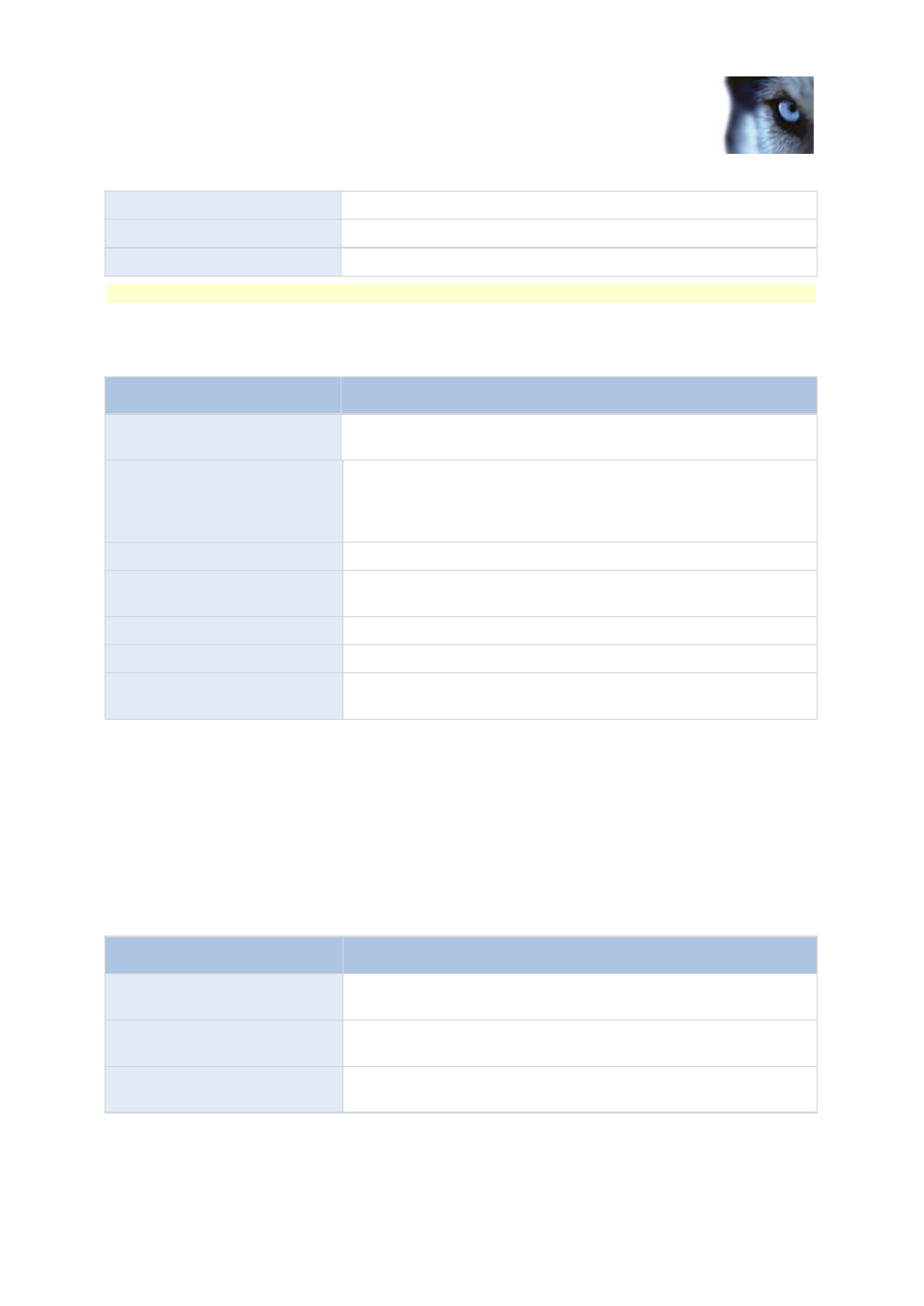
Milestone XProtect
®
Express 2014
Administrator's Manual
www.milestonesys.com
163
Advanced configuration
User column
The name of the user who provided the exported recording.
MB column
The size of the exported recording.
Type
The type of export. This can be Manual or Automatic.
Note:
Click Refresh to update the list of exported recordings shown.
Auto Export Rule window settings
When you add a new rule for automatic export to take place, specify the following:
Name
Description
Name:
Provide a name for the rule you want to create, for example Door
opened or Motion detected.
Item:
Choose the item to trigger the automatic export. This can be
cameras, inputs, outputs and events.
If you select a camera, this will automatically be selected as the
camera to record video from.
Item type:
Displays the type of selected item.
Event:
Shows event that is used to trigger the automatic export. Type of
available events depends on selected item.
Camera:
Select the camera from where the video will be recorded.
Duration:
Type the amount of time the video clip should export (in seconds).
Export type:
Choose whether the exported video clip should be in the XProtect
database format or if it should be exported as an AVI file.
Performance
On the Performance tab, you can set the following limitations on the Milestone Mobile server's
performance:
Level 1
Level 1 is the default limitation placed on the Milestone Mobile server. Any limitations you set here are
always applied to the Milestone Mobile's video stream.
Name
Description
Level 1
Select the check box to enable the first level of limitations to
Milestone Mobile server performance.
Max FPS
Set a limit for the maximum number of frames per second (FPS) to
send from the Milestone Mobile server to clients.
Max image resolution
Set a limit for the image resolution to send from the Milestone
Mobile server to clients.
