Ptz on event – Milestone XProtect Express 2014 User Manual
Page 101
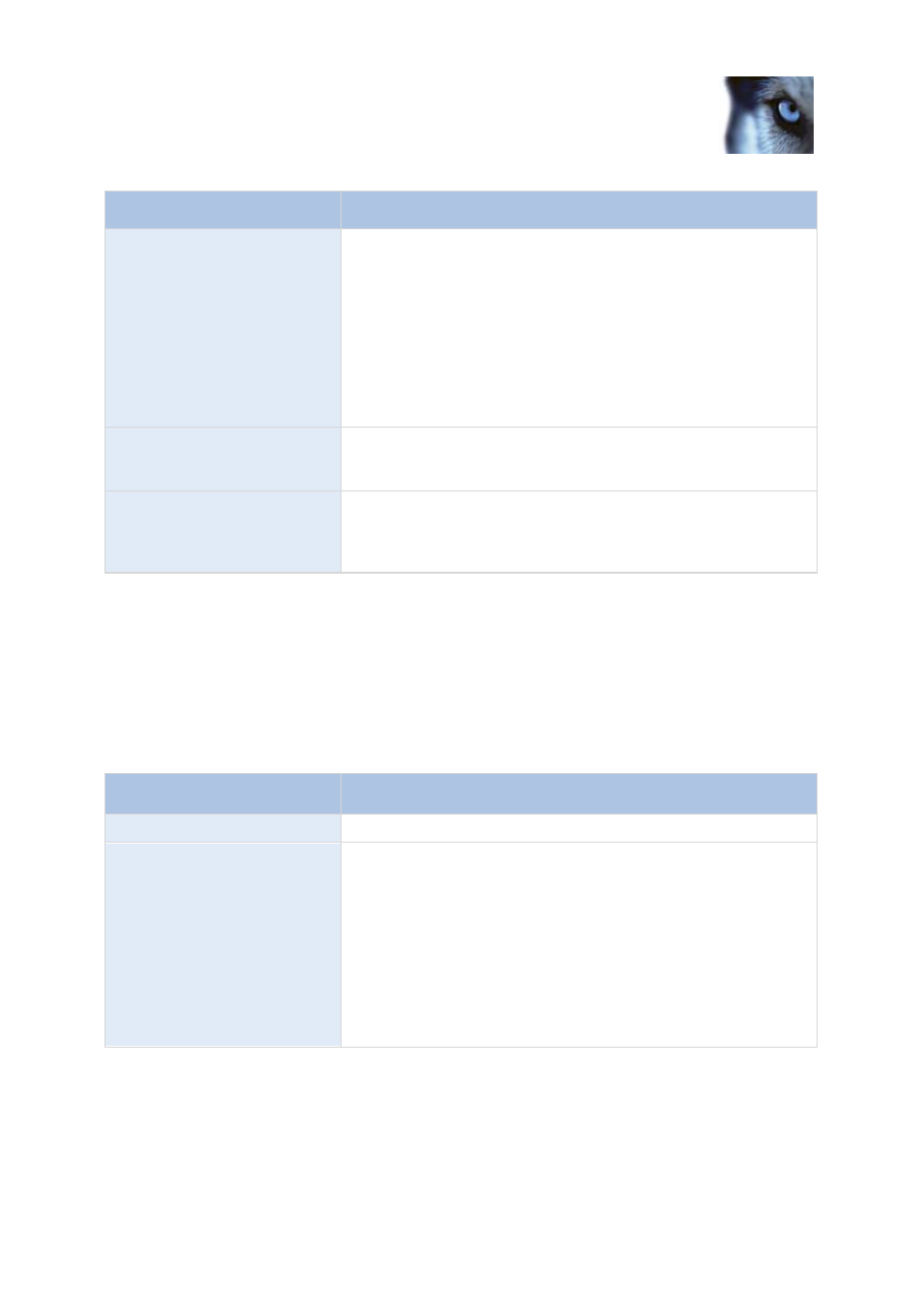
Milestone XProtect
®
Express 2014
Administrator's Manual
www.milestonesys.com
101
Advanced configuration
Name
Description
Delete
Only available when you have selected PTZ type 1 or 3. Lets you
delete an already defined preset. In the list, select the preset
position you want to delete, then click the button.
Before you delete a preset position, make sure it is not used in PTZ
patrolling or PTZ on event. Since the preset positions are stored on
the camera, you can bring a deleted preset position back into your
system by clicking the Import / refresh button. If you bring back a
preset position this way, and you use the preset position with PTZ
patrolling or PTZ on event, you must manually configure the PTZ
patrolling and/or PTZ on event to use the preset position again.
Test
Try out a preset position. In the list, select the preset position you
want to test, then click the button to view the camera move to the
selected position.
PTZ control wheel
Move a preset position selected in the list up and down
respectively. The selected preset position is moved one step per
click. By moving preset positions up or down, you can control the
sequence in which preset positions are presented in clients.
PTZ on event
PTZ-related properties are only available when you are dealing with a pan-tilt-zoom (PTZ) camera.
When a PTZ camera supports preset positions (see "PTZ preset positions" on page 99), you can
make the PTZ camera automatically go to a particular preset position when a particular event occurs
(see "Overview of events and output" on page 104). When associating events with preset positions on
a PTZ camera, you can select between all events defined on your system. You are not limited to
selecting events defined on a particular hardware device.
Component
Requirement
Event
Select the relevant event.
PTZ Preset Position
Select the relevant preset position. For this purpose, you can only
use an event once per PTZ camera. However, use different events
for making the PTZ camera go to the same preset position.
Example:
o
Event 1 makes the PTZ camera go to preset position A
o
Event 2 makes the PTZ camera go to preset position B
o
Event 3 makes the PTZ camera go to preset position A
If later you want to end the association between a particular event and a particular preset position,
clear the field containing the event. After you have made the PTZ setting changes, restart services
(see "Start and stop services" on page 156).
