Dwyer DevCom2000 User Manual
Page 38
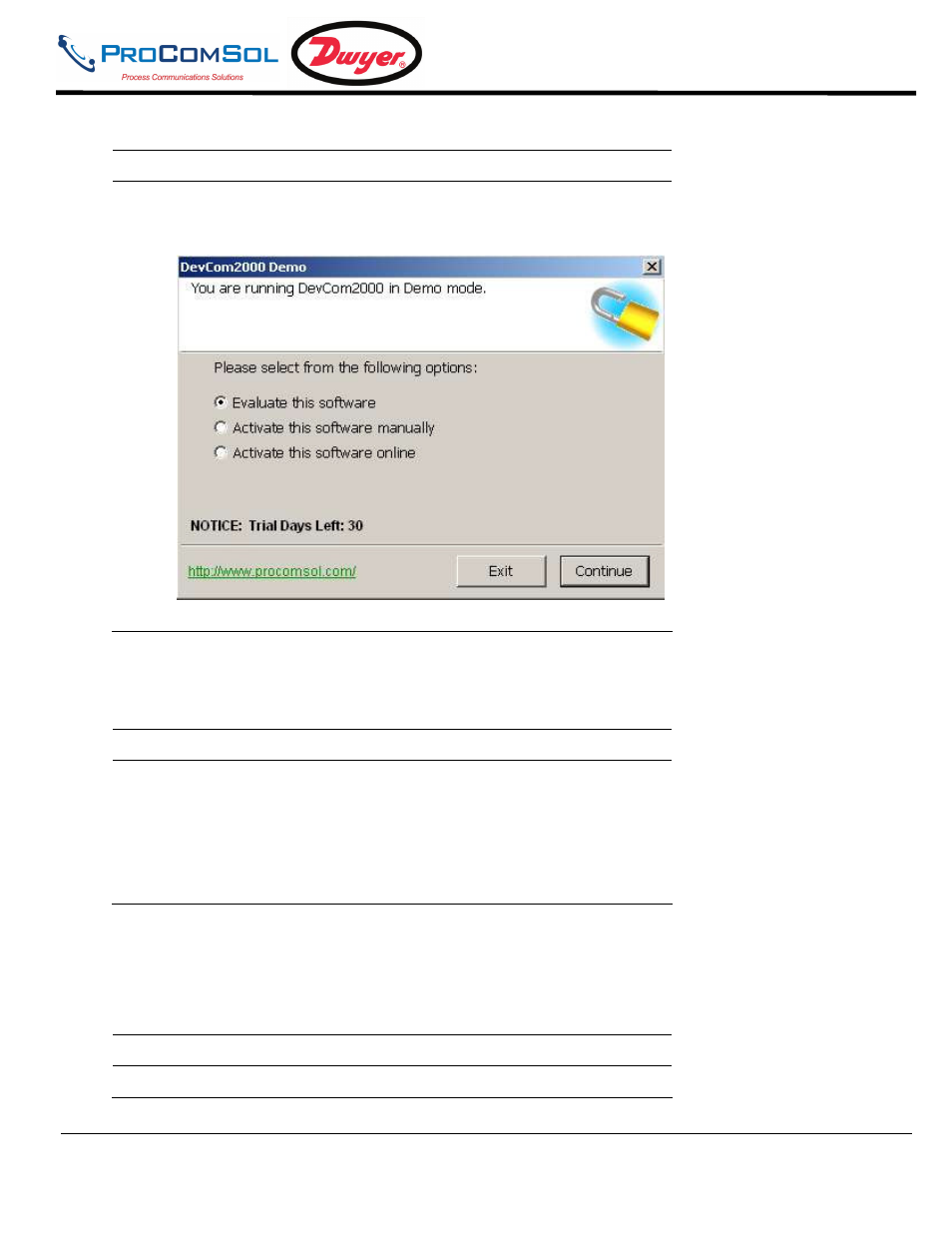
DevCom2000 User Manual
MAN-1010 7/19/2010
Our Quality Management System is
Page 38
ISO 9001:2008 Certified
Step
Action
1
Select “Activate” from the “License” Menu.
2
If the license is already activated, nothing will happen. If not
activated, the Activation dialog box will appear as in Section
4.3, Activation:
6.11.2
Check-In
To Check-In the license from the current computer to the License Server, perform the following steps:
Step
Action
1
Verify your PC is connected to the Internet.
2
Select “Check-In” from the “License” Menu.
If the current computer is not licensed, an error message will
appear. If licensed, the program will contact the License Server
via the internet. It will check-in the license using the License ID
and Password used in Activation. The current computer will
then become un-activated.
6.11.3
Status
The Activation status is available from this selection. To view the Activation status, perform the following steps:
Step
Action
1
Select “Status” from the “License” Menu.
2
The Status Dialog box will be displayed:
