Dwyer DevCom2000 User Manual
Page 15
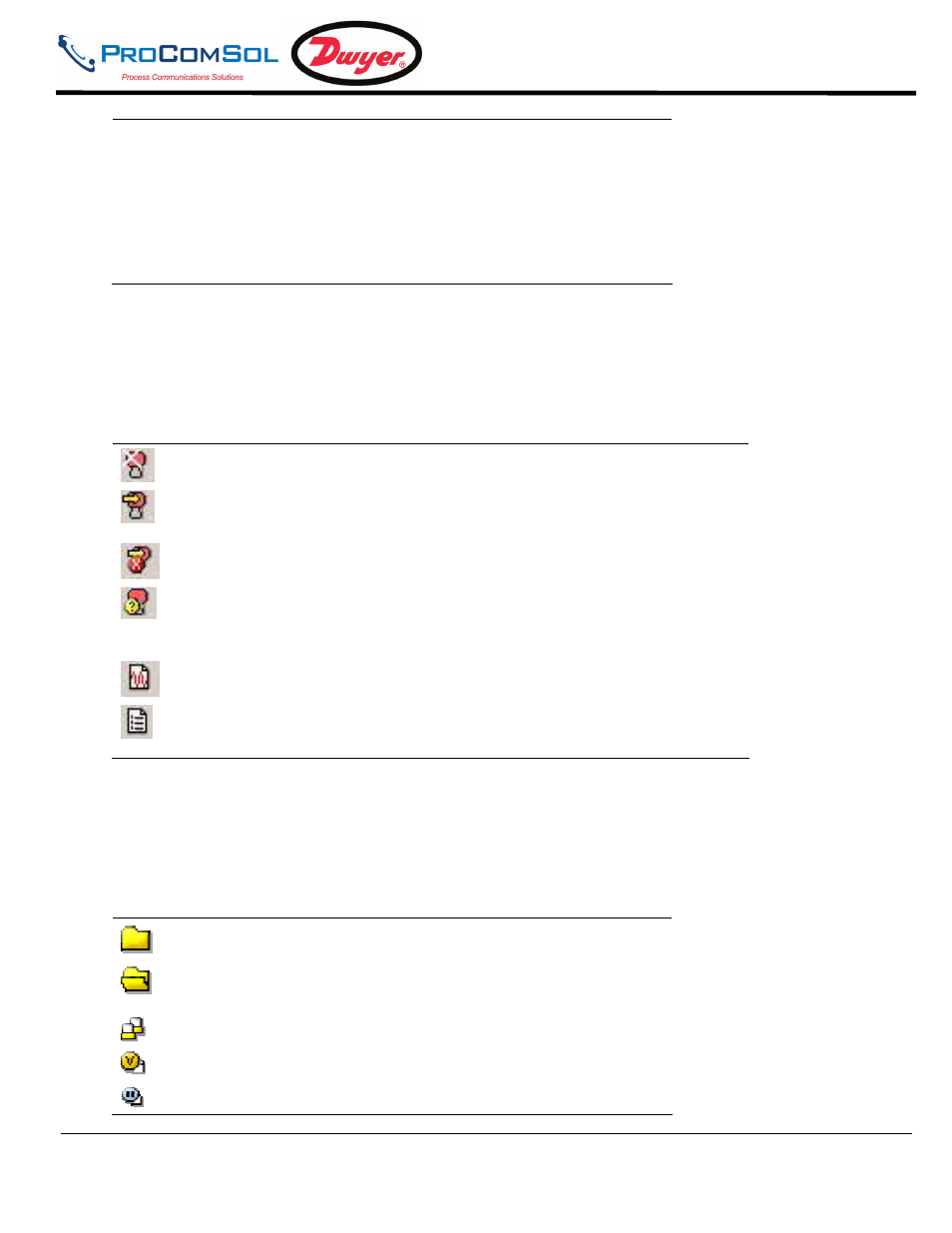
DevCom2000 User Manual
MAN-1010 7/19/2010
Our Quality Management System is
Page 15
ISO 9001:2008 Certified
information for the DevCom2000
application.
Device Help – Brings up help information
for the connected device (if available).
About DevCom2000 – Shows copyright
information, support information, and
application Version Number.
5.2.2
Using the Toolbar
When you start the application, by default, the toolbar buttons appears on the main window. If it fails to display,
click View
Toolbar option from the menu bar to bring up the toolbar.
Following are the buttons available in the DevCom2000 application toolbar to perform the necessary tasks:
Button
Description
Corresponding Menu Option
Connect to a new device
Device
New Device
Send parameter changes to the
device
Cancel parameter changes
View more status on Device
and Communication
(Command 48 status)
View
Device Condition
View Communication log
View
Communication log
View Event log
View
Event-Status log
5.2.3
Familiarizing with Icons
DevCom2000 application uses different icons to represent different elements of the application. Following table
lists the icons and their meanings:
Icon
Meaning
Indicates a menu or submenu in the navigation tree
Indicates a currently selected menu or submenu in the
navigation tree
Online menu icon. The actual DD menu comes under this.
Indicates a “Variable” item
Indicates a “Method” (Standard Operating Procedure) item
