Dwyer DevCom2000 User Manual
Page 12
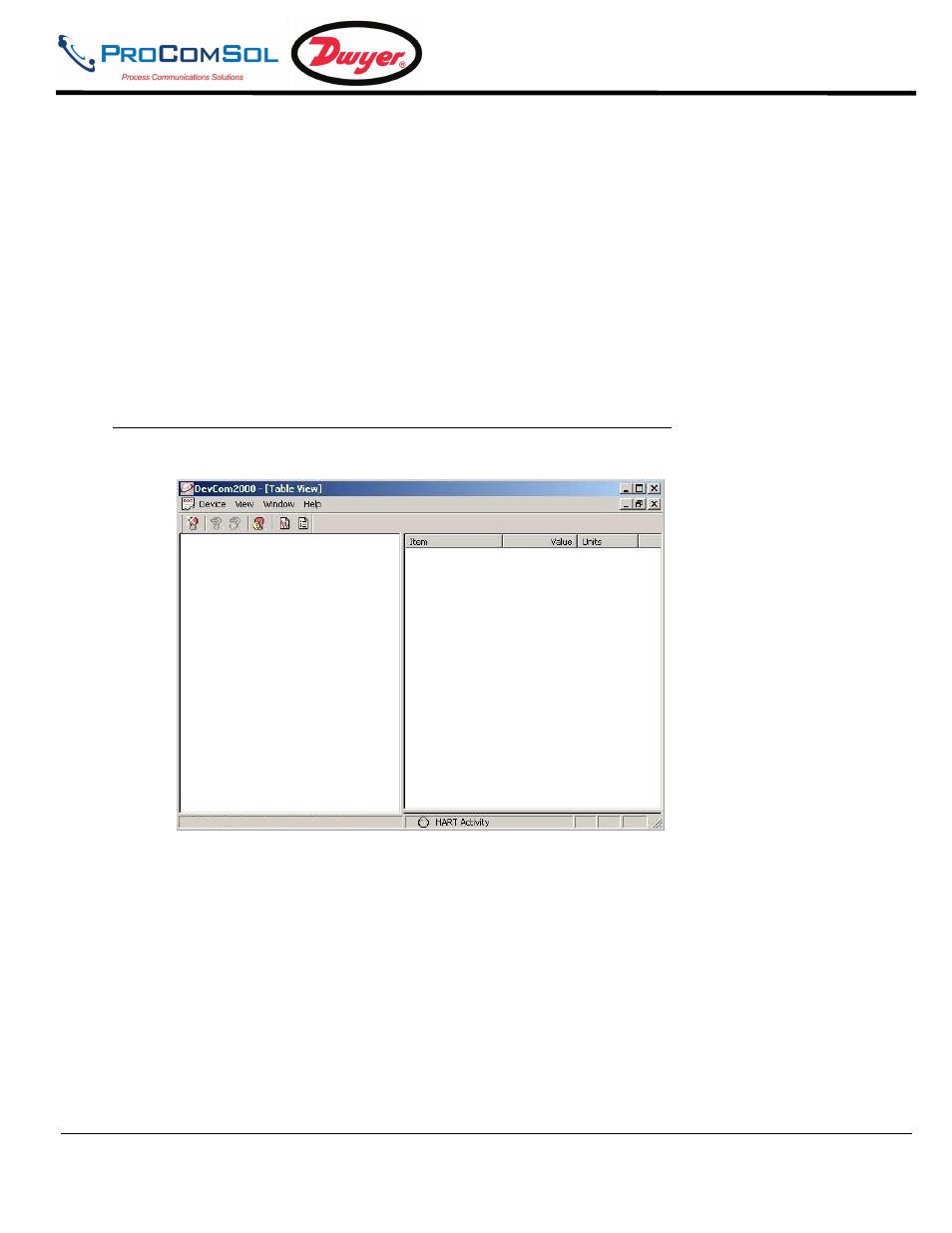
DevCom2000 User Manual
MAN-1010 7/19/2010
Our Quality Management System is
Page 12
ISO 9001:2008 Certified
5
USING DEVCOM2000
5.1
Starting DevCom2000
The HART compatible field device must be connected to a PC running DevCom2000 to configure or calibrate the
field device, or to view the field device's data. Make sure to establish the physical connection between the field
device and the DevCom2000 computer. With the physical connection established, launch DevCom2000 by
clicking the DevCom2000 icon on your desktop. You can also start the application by going to your computer's
Start Menu and selecting Start
Programs
ProComSol
DevCom2000
DevCom2000.
If your computer is running an anti-virus program such as McAfee, you may get a message about a program
wanting to access the internet. This is normal. DevCom2000 uses TCP/IP to communicate with the
Communication Log program.
Step
Action
1
Start the DevCom2000 Application. The following application
window is displayed:
DevCom2000 will then automatically identify the field device
and open a communication channel to (i.e., a connection with)
the field device.
2
Setting Preferences Device
Preferences
If communications cannot be established, you may need to
change the communication settings using the Preferences dialog
box.
The serial port box will show the available com ports. Select the
one your HART modem is using. You may also change the
polling options for the computer. If you do not know the poll
address of the device you are trying to communicate with, use
the default address 0 setting.
