Dwyer DevCom2000 User Manual
Page 2
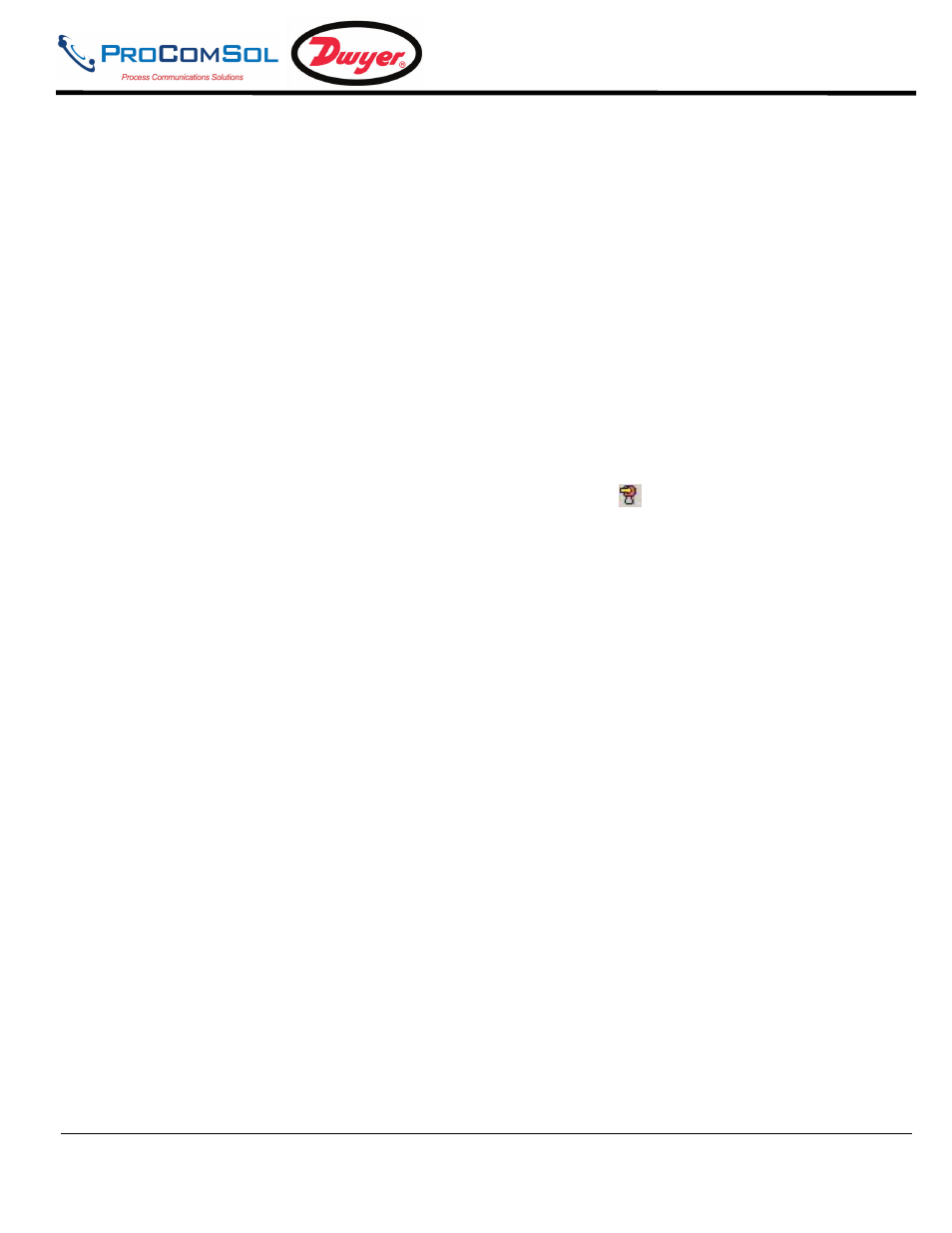
DevCom2000 User Manual
MAN-1010 7/19/2010
Our Quality Management System is
Page 2
ISO 9001:2008 Certified
Operating DevCom2000 is similar to working with Windows Explorer. DevCom2000 communicates to the field
device, establishes a connection and learns its identity. Once DevCom2000 knows its identity, DevCom2000
locates the device's DD and loads it. From this point forward operation of DevCom2000 is determined by the DD
provided by the product's manufacturer. If a DD for the device is not present, a generic DD will be used.
Step 5: Browse the Device
By default, DevCom2000 will open the Browser window. The organization of the data in this explorer-style
window is dictated by the device DD. The left hand tree-pane of this window shows the logical groups of field
device data. These are called "Menus". The right hand data-pane shows the data, any sub-groups and any standard
operating procedures found on a given menu.
You can browse through the field device data by expanding (click "+" symbol) or collapsing (click the "-" symbol)
the menus in the tree-pane. You can also double-click the folder symbol when seen on the data-pane.
Step 6: Modify the Device's Configuration
The Browser allows access to all of the data exactly as described by the product's manufacturer’s DD. When you
find elements of the field device's configuration you want to change, simply double-click and edit the data. Once
you have changed the configuration to suit your needs, press the Send icon
to commit the data and transfer it to
the field device.
Step 7: Performing Maintenance and Testing the Field Device
Many devices perform Methods or Standard Operating Procedures (SOPs) that may need to be performed to ensure
the device is in peak condition. These Methods may include calibrating the loop current, trimming the transducer
values or performing some diagnostic test on the field device. Methods appear in the data-pane just like data does.
Double-click on the Method and it will start running in a separate window. The Method will guide you through the
process ensuring the procedure is completely and consistently performed. When the Method is complete the
window will disappear.
Step 8: Exit
When you are through working on the field device simply exit DevCom2000. Once the program exits, you can
then disconnect the HART interface hardware.
