Thermo Fisher Scientific CyberScan DO 5000 User Manual
Page 14
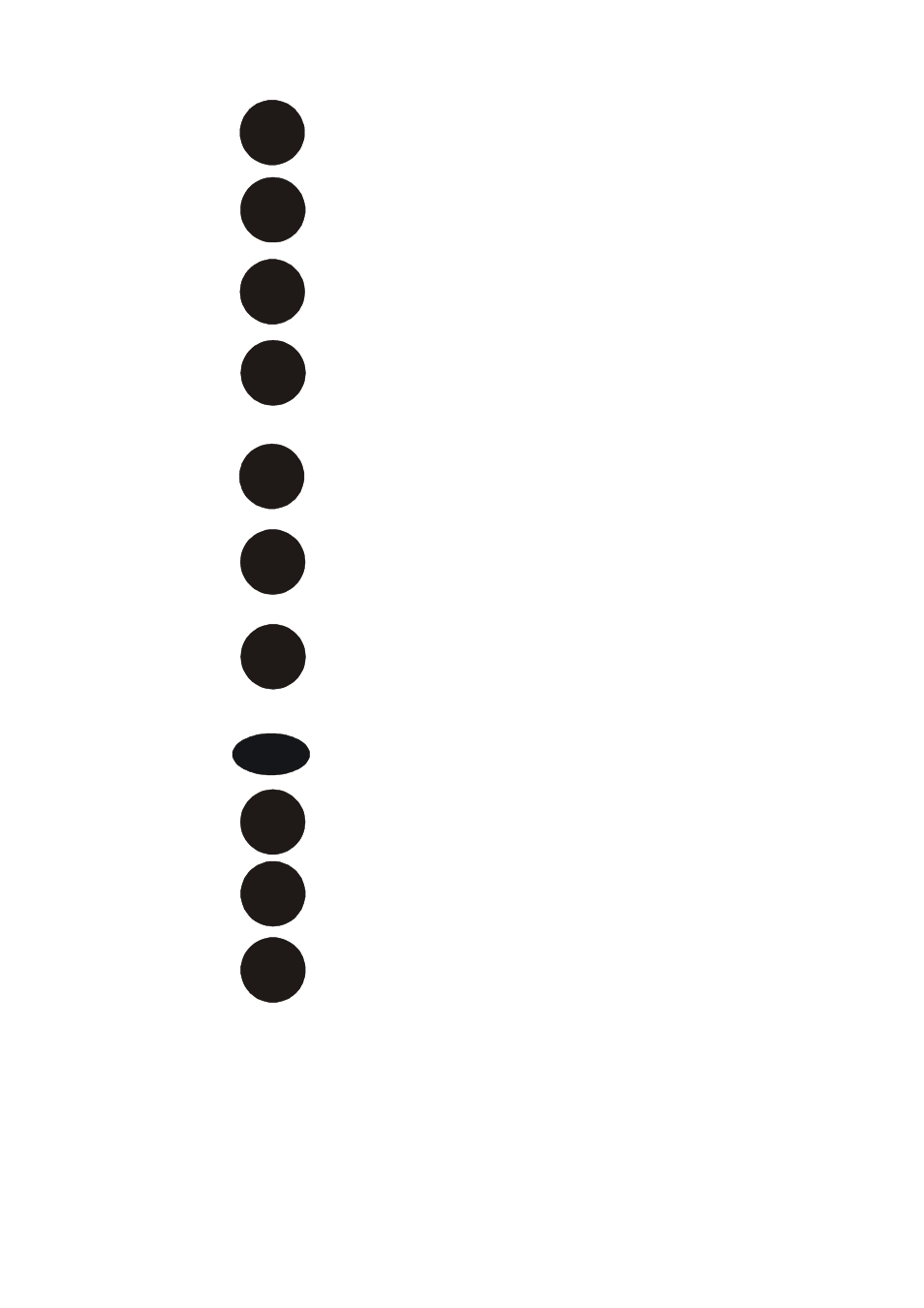
Instruction Manual
CyberScan DO5000
11
prev
next
meas
setup
edit
clear
std
T
BS
BS
delete
This button accesses the standardization screen from the
various measurement modes and initiates standardization
of the meter once the standardization screen is accessed.
This button is the measure button and directs the meter to
measure your sample when in the Auto Read mode.
This button will access he setup screens for the measuring
mode that you are currently using. It can also be used to
access the system setup screen that allows you to set
parameters that are not related to measurements such as
the times and the date.
The print button sends information to the output device
that you have connected to your CyberScan meter. The
output device can be a printer, data logger or a computer.
In addition to this, touching the print button will also send
data to the data storage center of the meter if a sample ID
has been assigned to your sample.
The arrow keys on the screen move the cursor up and
down in order to highlight parameters that you would like to
review or edit.
The edit button appears on the setup screens. After you
have highlighted a parameter that you would like to change,
the edit button allows you to access the available options
for that parameter.
The clear button allows you to remove a setup parameter
or standard buffer value from the meter’s memory that may
have been entered at a previous time or by a previous user
that is no longer of value to you. Touching the clear button
erases the value so you may enter a new one. It can also
erase the data from the memory of the meter.
The BS button is a backspace button. It appears on keypad
screens and it allows you to back up and delete a character
entered in error.
The delete button appears on the “View Stored Data”
screens. This button allows you to erase the data from the
memory of the meter.
The prev button appears on the Data Screens when the
data stored in the meter’s memory has been accessed. It
allows you to scroll through data points sorted and stored
prior to the current data point displayed.
The next button appears on the Data Screens when the
data stored in the meter’s memory has been accessed. It
allows you to scroll through data points sorted and stored
prior to the current data point displayed.
