Video, Monitoring live video, Adding and removing cameras in a view – Avigilon ACC Standard Client Version 4.12 User Manual
Page 94: Adding a camera to a view
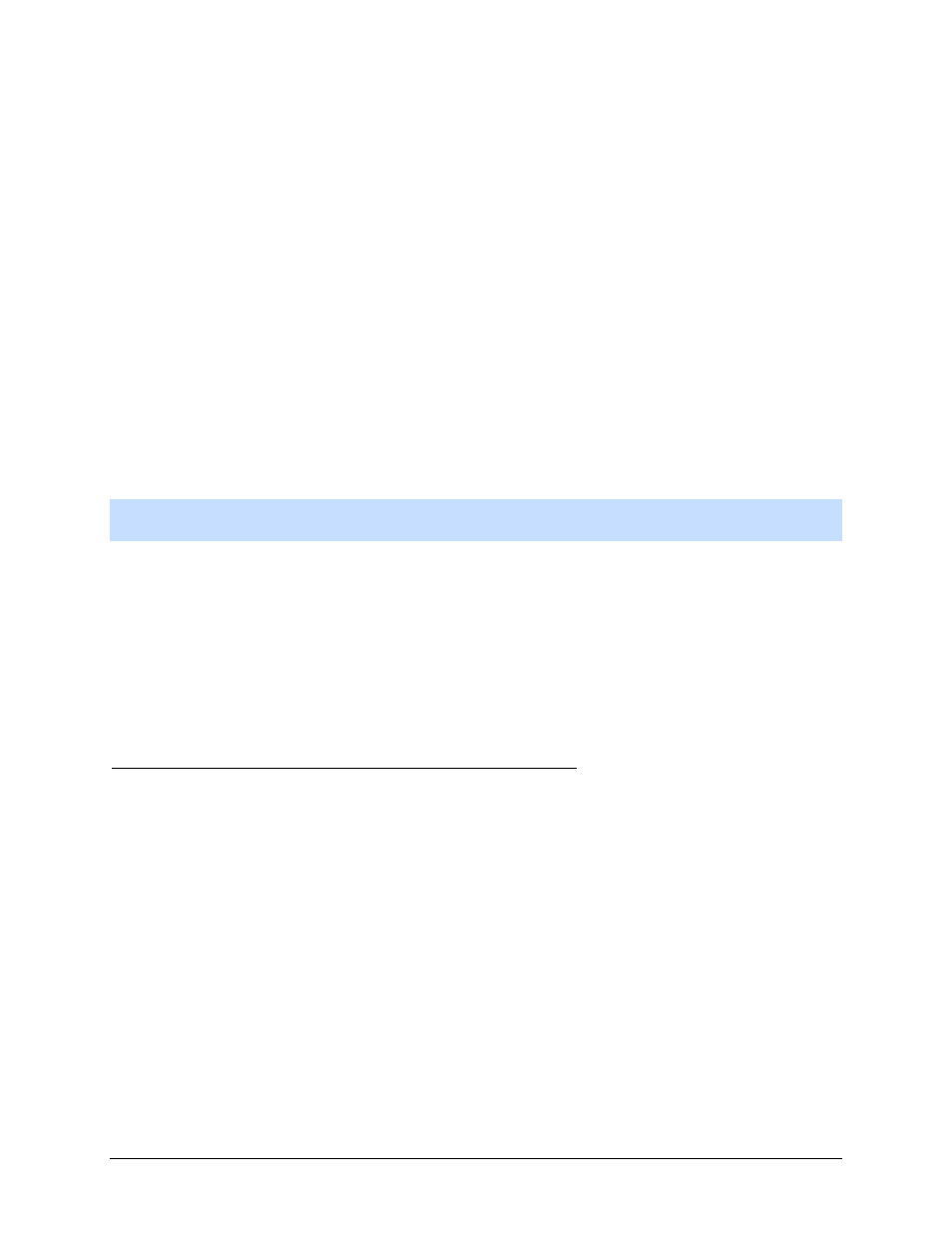
86
Video
The Avigilon Control Center Client software allows you to monitor live and recorded video from multiple
cameras. While monitoring video, you have access to PTZ controls, digital zoom, audio, manual
recording, digital outputs, and other playback settings.
To watch a video of the application's video features, see the Introduction to Avigilon Control Center Client
and Viewing Live Video training video and the Identifying, Bookmarking, Searching and Exporting Video
training video in the Avigilon Training Center.
Note:
Some features are not displayed if the server does not have the required license, or if you do not
have the required user permissions.
Monitoring Live Video
While monitoring live video, you can perform any of the following procedures.
Adding and Removing Cameras in a View
To monitor video, add a camera to the View. The camera video can be removed from the View any time.
Adding a Camera to a View
Perform one of the following:
Drag the camera from the System Explorer to an empty image panel in the View.
Double-click a camera in the System Explorer.
In the System Explorer, right-click the camera and select Add to View.
The camera is added to the next empty image panel in the View layout.
Tip:
You can drag the same camera to multiple image panels to watch the video at different zoom
levels.
