Reviewing pos transactions – Avigilon ACC Standard Client Version 4.12 User Manual
Page 112
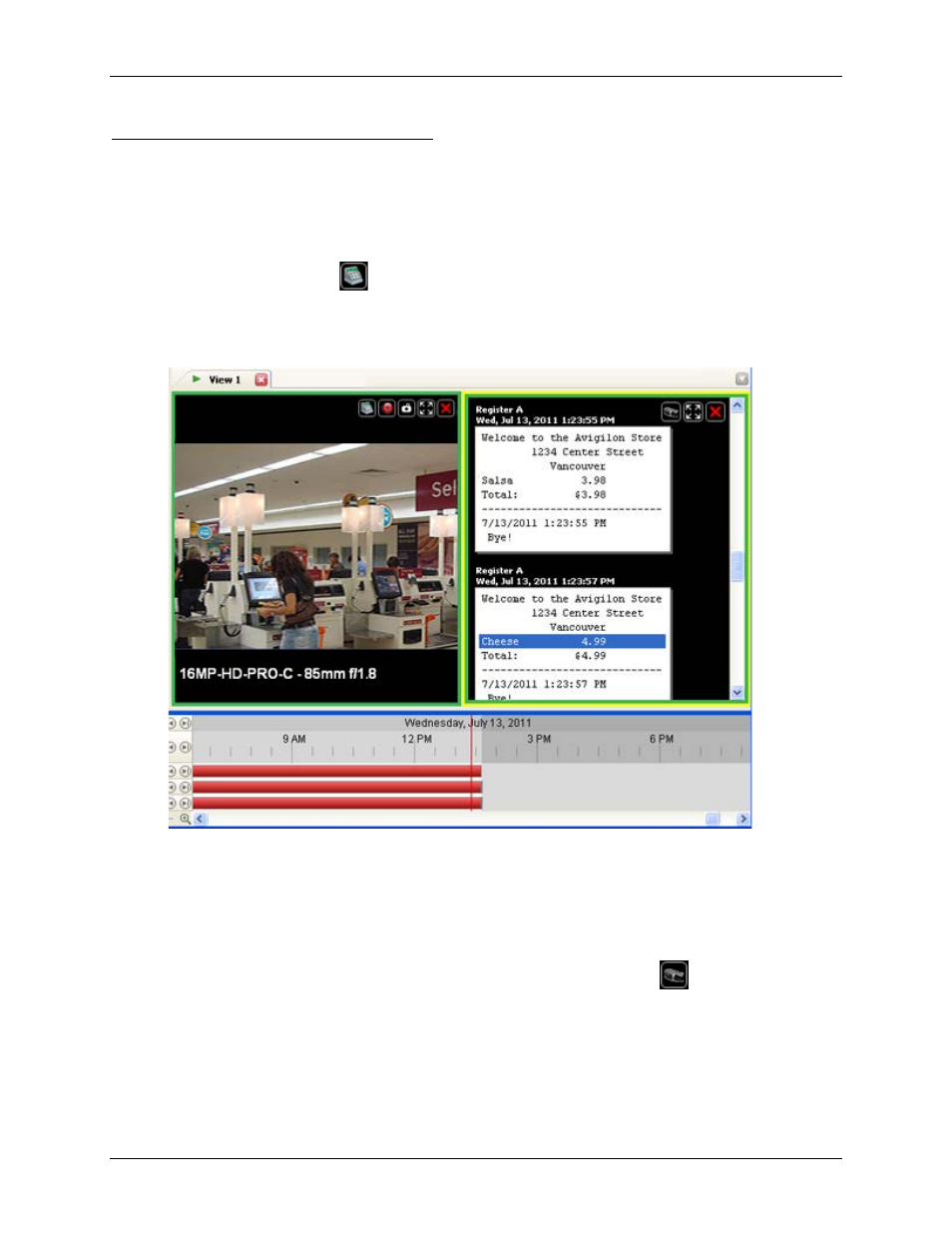
Avigilon Control Center Standard Client User Guide
104
Reviewing POS Transactions
While you monitor recorded video, you can also review the POS transactions that occur in the video.
1. Add a camera that is linked to the POS transaction source to the View, and display the camera's
recorded video
2. In the image panel, click
View POS Transactions.
If there are more than one POS transaction source linked to the camera, you will be prompted to
select one. The POS transactions are displayed in the next image panel.
Figure A.
Recorded POS transactions displayed in an image panel
o
Each transaction is separated by date and time.
o
When you select a transaction, the video moves to that event on the Timeline.
o
Scroll up or down to see other transactions from the POS transaction source.
3. To display cameras that are linked to the POS transaction source, click
View Camera in the
POS transaction image panel.
If multiple cameras are connected to the POS transaction source, you will be prompted to select
one.
4. Use the Timeline to review the video in more detail.
