Adding and removing cameras in a view, Adding a camera to a view, Removing a camera from a view – Avigilon ACC Standard Client Version 4.12 User Manual
Page 18
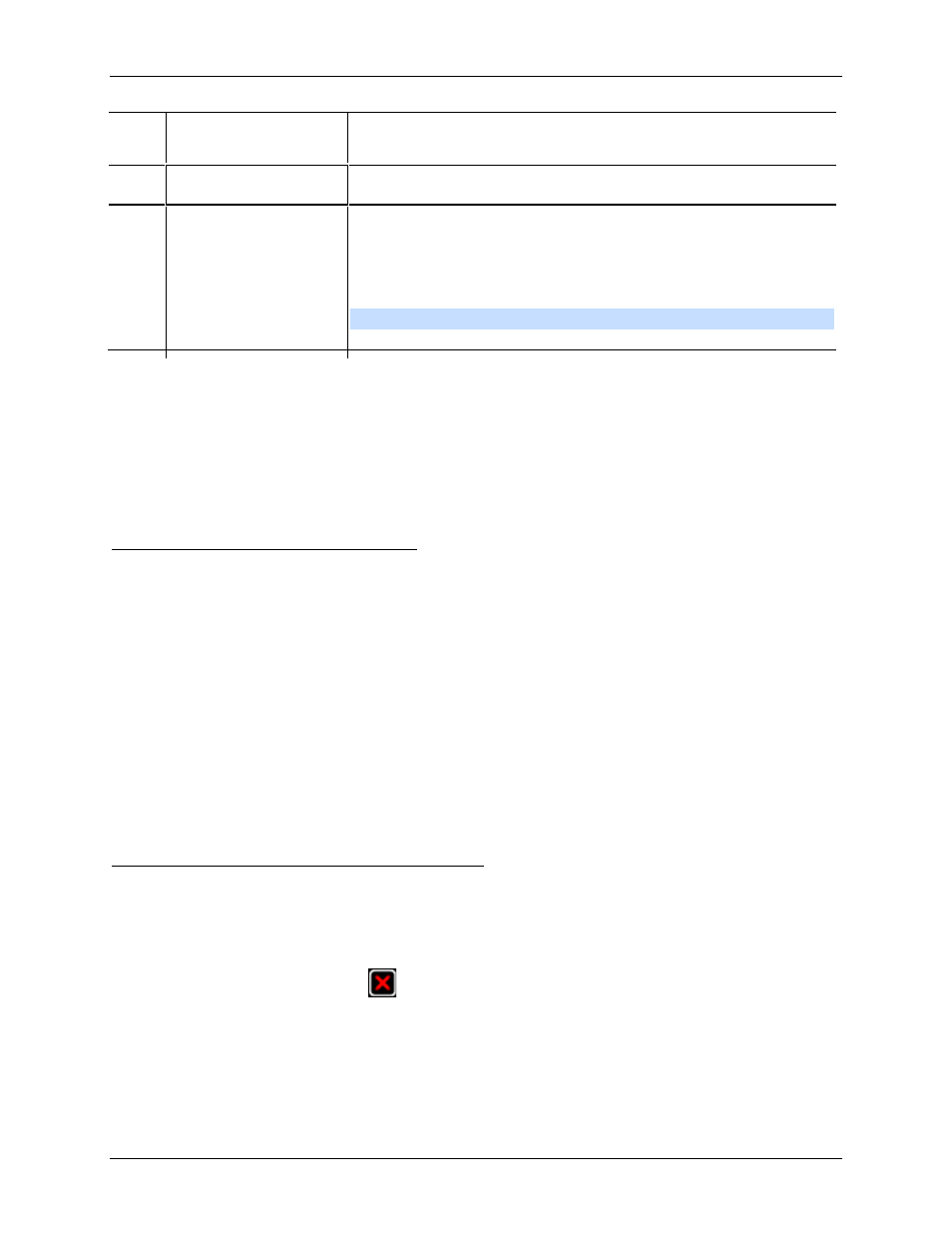
Avigilon Control Center Standard Client User Guide
10
When you right-click any item in the System Explorer, you have the
option to Expand All or Collapse All items in the System Explorer.
6
PTZ Controls
Provides a way to control pan and tilt and zoom (PTZ) cameras.
7
Timeline
Displays the Timeline for a recorded video, and contains color-
coded events.
This tool allows you to review video for a specific time frame, and
control the video playback.
Note:
The Timeline only appears for recorded video.
Adding and Removing Cameras in a View
To monitor video, add a camera to the View. The camera video can be removed from the View any time.
Adding a Camera to a View
Perform one of the following:
Drag the camera from the System Explorer to an empty image panel in the View.
Double-click a camera in the System Explorer.
In the System Explorer, right-click the camera and select Add to View.
The camera is added to the next empty image panel in the View layout.
Tip:
You can drag the same camera to multiple image panels to watch the video at different zoom
levels.
Removing a Camera From a View
Perform one of the following:
Right-click the image panel and select Close.
Inside the image panel, click
Close.
