Using the pan tools, Listening to audio in a view – Avigilon ACC Standard Client Version 4.12 User Manual
Page 107
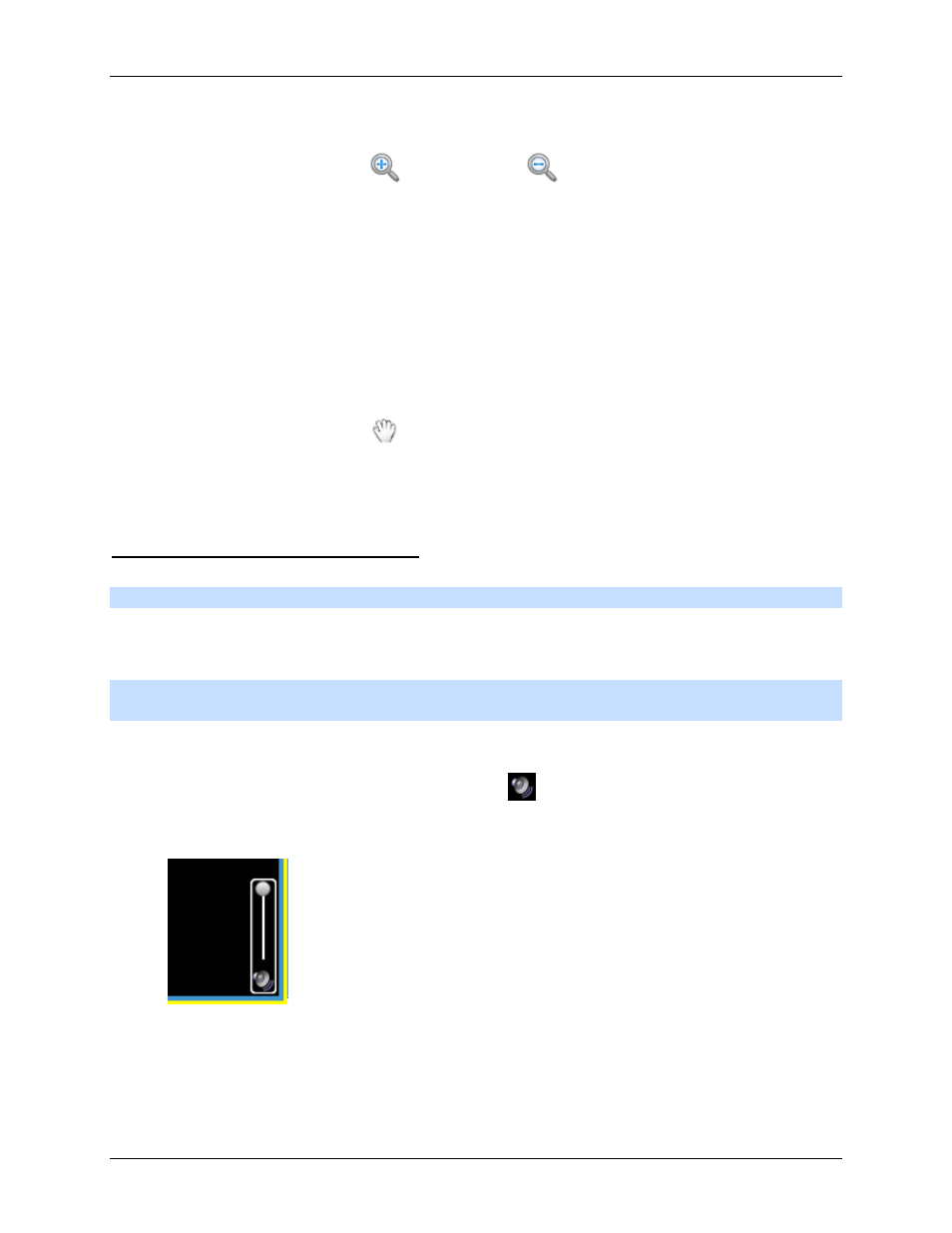
Video
99
o
From the Tools menu, select Zoom In Tool or Zoom Out Tool.
o
On the toolbar, click
Zoom In Tool or
Zoom Out Tool.
2. Click the image panel until you reach the desired zoom depth.
Using the Pan Tools
You can right-click and drag inside an image panel to pan the video image. Or, you can use the Pan tool:
1. Select the Pan tool:
o
From the Tools menu, select Pan Tool.
o
On the toolbar, click
Pan Tool.
2. Drag the video image in any direction inside the image panel.
Listening to Audio in a View
Note:
This feature is only available if there is an Audio Channel License installed.
If there is an audio input device linked to the camera, the Audio bar is displayed when you monitor the
camera's video. The Audio bar allows you to listen to what is occurring in the video.
Note:
Some features are not displayed if the server does not have the required license, or if you do not
have the required user permissions.
To listen to the audio detected by the audio input device, perform any of the following:
In the lower-right corner of the image panel, click
to mute or activate the audio.
Move the slider to change the volume.
Figure A.
Audio bar
