Email notification, Setting up the email server – Avigilon ACC Standard Client Version 4.12 User Manual
Page 50
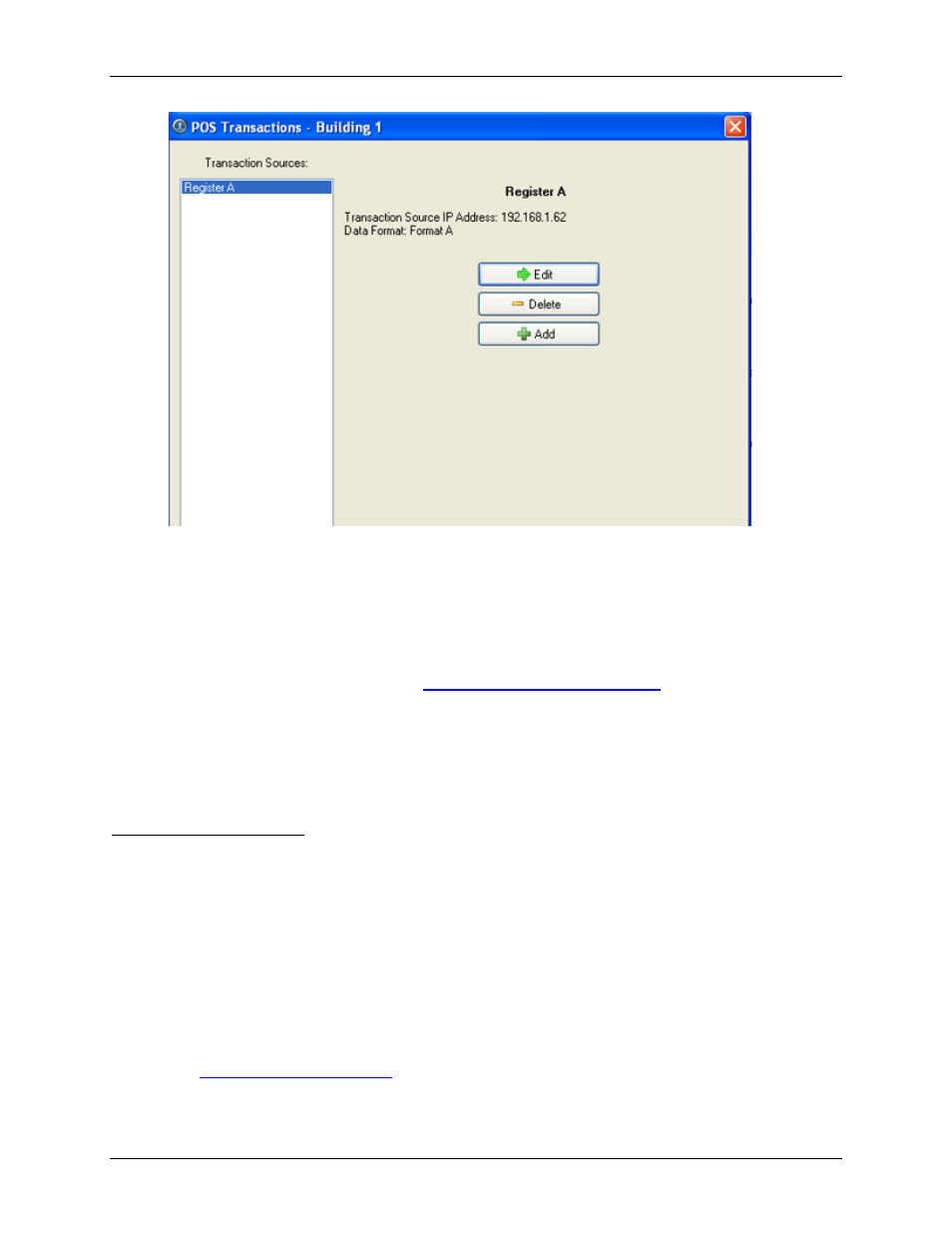
Avigilon Control Center Standard Client User Guide
42
Figure A.
POS Transactions dialog box
3. In the POS Transaction dialog box, select a POS transaction source then perform one of the
following:
o
To edit the POS transaction source, click Edit. Go through the POS Transaction Setup
wizard and make the required changes on each page. On the last page, click Finish to
save your changes. Refer to
Adding a POS Transaction Source
editable options.
o
To delete the POS transaction source, click Delete. When the confirmation dialog box
appears, click OK.
Email Notification
Use the Email Notification dialog box to prepare the server for sending email messages in response to
specific events. You can set what events require email notification and who receives the emails.
Setting Up the Email Server
Before emails can be sent, the server must be set up to send emails.
1. Right-click a server in the System Explorer then select Setup to open the server Setup dialog
box.
See
2. Click Email Notification.
