Controlling motion sensitivity and threshold – Avigilon ACC Standard Client Version 4.12 User Manual
Page 69
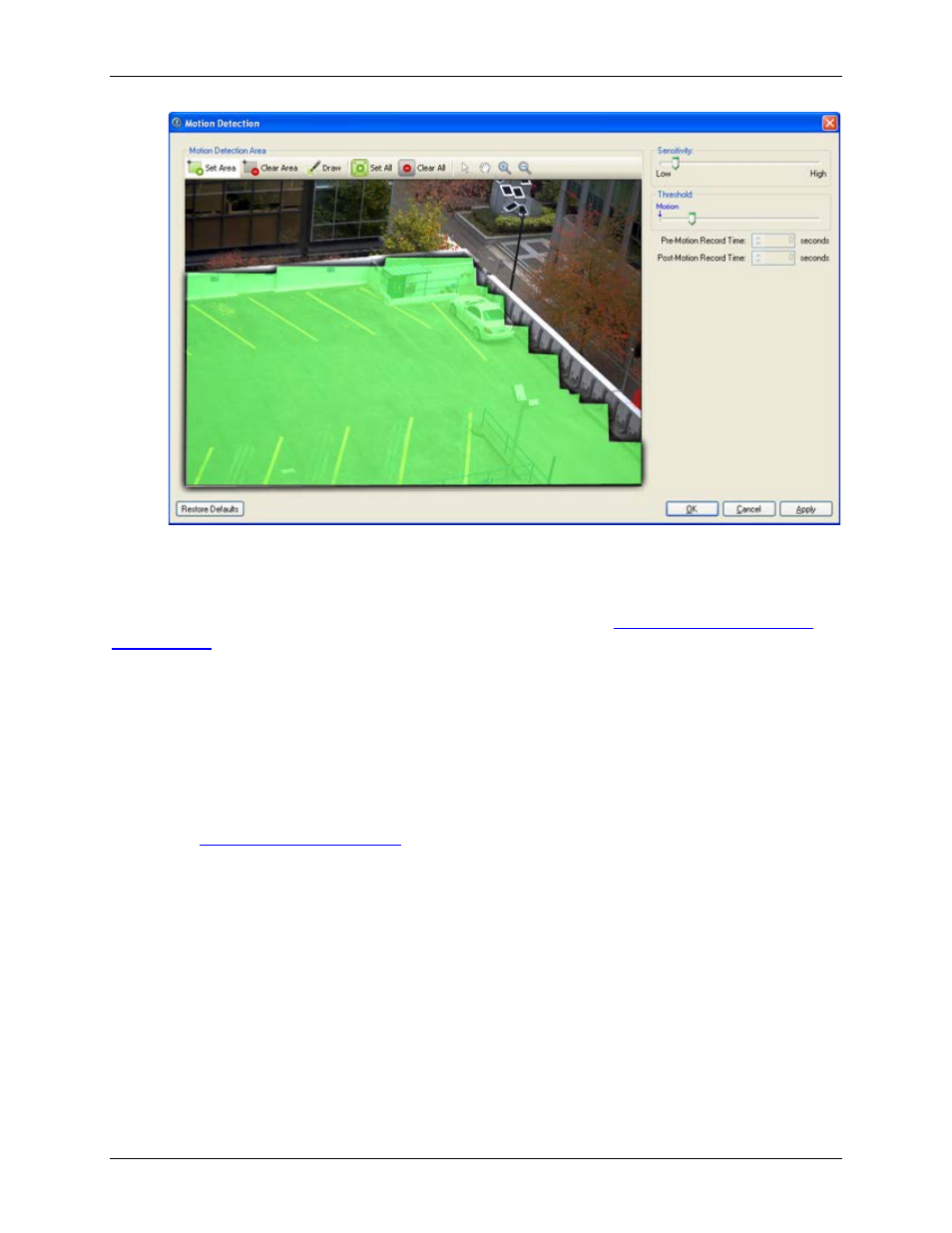
Setup
61
Figure A.
Motion Detection dialog box
4. Click OK.
To define the sensitivity and threshold for the motion detection area, see
Controlling Motion Sensitivity
Controlling Motion Sensitivity and Threshold
In the Motion Detection dialog box, you can control the camera's sensitivity and threshold for motion. You
can also define how much time should be recorded before and after each motion event.
1. Right-click the camera in the System Explorer then select Setup to open the camera Setup dialog
box.
See
2. Click Motion Detection. The Motion Detection dialog box appears.
3. Move the Sensitivity slider to adjust how much each pixel must change before it is considered in
motion.
The higher the sensitivity, the smaller the amount of pixel change is required before motion is
detected.
4. Move the Threshold slider to adjust how many pixels must change before the image is
considered to have motion.
The higher the threshold, the higher the number of pixels must change before the image is
considered to have motion.
