Avigilon ACC Standard Client Version 4.12 User Manual
Page 58
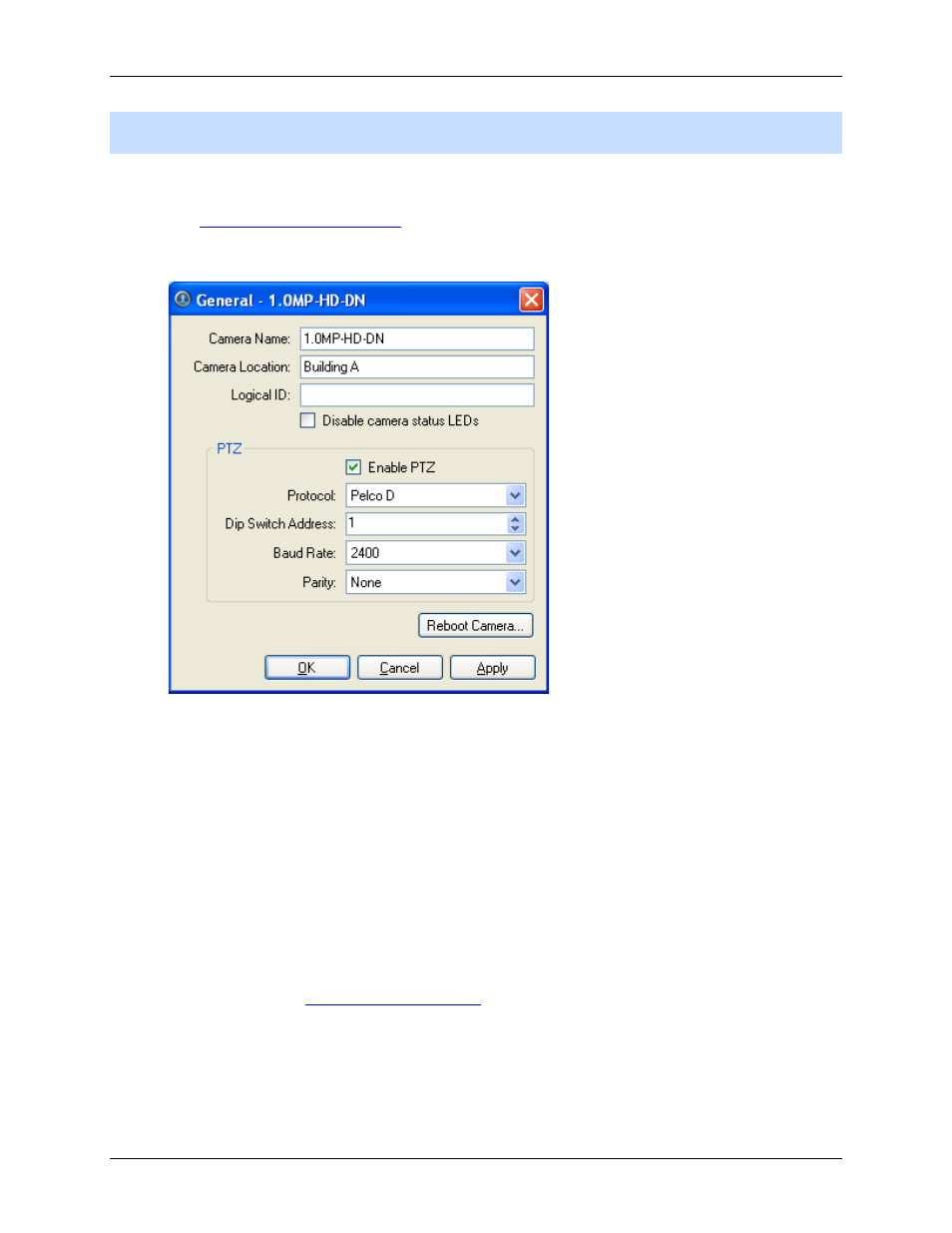
Avigilon Control Center Standard Client User Guide
50
Note:
The dialog box may appear different depending on the camera. Some options are disabled or
hidden if they are not supported by the camera.
1. Right-click the camera in the System Explorer then select Setup to open the camera Setup dialog
box.
See
2. Click General. The General dialog box is displayed.
Figure A.
General dialog box
3. In the Camera Name field, give the camera a meaningful name to help you identify the camera.
By default, the camera model number is used as the camera's name.
4. In the Camera Location field, describe the camera's location.
5. In the Logical ID field, enter a unique number to allow applications and integrations to identify
this camera.
6. To disable the LEDs on the camera, select the Disable camera status LEDs. This may be
required if the camera is installed in a covert location.
7. If the camera has a motorized zoom and focus lens, the Enable PTZ Controls check box is
displayed. When selected, users can control the camera's zoom and focus through the PTZ
Controls pane. See
8. Click OK.
