Setting up a weekly recording schedule, Recording and bandwidth, Changing recording settings – Avigilon ACC Standard Client Version 4.12 User Manual
Page 32
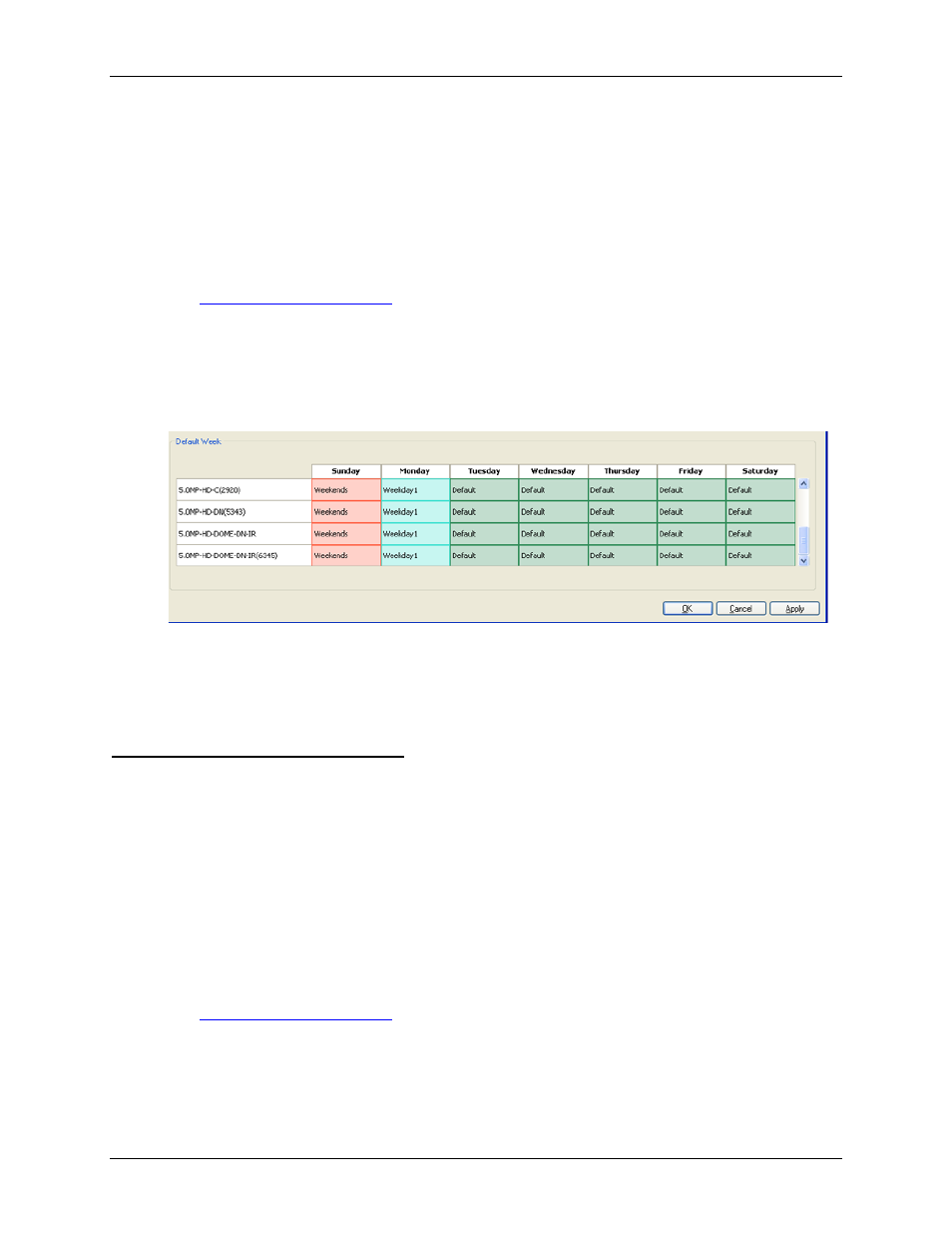
Avigilon Control Center Standard Client User Guide
24
4. Click OK.
Setting Up a Weekly Recording Schedule
You can set up a week’s recording schedule by applying templates to cameras for each day of the week.
1. Right-click a server in the System Explorer then select Setup to open the server Setup dialog
box.
See
2. Click Recording Schedule.
3. In the Recording Schedule dialog box, select a template from the Templates pane.
4. In the Default Week area, select the cameras and days of the week this template applies to.
Figure A.
Recording Schedule dialog box: Default Week
5. Click OK.
Recording and Bandwidth
While the Schedule dialog box sets what cameras record, the Recording and Bandwidth dialog box sets
how long camera recordings are kept.
You can use the Recording and Bandwidth dialog box to change the data aging settings and maximum
recording times for each camera that is connected to the server.
Changing Recording Settings
1. Right-click a server in the System Explorer then select Setup to open the server Setup dialog
box.
See
2. Click Recording and Bandwidth. The Recording and Bandwidth dialog box appears.
