Compression and image rate, Changing compression and image rate settings – Avigilon ACC Standard Client Version 4.12 User Manual
Page 65
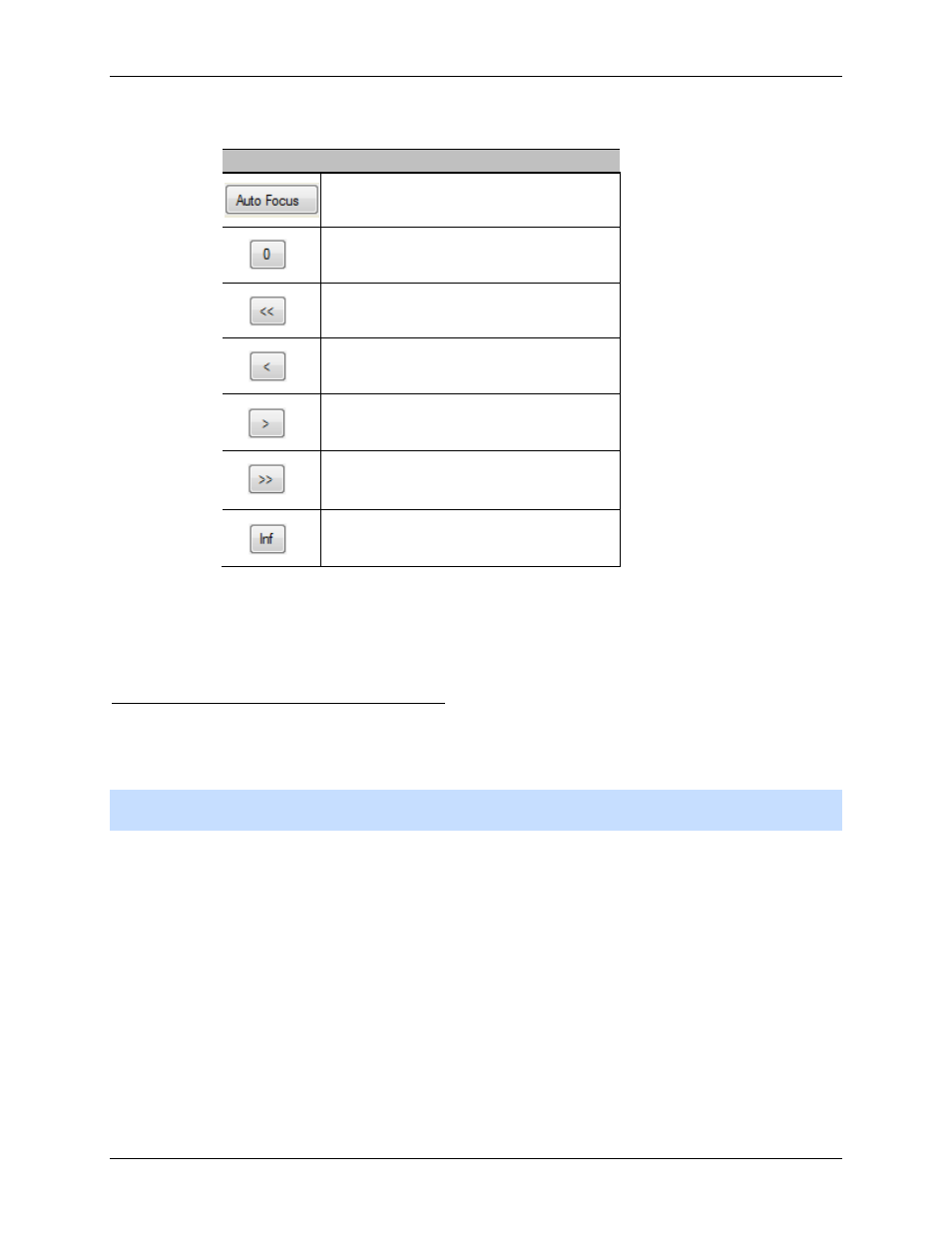
Setup
57
c. Use the Focus buttons until the image becomes clear.
Button
Description
The camera will automatically focus once.
Focused as close to zero as possible
Large step toward zero
Small step toward zero
Small step toward infinity
Large step toward infinity
Infinity
4.
Click Apply to Cameras... to apply the same settings to other cameras of the same model.
5. Click OK.
Compression and Image Rate
Use the camera Compression and Image Rate dialog box to modify the camera's compression and image
quality settings for sending image data over the network.
Note:
The dialog box may appear different depending on the camera. Some options are disabled or
hidden if they are not supported by the camera.
Changing Compression and Image Rate Settings
1. Right-click the camera in the System Explorer then select Setup to open the camera setup dialog
box.
2. Click Compression and Image Rate. The Compression and Image Rate dialog box appears.
- ACC Core Version 5.2.2 (113 pages)
- ACC Enterprise Version 5.2.2 (189 pages)
- ACC Player Version 5.2.2 (42 pages)
- ACC Server Version 5.2 (42 pages)
- ACC Standard Version 5.2.2 (151 pages)
- ACC Virtual Matrix Version 5.2 (14 pages)
- ACC Gateway Version 5.2 (24 pages)
- ACC Core Web Version 5.2 (57 pages)
- ACC Enterprise Web Version 5.2 (90 pages)
- ACC Standard Web Version 5.2 (74 pages)
- ACC Gateway Web Version 5.2 (31 pages)
- ACC Mobile Version 1.4.0.2 for iOS (19 pages)
- ACC Mobile Version 1.4.0.2 for Android (21 pages)
- Access Control Manager - Professional (2 pages)
- Access Control Manager - Virtual (2 pages)
- Access Control Manager - Enterprise (2 pages)
- Access Control Manager - Alarm Monitoring (41 pages)
- Access Control Manager - Avigilon Workflow Guide (119 pages)
- Access Control Manager - Collaboration (36 pages)
- Access Control Manager - Identity Enrollment and Credentialing (60 pages)
- Access Control Manager - Legacy RedCloud Upgrade Path Instructions (3 pages)
- View (127 pages)
- Access Control Manager Integration (17 pages)
- AMAG Symmetry 7 Integration (18 pages)
- CommScope iPatch Integration (12 pages)
- DDS Amadeus Integration (10 pages)
- DSX Access Systems Integration (9 pages)
- DSX Access Systems Integration (10 pages)
- Gallagher Command Center 7 Integration (22 pages)
- Hirsch Velocity Integration (21 pages)
- Hirsch Velocity Integration (16 pages)
- Jacques IP Intercom Integration (11 pages)
- Lenel (Previously GE) Facility Commander Wnx Integration (16 pages)
- Lenel OnGuard to ACC Alarm Gateway Integration (12 pages)
- Lenel OnGuard Video & Event Viewer Integration (15 pages)
- Paxton Net2 Integration (15 pages)
- RS2 AccessIt Integration (7 pages)
- Software House CCURE 9000 Integration (16 pages)
- Stentofon AlphaCom Integration (14 pages)
- S2 NetBox Integration (9 pages)
- ACC Core Client Version 4.12 (134 pages)
- ACC Enterprise Client Version 4.12 (214 pages)
- ACC Player Version 4.12 (49 pages)
- ACC Server Version 4.12 (50 pages)
