1 auto detect, 2 learn process procedure – Seed Hawk AIRCART 2012 User Manual
Page 49
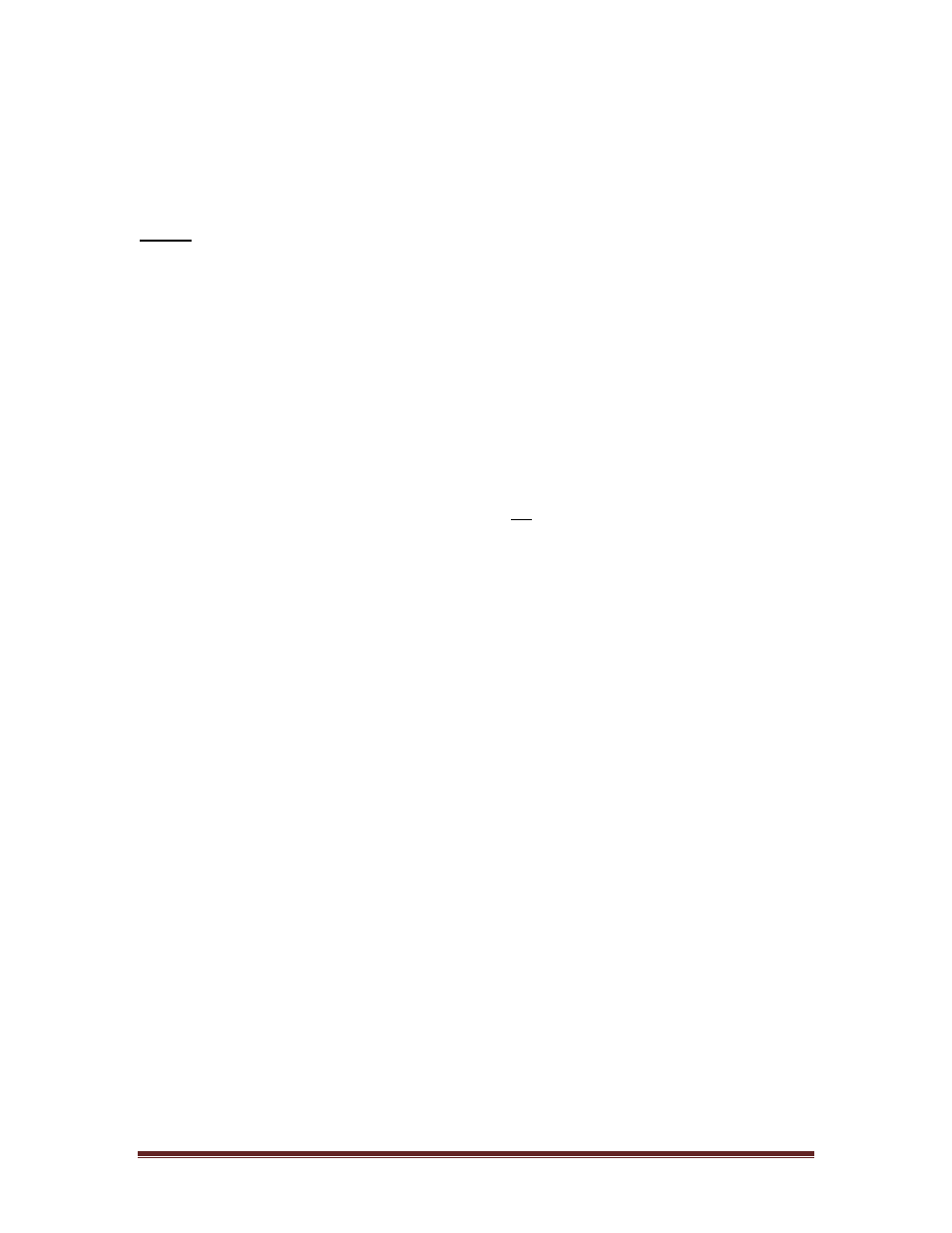
Seed Hawk
®
Manual
Aircart
Page 44
7.3.1.1 AUTO DETECT
This menu selection auto detects sensors. Refer to Section 7.3.1.2 for further
details.
7.3.1.2 LEARN PROCESS PROCEDURE
NOTE
: The “Auto Detect” sensor install procedure installs sensors in the
sequence listed on the monitor menu screen. If sensors of similar
type such as “Ground Speed”, “Meter Speed”, “Pressure”, and
“Flow” are to be installed out of sequence they must be individually
installed (see Section
). When learning a system that has
already been installed on a different implement or has previously
been configured with sensors, please read Section 7.3.7 before
proceeding with the Learn Process.
The following procedure will describe how to learn a system using Auto Detect.
The system may also be learned by installing one sensor at a time (see Section
7.3.1.3 for further details).
1. Begin by making sure that the monitor is off
2. Make sure that all sensors are unplugged from the implement harness on the
drill or air seeder. Make sure that the monitor harness is connected to the
implement harness at the hitch connection.
.
3. Power “ON” the Monitor.
4. The monitor will start and show “searching for sensors”.
5. Press the OK Soft Key.
6. From the Main Screen Press a Soft Key.
7. The Soft Key Menu will display.
8. Choose the Soft Key option Setup.
9. Choose the Highlighted Selection “Sensor Setup”.
10. Auto Detect is highlighted on the Sensor Configuration Page.
11. Press the “Install” Soft Key. At this point, the sensors may be physically
plugged into the implement harness “in order” as follows (if you do not have a
sensor mentioned below, you can just continue to plug in the next series of
sensors:
Ground Speed Sensor
Meter Sensors (in order 1,2,3)
Fan Sensors (in order 1,2)
Bin Levels (in order 1,2,3)
Blockage Modules (in order 1,2,3)
12. Return to the Monitor once all sensors have been attached to the implement
harness and Press the “Done” Soft Key.
13. If you have a Flow Sensor or Pressure Sensor please refer to section 4.5 to
install those sensors now.
14. Your sensors have now been “paired” with the monitor.
