Function keys, 2 function keys – Seed Hawk AIRCART 2012 User Manual
Page 44
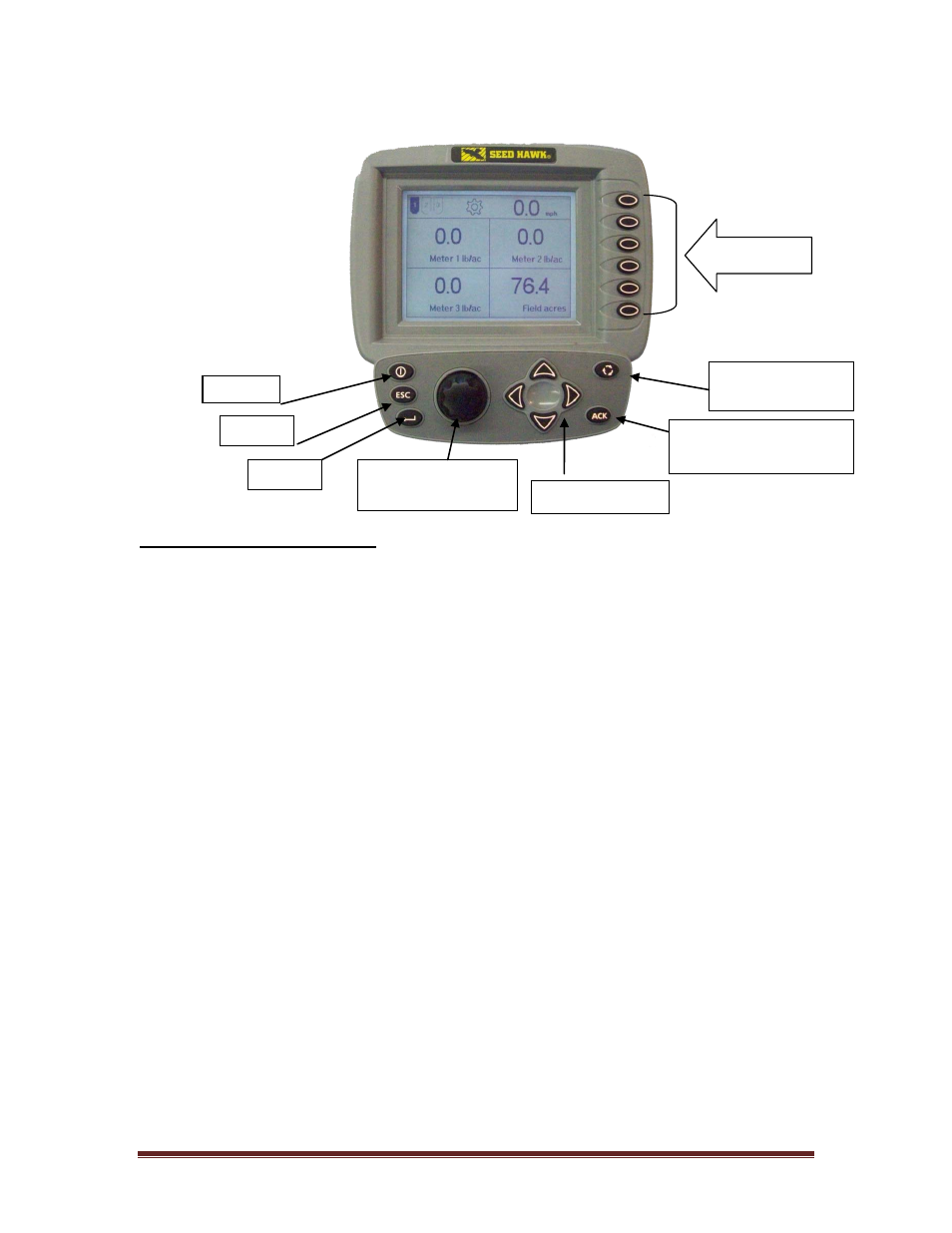
Seed Hawk
®
Manual
Aircart
Page 39
7.1.2 FUNCTION KEYS
• Power: When the monitor is off, pressing the Power Key will turn the monitor on. When the
monitor is on, pressing and holding the Power Key for 5 seconds will turn the monitor off.
Function Key Descriptions
• Escape: Pressing the Escape button while in any menu will exit without making any changes.
Many of the functions for entering and navigating around the screen are duplicated by the
controls. For example; moving highlight boxes can be done by pressing the
Up/Down/Right/Left Arrows or by using the Selector Knob. The function of the “Enter” key is
duplicated by pressing the Selector Knob as well.
• Enter: Pressing the Enter Key will act as a “Select Button” or “Enter Button”, on any
highlighted menu selections.
• Selector Knob and Toggle: This Selector Knob is used for navigation within menus. Turning
the Selector Knob clockwise or counter clockwise will change highlighted menu selections.
The Toggle is activated by pressing down on the Selector Knob. The Toggle acts as a
“Select Button” or “Enter Button”.
• Navigation Keys: These keys are used for navigation within menus. By pressing the desired
direction key, your highlighted selection will change accordingly.
• Activate Clutch Key (ACK): This key is used to engage your clutch or disengage your clutch.
(Reminder: Clutch Status is indicated in the Top Section of the Display).
• Reserved for Future Use: This key does not currently have a function. Key is reserved for
future use.
• Soft Keys: These keys represent settings menus. They displayed option on a soft key may be
different depending on the menu the operator has chosen. The User pushes these key to
make the displayed selection.
Soft Keys
Reserved for
Future Use
Activate Clutch Key
(ACK)
Navigation Keys
Selector Knob and
Toggle
Enter
Power
Escap
