1 introduction, 2 printer cables – LumaSense Technologies INNOVA 1412i User Manual
Page 117
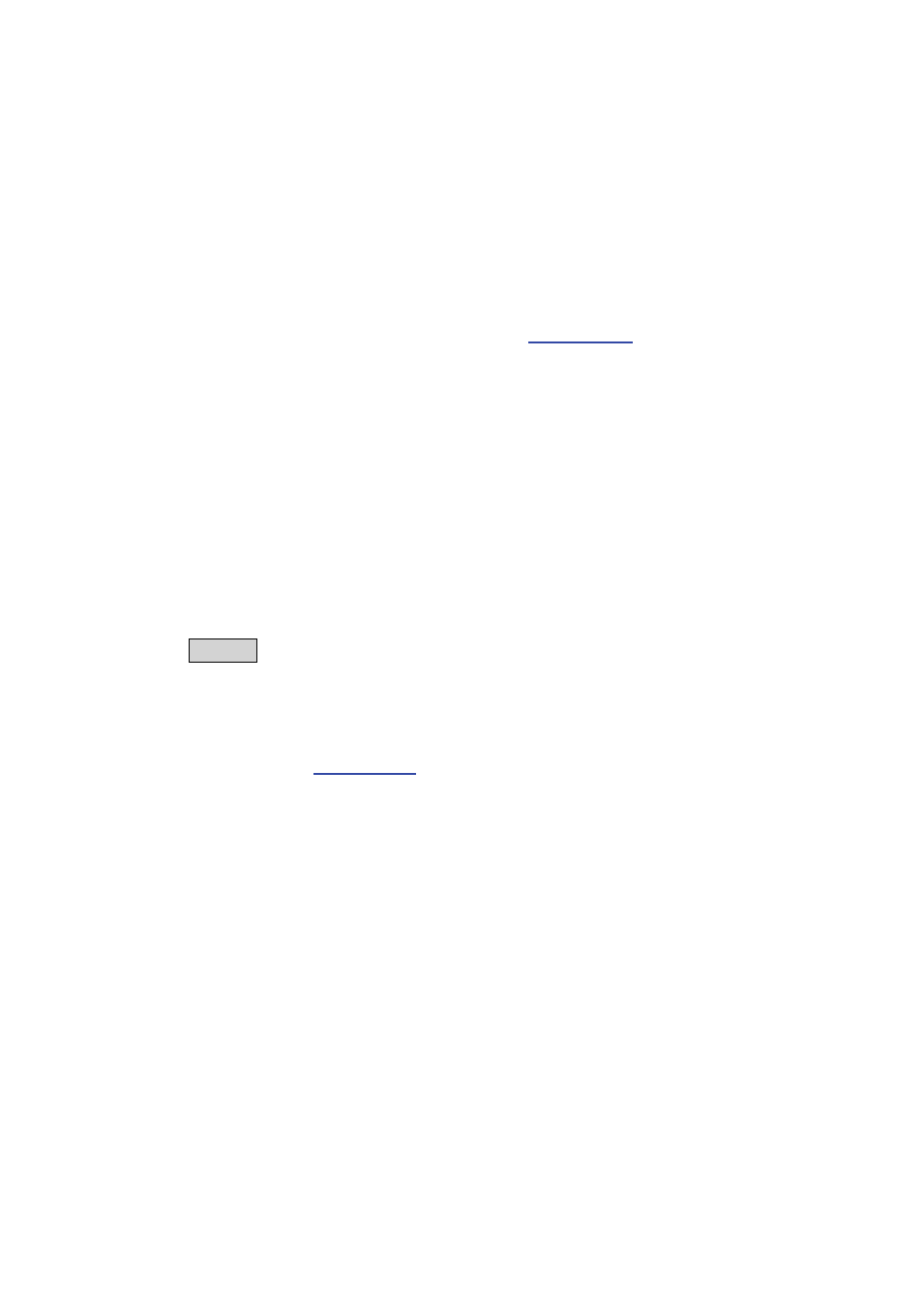
Chapter 10
______________________________________________________________________
_____________________________________________________________________________
BE6025-15
1412i Photoacoustic Gas Monitor
LumaSense Technologies A/S
Page 117 of 202
10.1
Introduction
This chapter informs you on how to obtain hard copies of data stored
in the memory of the monitor. This could, for example, be existing
calibration data, which you need prior to recalibrating.
Alternatively, for those of you who want to use the monitor as a
stand-alone instrument, this chapter enables you to print-out
measurement data, error-logs and data-logs. If any error occurs
during any of these operations, a warning will be displayed. All pos-
sible errors of this kind are listed in
The Monitor has four interface ports on its back panel, the RS-232
port can be used for printing or the Ethernet port can be used to
print to a terminal program like HyperTerminal. This means that any
standard text printer with a RS-232 interface can be used to print-
out data from the Monitor. Data can be printed out while the Monitor
is operating – using the Data-logging facility. This means that
during a monitoring task or during a calibration task the Monitor will
automatically send measurement results to the printer as soon as
they are available. Any operational errors or warnings that occur
during a monitoring task can also be automatically printed out using
the Error-logging facility. Alternatively, when the Monitor is not
being operated in any mode, data can be printed out using the
PRINT button. Data can be printed out in three different blocks:
1. Measurement: this block contains the measurement data
displayed on the Monitor screen during the printing operation – it
also provides the set-up parameters for the displayed monitoring
2. Set-Up: this block contains active set-up parameters.
3. Calibration: this block contains the optical filter factors,
calibration factors and all other information related to the
calibration of the optical filters installed in the Monitor.
10.2
Printer Cables
To connect the cables:
1. Ensure that both the Monitor and the printer are switched off at
the mains. Failure to do so may result in your equipment being
damaged.
2. Locate the desired port at the back of the monitor. The port is
labelled “RS-232”.
3. Push the cable connector on to the correct socket, and secure it
firmly using the securing screws.
