Controller basics, Features, Ramping – Hired-Hand System 1000 Power Curtain Eight Stage Controller User Manual
Page 6
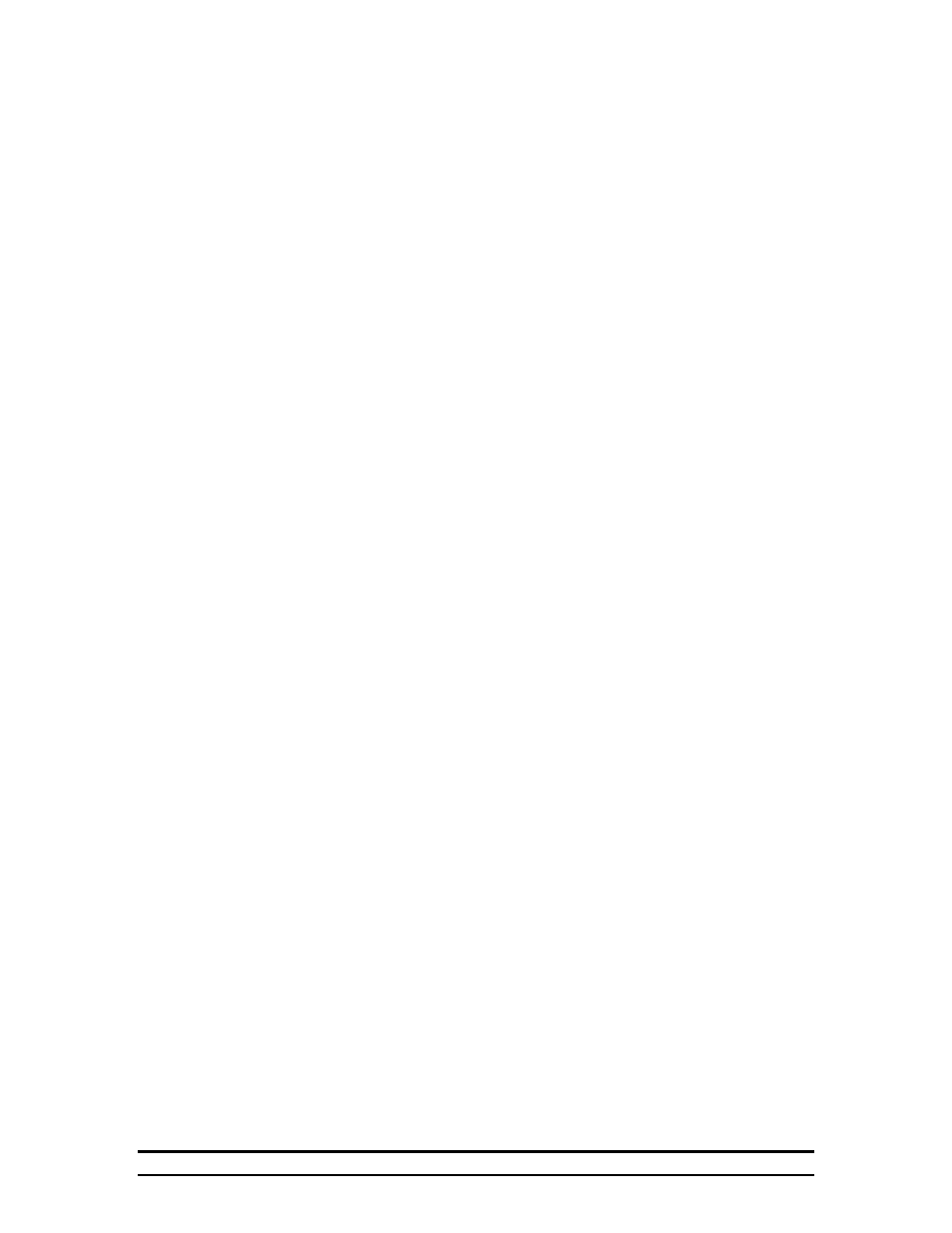
System 1000™ Power Curtain™ Controller
3
0 Make sure all power supplies are disconnected before breaking any wires, or
reaching into the enclosure.
1 Open System 1000™, and find all connections.
2 Run sensors out to locations inside the house. (One sensor outside the house for
OSC.) Be sure that the sensors are in a safe location, free from any temperature
influences (direct sunlight, water, etc.) Use care when securing sensor wires so that
you do not cut the wire, Any short, or break in the wire will cause improper sensor
operation.
3 Connect each sensor to its appropriate terminals inside the enclosure. (See wiring
diagrams in the back of this manual.)
4 Connect wires from stage terminals to the contactor panel, or relay box. See wiring
diagrams for locations of terminals.
5 Hookup three wire connection from System 1000™ board to PVR-H. See wiring
diagrams for locations of terminals.
6. Controller Basics
The front of the controller is known as the facepad. This is where all operational commands are
given, and current condition information is received. There are ten pressure sensitive "buttons"
on the facepad. These "buttons" are the red colored arrows and rounded squares. To operate the
controller, press the square, or arrow desired. The functions of the ten buttons are as follows:
Auto On -- Shifts the controller into automatic mode. Either ramped or constant temperature
mode are available with this option. Note: Automatic Mode only refers to the action of the curtain
machine. The stages will try to maintain temperature even in manual mode.
Target Temperature Up or Down Arrows -- Used to raise or lower target temperature while in
automatic mode.
Close -- Used to close the curtains when in manual mode.
Off -- Used to stop curtain motion in manual mode, or to switch from automatic to manual.
Open -- Used to open the curtains in manual mode.
Select Feature Up or Down Arrows -- Used to view selected features while programming, also
used to select features for alteration while operating.
Change Setting Up or Down Arrows -- Used to adjust setpoints, turn selected features on, or
off, also to answer yes (up), or no (down) to questions presented by the Controller during
programming.
7. Features
Every grower has different needs, thus the Controller has many features which can be omitted or
included at will to align the system to your individual needs. This section will cover the various
features, including a brief description, and in most cases give an example to show the flexibility
and ease of setup of this controller.
7.1. Ramping
Ramping is a special feature that allows for gradual temperature reduction during a growout.
This feature reduces temperature daily (at midnight) to provide a slow gradual temperature
decrease within the confinement building. When starting a growout, use the Target Temp arrows
to select your starting temperature. The controller will prompt you for the following information
when ramping is selected. "Number of days" and "Ending temperature"
If at any time during the period when ramping is active, you feel that the Temperature is too
high, or too low, simply use the target temperature up or down arrows to adjust the current
Target Temp. The controller will automatically re-calculate the proper temperature reduction per
day needed to reach the ending temperature on the day selected.
