Network connection status leds – Brocade ICX 6430-C Compact Switch Hardware Installation Guide User Manual
Page 16
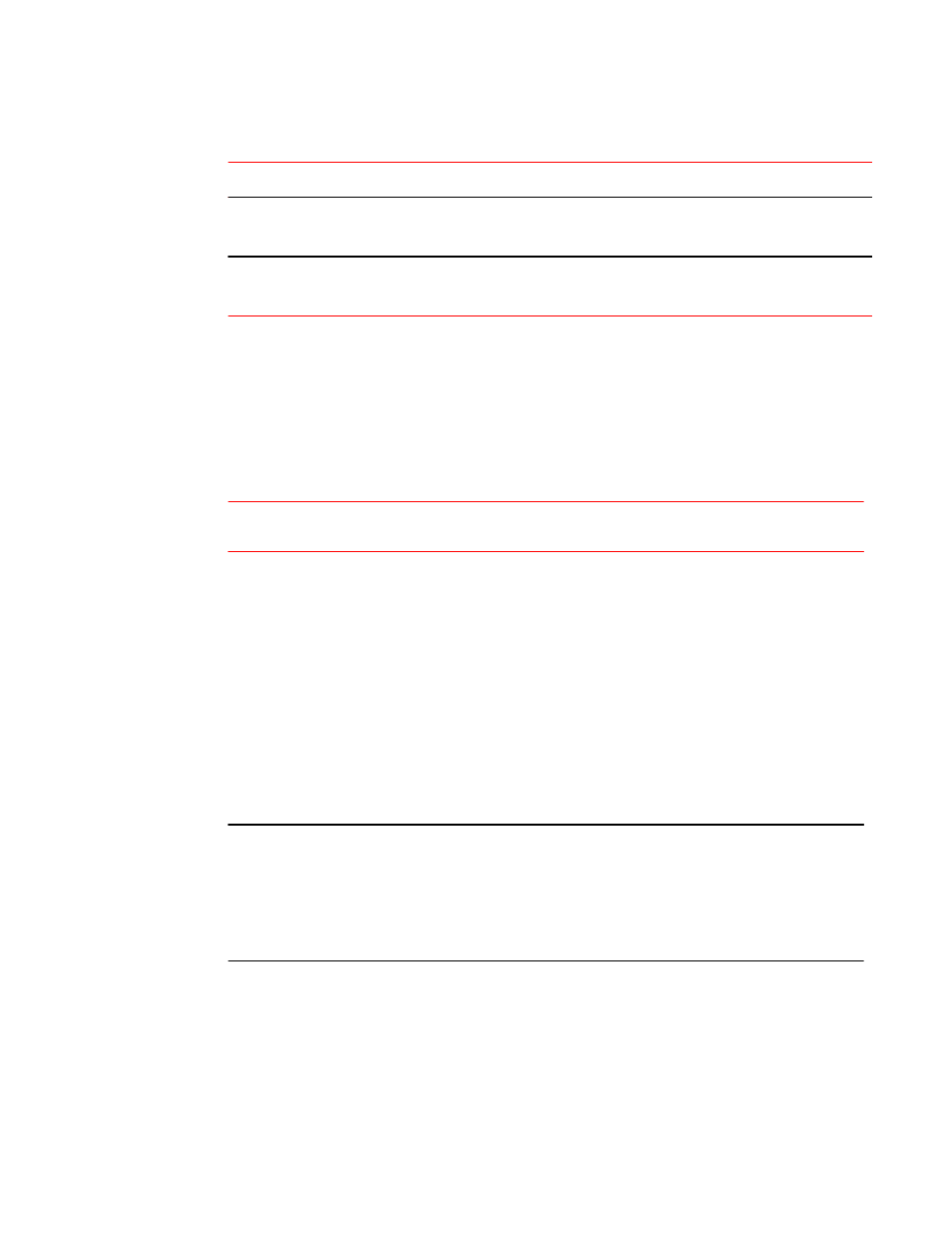
System status LEDs (Continued)
TABLE 3
LED
Condition
Status
Downlink
(Reserved for future use)
Off
LED is reserved for future use.
ID (1-4)
(Reserved for future use)
Off
LED is reserved for future use.
Network connection status LEDs
After you install the network cables, you can observe certain LEDs to determine if the network
connections are functioning properly. The table below outlines the LEDs related to the network
connections, the desired state of each LED, possible abnormal states of each LED, and what to do if
an LED indicates an abnormal state.
Network connection-related LED states
TABLE 4
LED
Desired
state
Meaning
Abnormal
state
Meaning or action
Ethernet(1-12,
Slot 1)
Link/Act
On or
flashing
(Green)
The port has
established a
valid link at 10,
100 or 1000
Mbps. Flashing
indicates the port
is transmitting
and receiving
user packets.
Off
A link is not established with the remote port.
You can do the following:
•
Verify that the connection to the other
network device has been properly made.
Also, make certain that the other network
device is powered on and operating
correctly.
•
Verify that the port has not been disabled
through a configuration change. You can
use the CLI. If you have configured an IP
address on the device, you also can use the
Web management interface or Brocade
Network Advisor.
•
If the other actions do not resolve the
problem, try using a different port or a
different cable.
PoE/PoE+
(1-4, Slot 1)
On
(Green)
The port is
providing PoE or
PoE+ power to a
connected
device.
Off
A link is not established with the PoE device.
You can do the following:
•
Verify that the connection to the other
network device has been properly made.
•
If the other actions do not resolve the
problem, try using a different port or a
different cable.
Network connection status LEDs
14
Brocade ICX 6430-C Compact Switch Hardware Installation Guide
53-1003080-01
