Setting a static ip address – Brocade VDX 6730 Hardware Reference Manual (Supporting VDX 6730-32 and VDX 6730-76) User Manual
Page 36
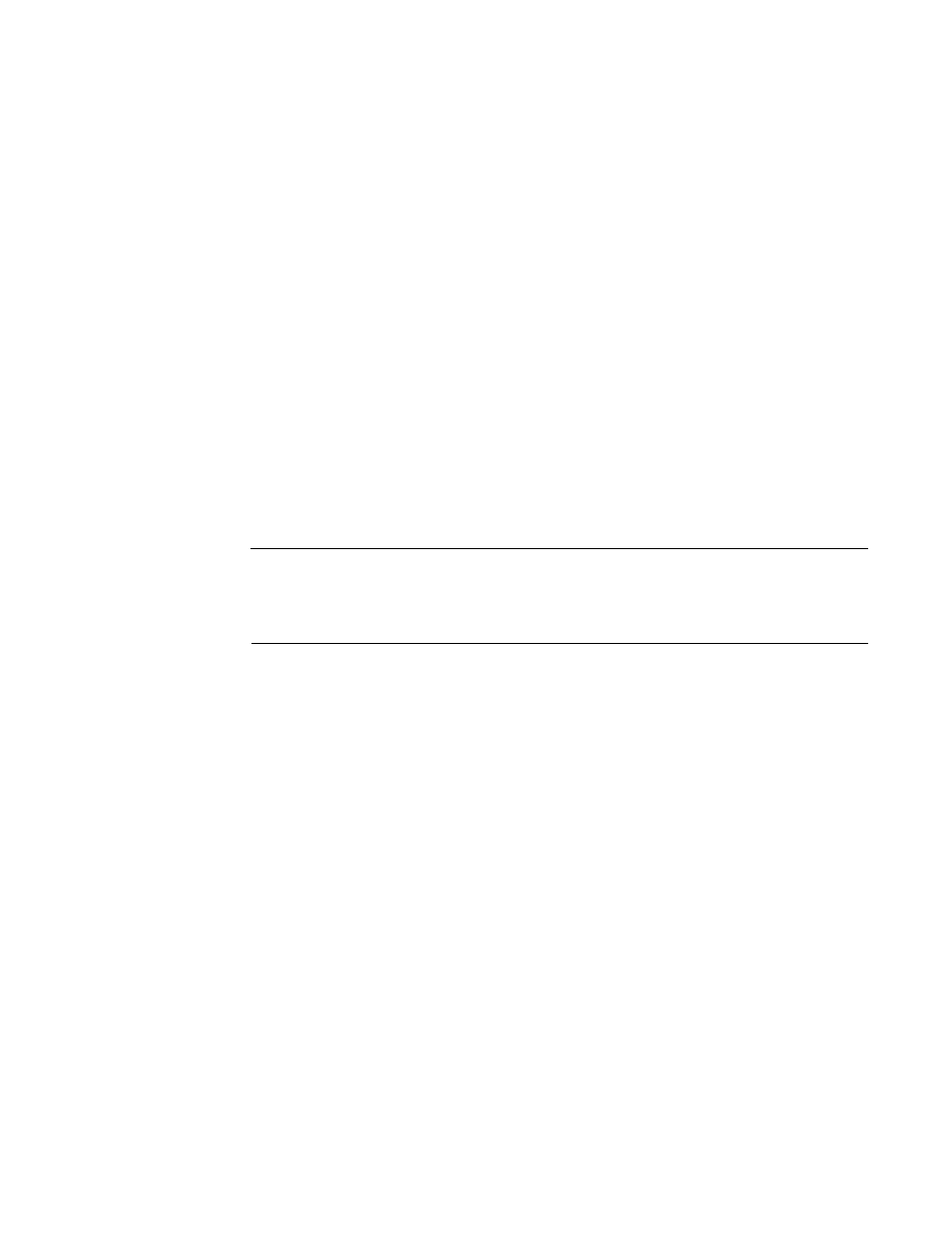
18
Brocade VDX 6730 Hardware Reference Manual
53-1002389-06
Setting the switch IP address
3
1. Log in to the switch using the admin account.
2. Configure the management interface with the following command:
switch(config)# interface Management 1/0
3. Configure the IP address using the following command:
switch(config-Management-1/0)# ip address dhcp
Setting a static IP address
Complete the following steps to set a static IP address.
1. Log in to the switch using the default password (the default password is password).
2. Use the ip address command to set the Ethernet IP address.
If you are going to use an IPv4 IP address, enter the IP address in dotted decimal notation. You
should also disable DHCP and enter a gateway address as well.
switch(config)# interface Management 1/0
switch(config-Management-1/0)# no ip address dhcp
switch(config-Management-1/0)# ip address 10.24.85.81/20
switch(config-Management-1/0)# ip gateway-address 10.24.80.1
ATTENTION
The ip gateway-address command will not be available on the VDX 6730 if the L3 or Advanced
license is installed. In that case, use the following command sequence:
switch(config)# rbridge-id 1
switch(config-rbridge-id 1)# ip route 0.0.0.0/0
If you are going to use an IPv6 address, enter the network information in semicolon-separated
notation as prompted after the ipv6 address operand.
switch(config)# interface Management 1/0
switch(config-Management-1/0)# no ip address dhcp
switch(config-Management-1/0)# ipv6 address \
fd00;60;69bc;832;e61f;13ff;fe67;4b94/64
3. To display the configuration, use the show running-config interface Management command.
switch# show running-config interface Management 1/0
interface Management 1/0
no ip address dhcp
ip address 10.24.85.81/20
ip gateway-address 10.24.80.1
ipv6 address fd00;60;69bc;832;e61f;13ff;fe67;4b94/64
no ipv6 address autoconfig
!
