8 markers and the marker list, 8 markers and the marker list — 88 – PreSonus StudioLive AI Series User Manual
Page 92
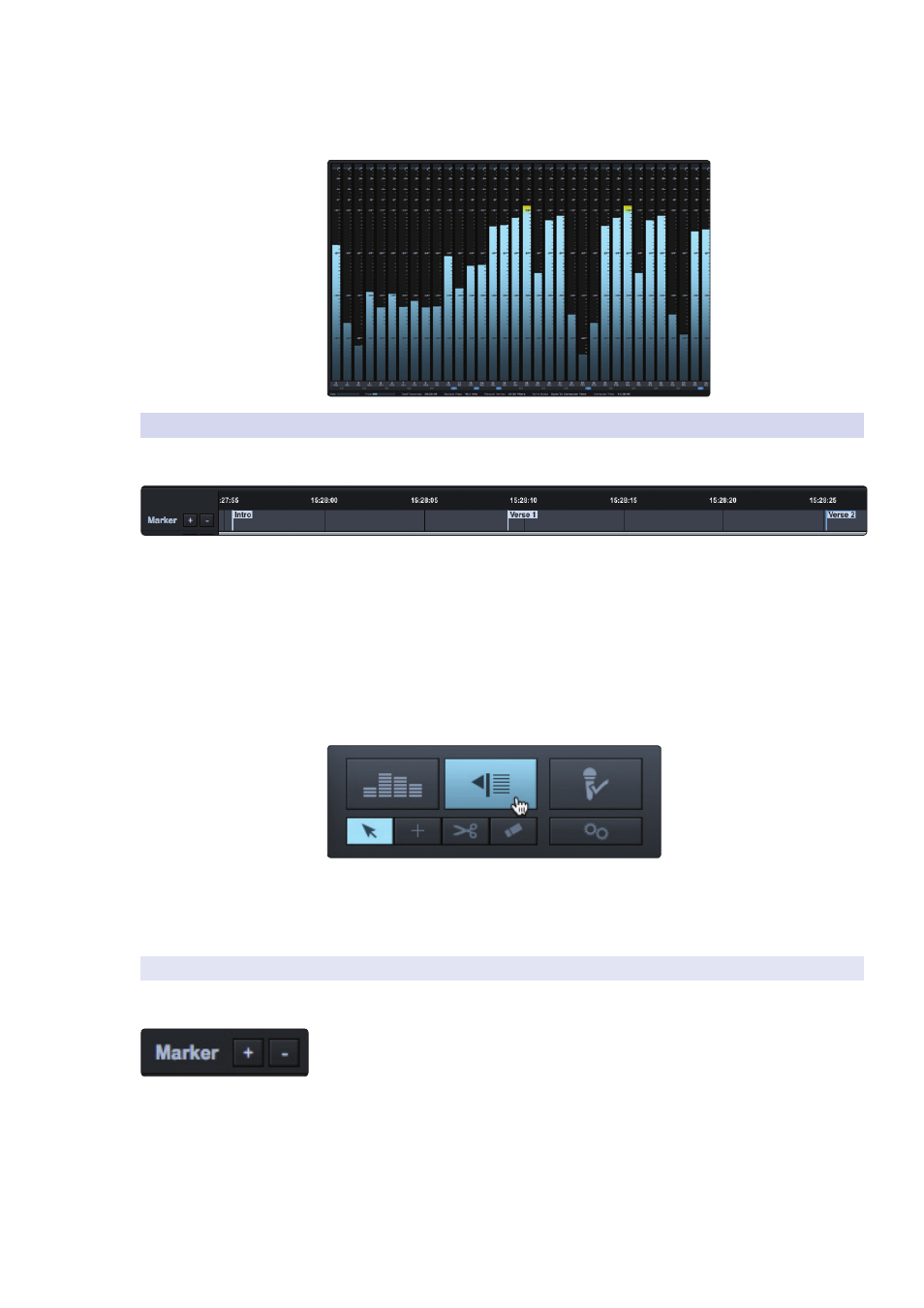
7
Capture 2
7.3
The Session Page
StudioLive
™
AI Software Library
Reference Manual
88
When this button is engaged, the lower three-quarters of the Session page
will display detailed metering for every track. While in this mode, the Marker
Lane, transport, mode buttons, and editing tools will still be visible.
7.3.8 Markers and the Marker List
The Marker Lane.
The Marker Lane is located just below the Timeline Ruler.
It displays any markers you have created.
In Capture 2, the Marker Lane is used to place markers at desired
places in the timeline, after which navigation to the markers is easy.
Markers are also helpful when exporting your Session to individual
mixes or for editing in another recording application.
Power User Tip: We highly recommend that markers be inserted during the recording of a
live performance, as the markers will make the rest of the production process much easier.
The Marker List.
The Marker List button is located above the editing tools on the right side
of the Session page. Clicking on the button will open the Marker List, which
provides an overview of every marker in your Session and offers an easier
way to quickly name markers and move them around your Session.
7.3.8.1 Inserting, Naming, Deleting, and Moving Markers
Marker Lane.
Adding/Deleting Markers. At the top of the Track column, you will see the Add/
Remove Marker buttons. To insert a new marker into the Marker Lane, with playback
running or stopped, click on the Add Marker (+) button, or press [Insert] on the
keyboard. Each new marker will be numbered sequentially by default (#1, #2, #3, etc).
Select a marker and click on the Remove Marker (-) button to remove the marker.
