3 networking your studiolive ai mixer, 1 step 1: connect your studiolive to your network, Networking your – PreSonus StudioLive AI Series User Manual
Page 16: Studiolive ai mixer — 12, 3networking your studiolive ai mixer
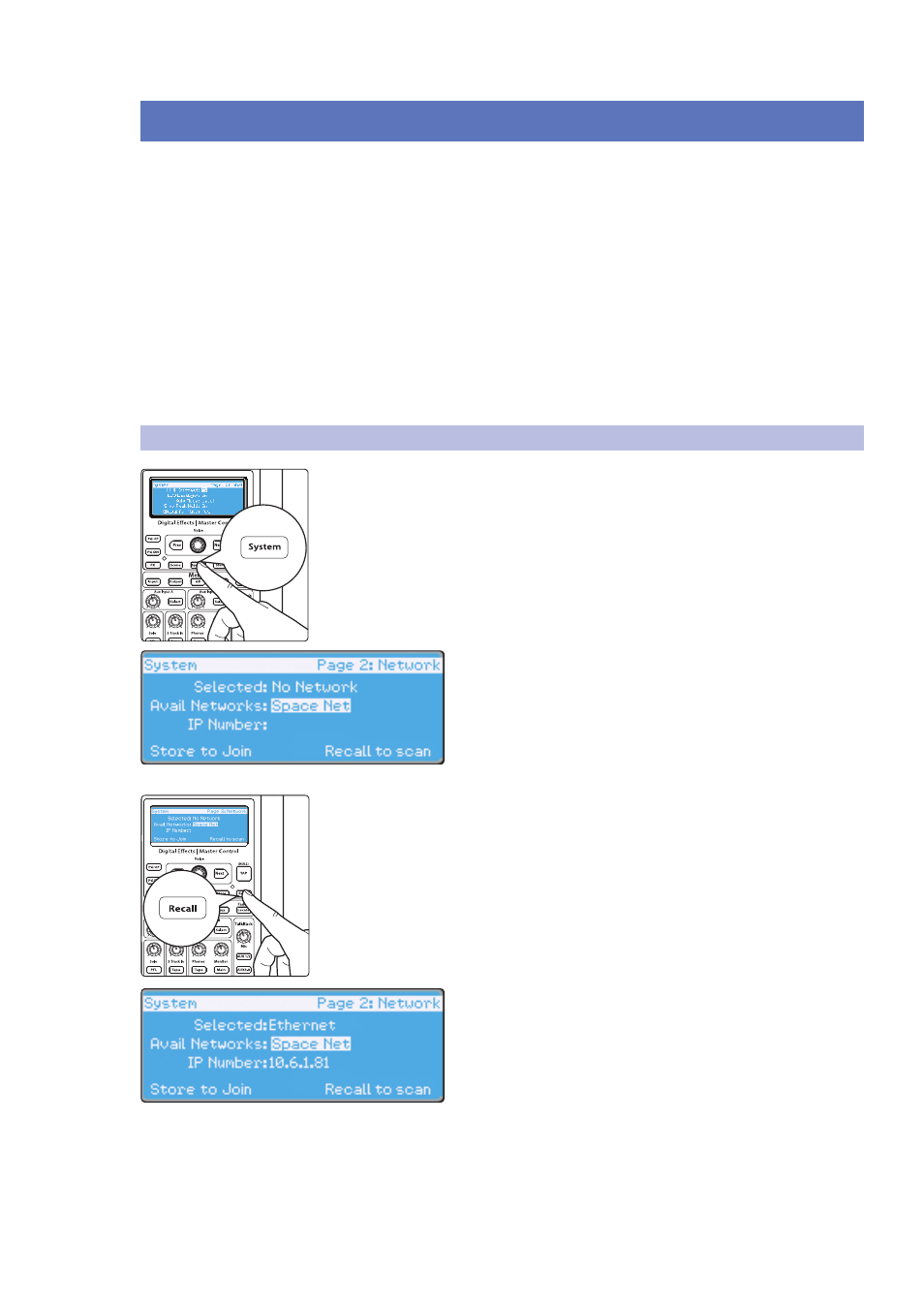
3
Networking Your StudioLive AI mixer
3.1
Step 1: Connect your StudioLive to your Network
StudioLive
™
AI Software Library
Reference Manual
12
3
Networking Your StudioLive AI mixer
Your StudioLive AI-series mixer provides you with two choices of connecting
to a wireless router. You can either connect it directly to the router using an
Ethernet cable, or connect it wirelessly using the included USB Wi-Fi adapter.
It is important to mention that the StudioLive AI mixer does not support hot-
swapping the Wi-Fi adapter. It must be connected when you boot up your
mixer to use it. Also, the included adapter is the only LAN adapter supported for
use with the StudioLive AI mixer. If a direct Ethernet connection to a network
connection is available, the Wi-Fi adapter will not scan for additional networks.
Power User Tip: Network connections occasionally require troubleshooting, especially
when a lot of wireless networks are in use. Because of this, it is always a good idea
to get your networked devices and StudioLive happily communicating before the
pressure is on, and you have a singer trying to dial in a monitor mix while you’re
trying to mic the drum kit. So while the guitarist is flirting with the bartender, take
a quick moment to get your iPad, iPhone, computer, and StudioLive talking.
3.1
Step 1: Connect your StudioLive to your Network
1. Press the System button on your StudioLive to open the System menu.
2. Page down to Page 2: Network.
3. Press the Recall button to scan for available networks.
If your wireless router is connected to your StudioLive
mixer’s Ethernet port, your mixer will join automatically.
Once you see an IP number appear on the LCD, your mixer is
ready to be wirelessly remote controlled by VSL-AI, SL
Remote-AI, or QMix-AI. Continue to Step 4 for instructions
on connecting wirelessly to your router.
